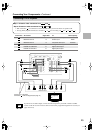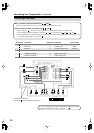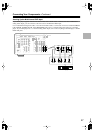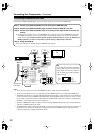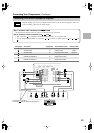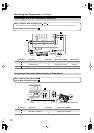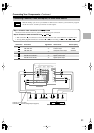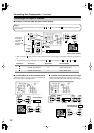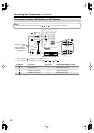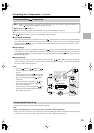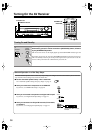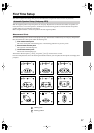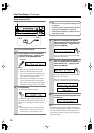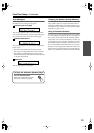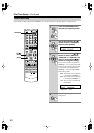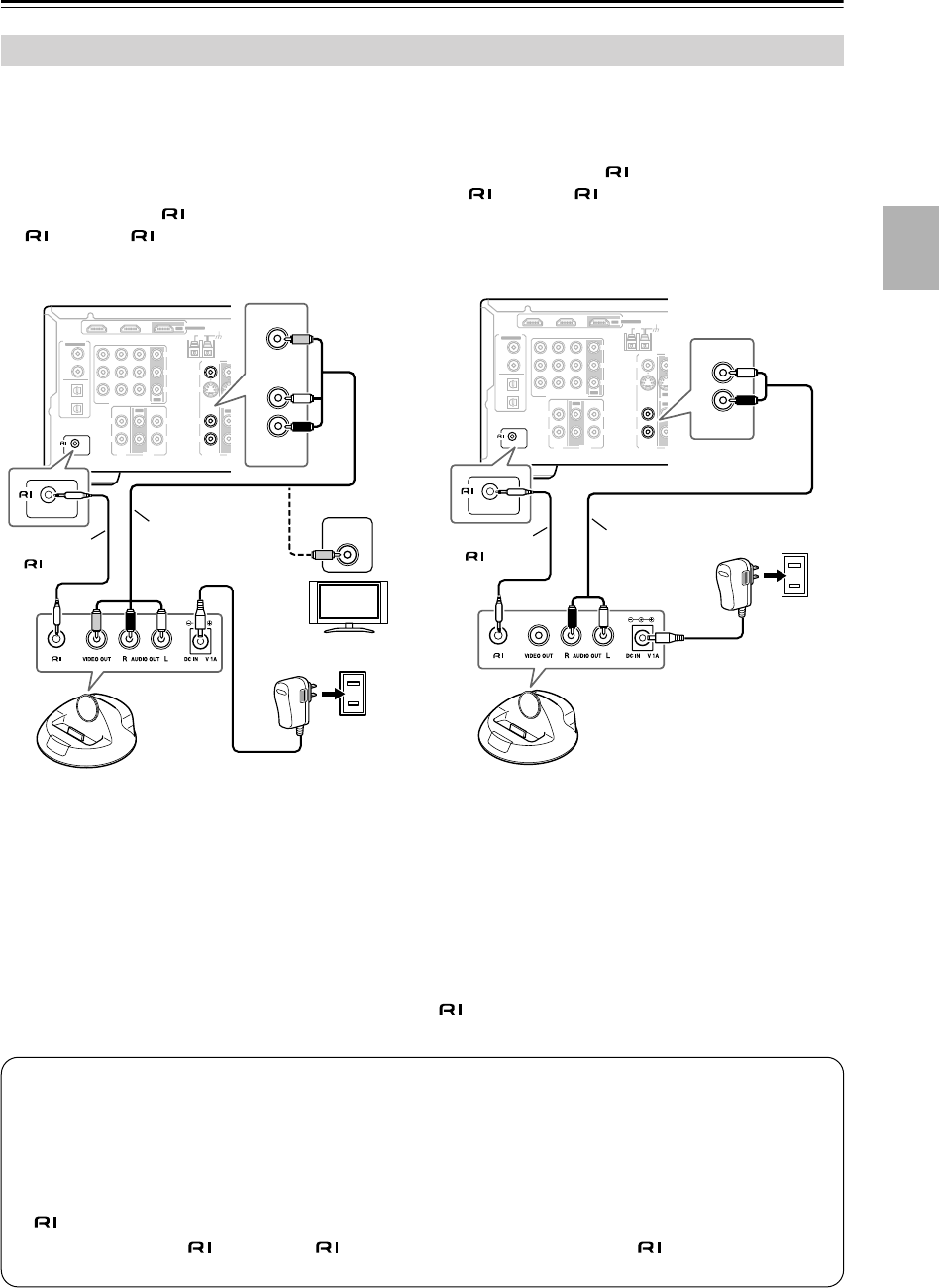
33
Connecting Your Components
—Continued
■
If Your iPod Supports Video:
1.
Using the supplied AV cable, connect the RI Dock’s
AUDIO OUT L/R jacks to the AV receiver’s
CBL/SAT IN L/R jacks. And connect the RI Dock’s
VIDEO OUT jack to the AV receiver’s CBL/SAT IN
V jack or a video input on your TV.
2.
Using the supplied cable, connect the RI Dock’s
jack to an jack on the AV receiver.
3.
Connect the supplied AC adapter to the RI Dock’s
DC IN jack.
■
If Your iPod Doesn’t Support Video:
1.
Using the supplied AV cable, connect the RI Dock’s
AUDIO OUT L/R jacks to the AV receiver’s
CBL/SAT IN L/R jacks.
2.
Using the supplied cable, connect the RI Dock’s
jack to an jack on the AV receiver.
3.
Connect the supplied AC adapter to the RI Dock’s
DC IN jack.
• If you connect the RI Dock’s AUDIO OUT L/R jacks to the AV receiver’s TAPE IN jacks and also want to
connect the RI Dock’s VIDEO OUT jack to the AV receiver:
Connect the RI Dock’s VIDEO OUT jack to an unused video input on the AV receiver. Do not connect it to the
COMPONENT VIDEO jacks. To watch an iPod slideshow or video, select the video input source first, and then
select the TAPE input source. The AV receiver will output the audio being fed to the TAPE input, and because the
video source doesn’t change when the TAPE input source is selected, it’ll continue to output the video being fed to
the video input.
• What to do if you already have a component connected to the AV receiver’s CBL/SAT IN or TAPE IN jacks:
You can connect the RI Dock to an unused AV input on the AV receiver, however, you will not be able to control
your iPod with the AV receiver’s remote controller, as the functionality will be unavailable. The CBL/SAT IN
and TAPE IN jacks are especially designed for use with the RI Dock.
Connecting the DS-A1X RI Dock for the iPod
OUT
OUT
CBL/SAT IN
IN IN IN
IN
IN
IN IN
VCR/DVR IN
DVD IN
OUT
COMPONENT VIDEO
Y
C
B/PB
CR/PR
ANTENNA
FM
AM
75
SUB
WOOFER
FRONT
SURROUND
CENTER
CD
RR
LL
TAPE
OUT
XM
SIRIUS
CBL/SAT
CBL/SAT
VCR/DVR
VCR/DVR
DVD
DVD
R
L
S
V
R
L
MONITOR
OUT
S
V
REMOTE
CONTROL
IN 1IN 2
OUT
HDMI
ASSIGNABLE
ASSIGNABLE
COAX-
IAL
OPTICAL
1
(DVD)
2
(CBL/SAT)
1
(VCR/DVR)
2
(CD)
DIGITAL IN
V
CBL/SAT
5
L
R
IN
CBL/SAT
REMOTE
CONTROL
VIDEO
INPUT
AC adapter
Wall outlet
TV
Supplied
AV cable
Supplied
cable
or
OUT
OUT
CBL/SAT IN
IN IN IN
IN
IN
IN IN
VCR/DVR IN
DVD IN
OUT
COMPONENT VIDEO
Y
C
B/PB
CR/PR
ANTENNA
FM
AM
75
SUB
WOOFER
FRONT
SURROUND
CENTER
CD
RR
LL
TAPE
OUT
XM
SIRIUS
CBL/SAT
CBL/SAT
VCR/DVR
VCR/DVR
DVD
DVD
R
L
S
V
R
L
MONITOR
OUT
S
V
REMOTE
CONTROL
IN 1IN 2
OUT
HDMI
ASSIGNABLE
ASSIGNABLE
COAX-
IAL
OPTICAL
1
(DVD)
2
(CBL/SAT)
1
(VCR/DVR)
2
(CD)
DIGITAL IN
L
R
IN
CBL/SAT
5
REMOTE
CONTROL
AC adapter
Wall outlet
Supplied
AV cable
Supplied
cable
Notes:
•To control your iPod with the AV receiver’s remote controller, you must first enter the appropriate remote control
code (see page 64).
• Set the RI Dock’s RI MODE switch to HDD/DOCK (see page 46).
• Set the AV receiver’s Input Display to DOCK (see page 41).
• See “DS-A1X RI Dock for the iPod” on page 46 for more information.
• When the AC adapter is unplugged or not connected to the RI Dock, the RI Dock will output no sound or video,
functions will not work, and your iPod’s battery will not be charged.
• Connect the supplied cable to only jacks. Do not connect headphones to the jack, as it will damage
your equipment.