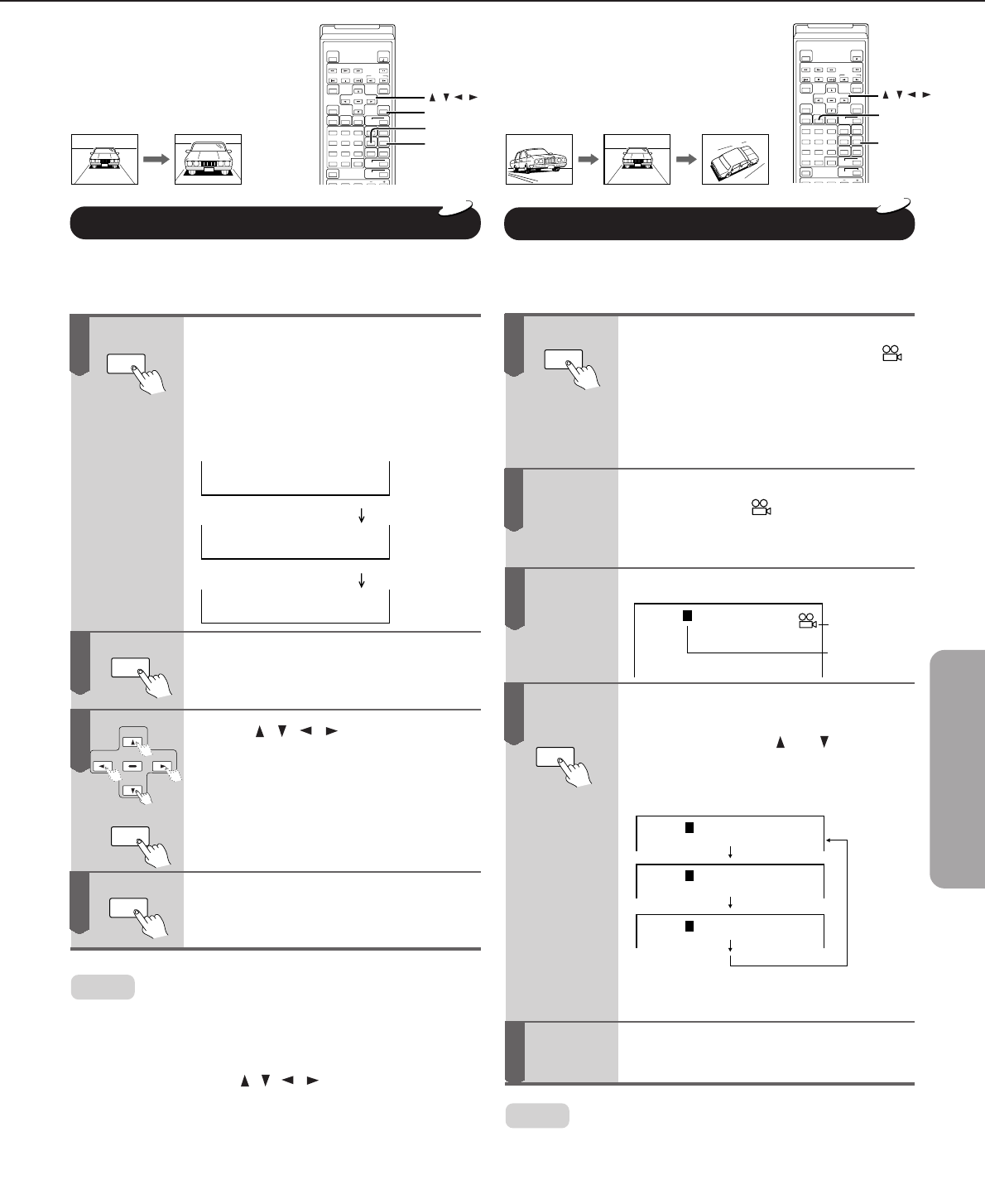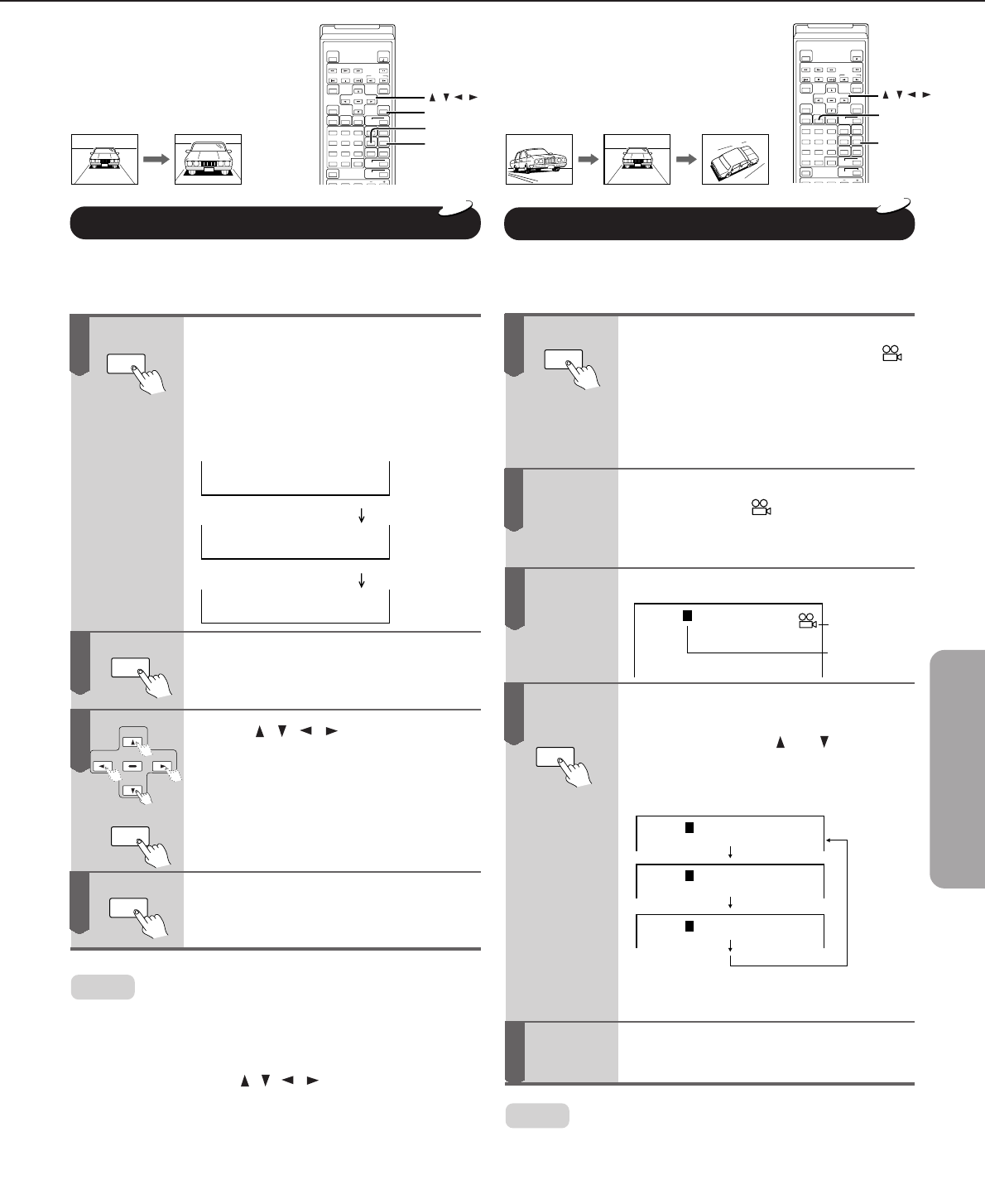
27
Getting Started Connections
Function SetupAdvanced Playback
Others
Basic Playback
1
ANGLE
CLEAR
ZOOM
DVD Video Disc Functions
Zooming in
The Zoom function allows you to magnify a portion of a
picture. Feel free to select the area to be magnified.
Press the ZOOM button during normal
or slow (see page 17) playback or while
playback is paused (“still”, see page
16).
There are three Zoom levels. Press this
button repeatedly to select the desired
level.
Zoom 1
Zoom 2
Zoom 3
Press the RETURN button to progres-
sively zoom out again (return to the
preceding Zoom level).
Use the / / / buttons to shift the
zoom point.
When the zoom point reaches an edge of
the picture, the color of the “Zoom”
message changes.
Pressing the CLEAR button restores the
zoom point to the center of the picture.
To defeat the Zoom function, press the
ZOOM button repeatedly until the
“Zoom” message disappears.
Notes:
• Some DVD Video discs do not support the Zoom function.
• For certain scenes, the Zoom function is not available.
• The Zoom function does not apply to subtitles or menu screens
included on DVD video discs.
• During zoom playback, the / / / buttons are not available
for selecting option of a DVD’s menu function (they are used to shift
the zoom point). If you want to use the menu screens, cancel zoom
playback (see above).
• The magnification level varies depending on the picture size you
select (see page 32, 35).
Angle : 2 Angle : 3Angle : 1
Changing the Camera Angle
One of the new features of the DVD carrier is that some discs
contain scenes shot from different angles. The following
function allows you to select the desired angle.
Set the “On-Screen Displays” function
to “On” if you want the angle icon (
)
as well as series of other icons to be
displayed on screen. See pages 32, 37
for details.
If you do not need these on-screen
messages, set the above function to “Off”.
Start playback and look out for the
multiangle icon (
).
If this icon appears on the display (and on
screen)…
…press the ANGLE button.
Angle:
1
Angle icon
Current angle
number
Select the desired Angle by repeatedly
pressing ANGLE.
You can also use the
and buttons to
advance to the next or return to the
previous angle. ANGLE only allows you to
cycle in one direction.
Angle:
1
Angle:
2
Angle:
3
Use the numeric buttons to directly select
the desired angle.
Press the CLEAR button to switch off
the angle number.
Notes:
• You can also change the camera angle in pause (“still”) mode (see
page 16). In that case, the camera angle changes to the new setting
when you resume playback.
•
If you pause a picture immediately after changing the camera angle, the
resumed playback picture may no longer use the new camera angle.
1
23
56
7
8
9
+10 0
4
CLEAR
ANGLE
/ / /
ZOOM
ENTER
2
3
4
5
2
1
3
4
DVD
DVD
1
23
56
7
8
9
+10 0
4
CLEAR
ZOOM
RETURN
/ / /