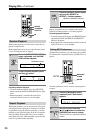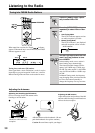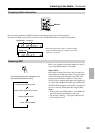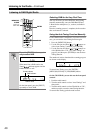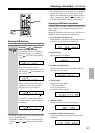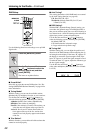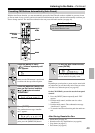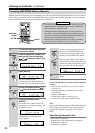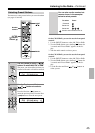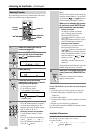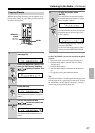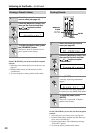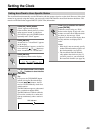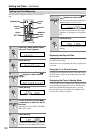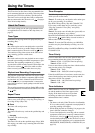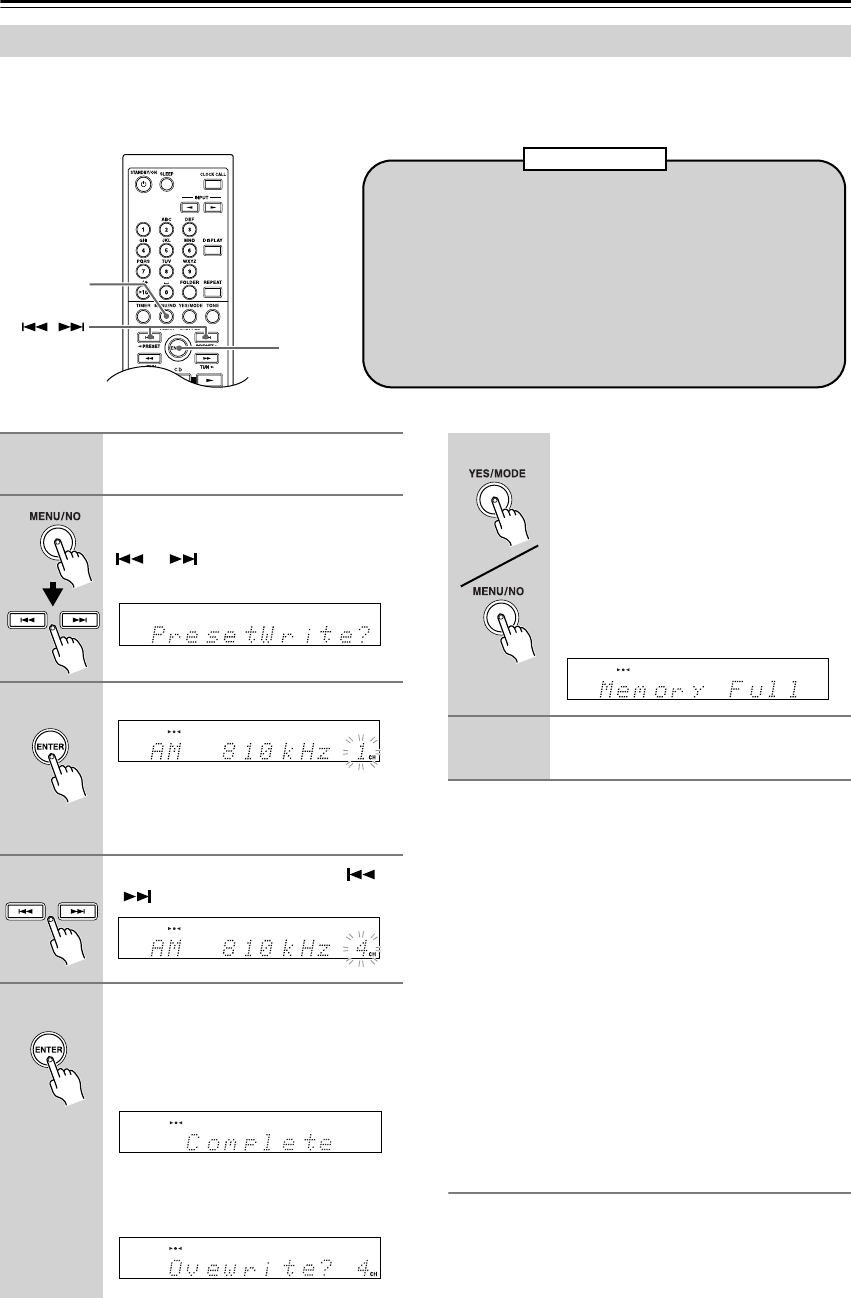
44
Listening to the Radio—Continued
With the Preset Write function, you can manually preset individual AM, FM, and DAB radio stations. Presets make it
easy to select your favorite stations and eliminate the need to tune the radio manually each time you want to change
stations. FM stations can also be preset automatically (see page 43).
On the CR-515DAB, you can also use the front panel
controls.
1Tune into the station you want to store as a preset
(see page 38).
2 Push the multi control, and then turn it to select
“PresetWrite?”
3 Push the multi control.
4Turn the multi control to select a preset.
5To store the station, push the multi control.
Note:
If the current FM station supports RDS and PS (Program
Service Name), the station’s name will be displayed
instead of the frequency. (See page 39 for more on
RDS.)
After Storing Presets You Can:
• Select them (see page 45)
• Name them for easy identification (see page 46)
• Copy them (see page 47)
• Erase them (see page 48)
Presetting AM/FM/DAB Stations Manually
/
MENU/NO/
CLEAR
ENTER
•You can store up to 40 FM, AM and DAB stations as presets
and this can be any combination. For example, 27 FM and 13
AM or 20 FM, 12 AM and 8 DAB.
• Although AM, FM, and DAB presets share the same num-
bers, they’re selected independently. For example, preset #1
will store an AM station when the AM band is selected, and
an FM station when the FM band is selected.
• Stations can be stored to presets in any order. For example,
you could store preset #5 first, #1 second, and so on.
About Presets
1
Tune into the station that you want
to store as a preset.
2
Press the [MENU/NO] button, and
then use the Previous and Next
[ ]/[ ] buttons to select “Pre-
set Write?”
3
Press [ENTER].
The preset number flashes.
To cancel the Preset Write function at
this point, press the [MENU/NO] button.
4
Use the Previous and Next [ ]
/[ ] buttons to select a preset.
5
To store the station, press
[ENTER].
If no station has yet been stored to the
selected preset, “Complete” appears and
the station is stored.
If a station has already been stored in the
selected preset, the message “Over-
write?” appears.
To overwrite the previously stored sta-
tion, press the [YES/MODE] button.
To not overwrite the previously stored
station, press the [MENU/NO] button.
If the message “Memory Full” appears,
all 40 presets have been stored and you’ll
need to erase some presets before you can
store any more stations (see page 48).
6
Repeat steps 1 to 5 to preset more radio
stations.