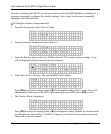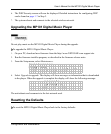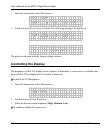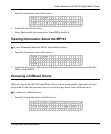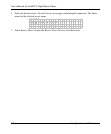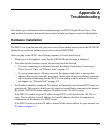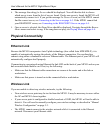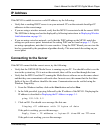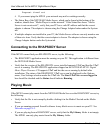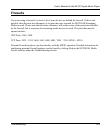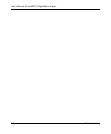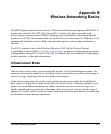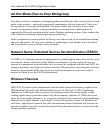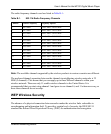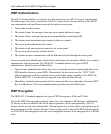User’s Manual for the MP101 Digital Music Player
A-4 Troubleshooting
Request timed out
4. If you cannot ping the MP101 your network may not be working correctly.
• The Status Bar of the NETGEAR Media Server, which can be found at the bottom of the
window, should show “Media Player is on the network.” If the Status Bar shows “Media
Server is not on network!”, verify that your PC has a valid IP address and that the correct
adapter is chosen. The adapter is chosen using the Change Adapter button under the System
tab.
• If multiple adapters are installed in your PC, the Media Server software can only monitor one
of them at a time. Verify that the correct adapter is chosen. The adapter is chosen using the
Change Adapter button under the System tab.
Connecting to the RHAPSODY Server
If the MP101 cannot find your RHAPSODY server, try the following:
• The RHAPSODY application must be running on your PC. This application is different from
the NETGEAR Media Server.
• Verify that the version of the RHAPSODY server installed supports UPnP and that the UPnP
server is running. The RHAPSODY application shipped on the NETGEAR MP101 Digital
Music Player Resource CD supports UPnP and has the server running by default after
installation. The status of the RHAPSODY UPnP server can be displayed in the Options
menu, User Settings selection under the UPnP tab. The Start UPnP Server once logged in
box should be checked and the Status should indicate Running.
Playing Music
If the MP101 cannot play music from the NETGEAR Media Server or the RHAPSODY server, try
the following:
• Verify that the file is not corrupt by double clicking it in the Media Files tab on the Media
Server.
• If you are running personal firewall software it may block access to music on your PC. See
Firewalls on page A-5.
• If you are playing from a RHAPSODY server, verify that the My Library folder is not empty.
The MP101 can only play music from the My Library folder.