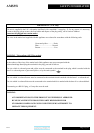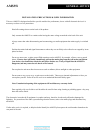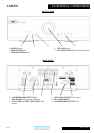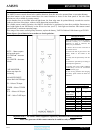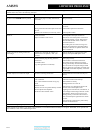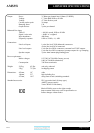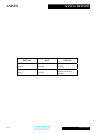AMS35i
AMPLIFIER OPERATION
Issue 2
Page 9 of 12
STARTING
Once all connections are made, switch on the unit, using
the POWER button front of the unit. The MUTE LED
will light. Speaker outputs are muted for about 15
seconds, so no sound will be heard from the speakers.
Once the 15 seconds is up the MUTE LED goes out,
indicating unit is settled, and ready for use.
VOLUME
The volume should be adjusted for normal listening
levels. This is done by turning the volume up/down
knob on the front panel. Adjusting the volume can also
be achieved using the remote handset, using the volume
up/down buttons (see p. 9).
MUTE (remote only)
The sound from the speakers may be muted by use of
the MUTE button on the remote. Press once, and
MUTE LED will light indicating muted state. No sound
will be heard from the speakers.
To return to listening; simply press the MUTE button
again so MUTE LED is no longer lit.
BALACED INPUT
To use the balanced input, connect balanced source
outputs to the balanced input XLR sockets (see p.7).
Select BALANCED input by pressing the
BALANCED INPUT button so BALANCED INPUT
LED is lit.
Selecting the BALANCED input can also be achieved
by pressing the corresponding button on the remote
handset, (see p. 8).
CD
To use the CD input, connect CD player outputs to the
CD input RCA sockets (see p.7). Select CD input by
pressing the CD button so CD LED is lit.
Selecting the CD input can also be achieved by
pressing the corresponding button on the remote
handset, (see p. 8).
TUNER
To use the tuner input, connect tuner outputs to the tuner
input RCA sockets (see p.7). Select TUNER input by
pressing the TUNER button so TUNER LED is lit.
Selecting the TUNER input can also be achieved by
pressing the corresponding button on the remote
handset, (see p. 8).
AUX
To use the tuner input, connect tuner outputs to the
tuner input RCA sockets (see p.7). Select AUX input by
pressing the AUX button so AUX LED is lit.
Selecting the AUX input can also be achieved by
pressing the corresponding button on the remote
handset, (see p. 8).
TAPE
To use the TAPE input, connect external source to the
TAPE input (see p.7). Select TAPE input by pressing
the source up/down buttons until TAPE LED is lit.
Selecting the TAPE input can also be achieved by
pressing the corresponding button on the remote handset
(see p. 8).
RECORDING AND TAPE MONITOR
To record to tape, (or alternatively CD recorder, DAT,
minidisk or computer soundcard analogue input) connect
the tape out to the tape recorder line in. Press the input
selector button on the front panel or remote control. This
source will now be routed to the AMS35i TAPE OUT
for recording by tape deck.
The recording can be directly monitored through the
loudspeakers by pressing the TAPE MONITOR button.
Press again to return back to the input being recorded.
On some 3 head tape decks there is an additional
tape/source switch which should be in the tape position
for this to work. If in doubt, please consult tape deck
operating manual.
Note - adjustment of the volume control has no effect on
the recording level.