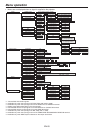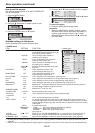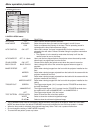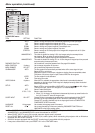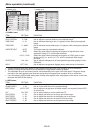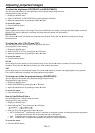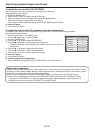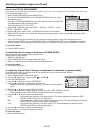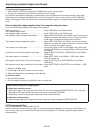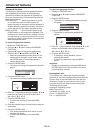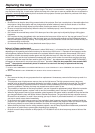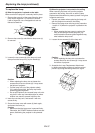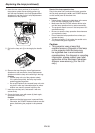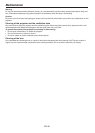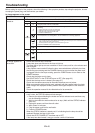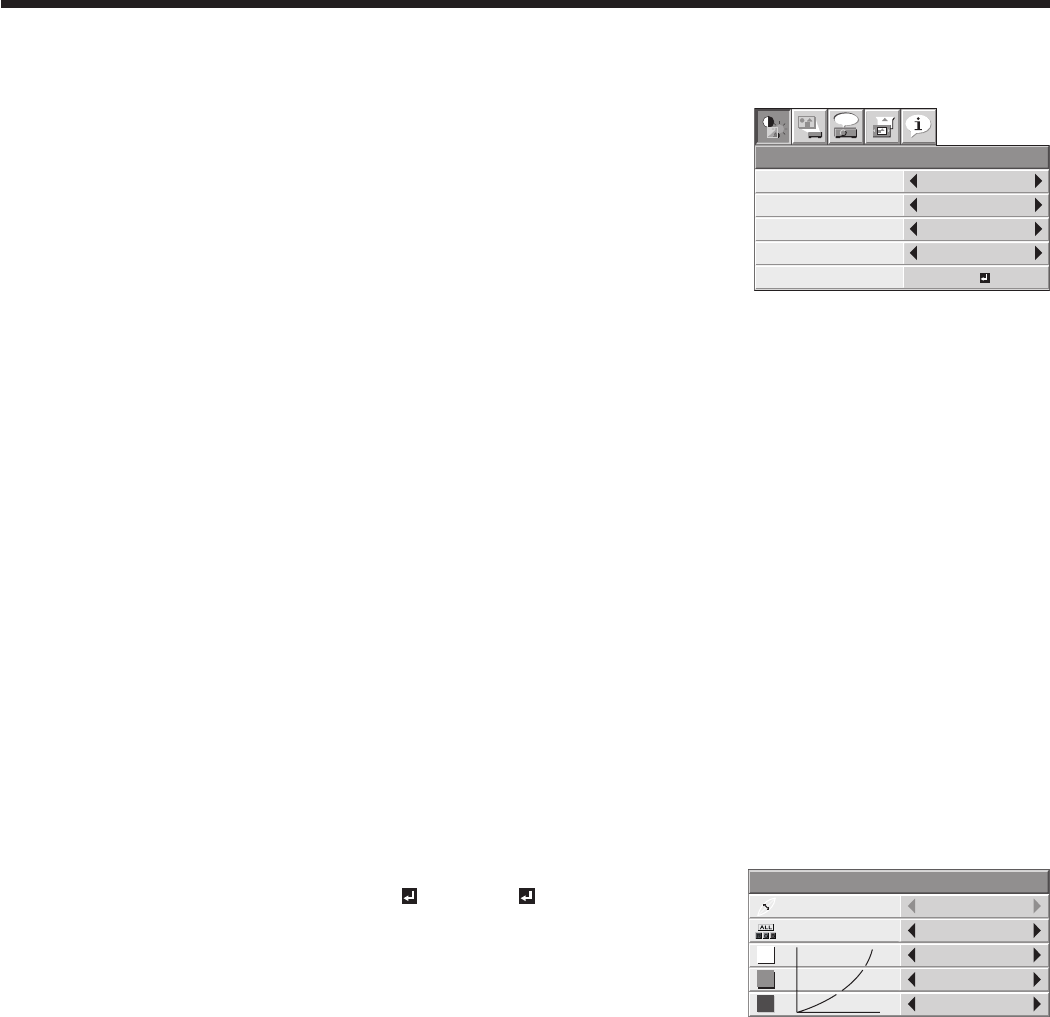
EN-33
Adjusting projected images (continued)
How to Use COLOR MANAGEMENT
This projector can individual adjusts each tone in red, yellow, green, cyan, blue and magenta. You can adjust the tone colors using
the COLOR MANAGEMENT menu.
Select ADVANCED MENU from the IMAGE menu.
Turn on COLOR MANAGEMENT on the ADVANCED MENU and open Color
Management menu.
Once the COLOR MANAGEMENT button on the remote control is pressed, this
Color Management menu will directly open.
The default setting is COLOR - RED.
Using the t or u button, select color RED ¦ YELLOW ¦ GREEN ¦ CYAN ¦
BLUE ¦ MAGENTA ¦ RED.
Using the q button, select GAIN ¦ SATURATION as items to be adjusted.
Select COLOR and items to be adjusted in advance and change numeric values using the t or u button while
watching the screen.
Once POSITION has been selected, you can change the display position of the Color Management menu.
When you select RESET and press the ENTER button, COLOR MANAGEMENT will be reset back to the default
settings. However, the contents of AV MEMORY will not be reflected in the reset unless AV MEMORY is saved.
To cancel the menu:
Press the MENU button.
To adjust the ratio of change in brightness (GAMMA MODE):
You can select a preset gamma mode using the menu.
(See page 26 for menu setting.)
Display the IMAGE menu.
Select GAMMA MODE by pressing the p or q button.
Select your desired gamma mode by pressing the t or u button.
To cancel the menu:
Press the MENU button.
To adjust the original ratio of change in brightness (To customize the gamma mode):
To customize (and store) the gamma mode to your preference, carry out the following procedure.
(See page 26 for menu setting.)
Select GAMMA MODE in the IMAGE menu.
Press the t or u button to select USER1 or USER2 .
Press the ENTER button.
Press the p or q button to select REFERENCE.
Press the t or u button to select basic gamma curve.
Generally, select the most preferable gamma curve from the preset gamma
curve.
Press the p or q button to select ADJUST MODE.
Press the t or u button to adjust mode of gamma curve (ALL, RED, GREEN, or BLUE).
Select whether to adjust RED, GREEN, and BLUE collectively or separately.
Press the p or q button to select the desired item.
HIGH : Use to adjust the gradation of the bright scenes. (The values displayed correspond to RED,
GREEN, and BLUE from the left respectively.)
MID : Use to adjust the gradation of the medium brightness scenes. (The values displayed correspond
to RED, GREEN, and BLUE from the left respectively.)
LOW : Use to adjust the gradation of the dark scenes. (The values displayed correspond to RED,
GREEN, and BLUE from the left respectively.)
Press the t or u button to adjust the selected item.
10
. Repeat steps 6 - 9 for optimum adjustment results.
To cancel the menu:
11
. Press the MENU button.
1.
2.
3.
4.
5.
•
•
6.
1.
2.
3.
4.
1.
2.
3.
4.
5.
•
6.
7.
•
8.
9.
GAIN
COLOR MANAGEMENT
0
SATURATION 0
POSITION
RIGHT UP
RESET
opt.
REDCOLOR
OK
GAIN
COLOR MANAGEMENT
0
SATURATION 0
POSITION
RIGHT UP
RESET
opt.
REDCOLOR
OK
REFERENCE
GAMMA MODE - USER1
VIDEO
0
0
0
0
0
0
HIGH
MID
LOW
ALL
ADJUST MODE
0
0
0
REFERENCE
GAMMA MODE - USER1
VIDEO
0
0
0
0
0
0
HIGH
MID
LOW
ALL
ADJUST MODE
0
0
0