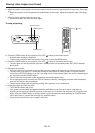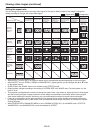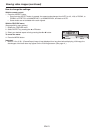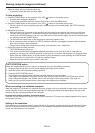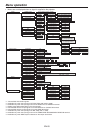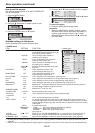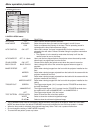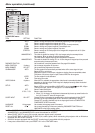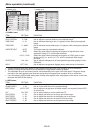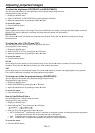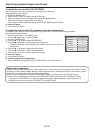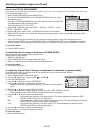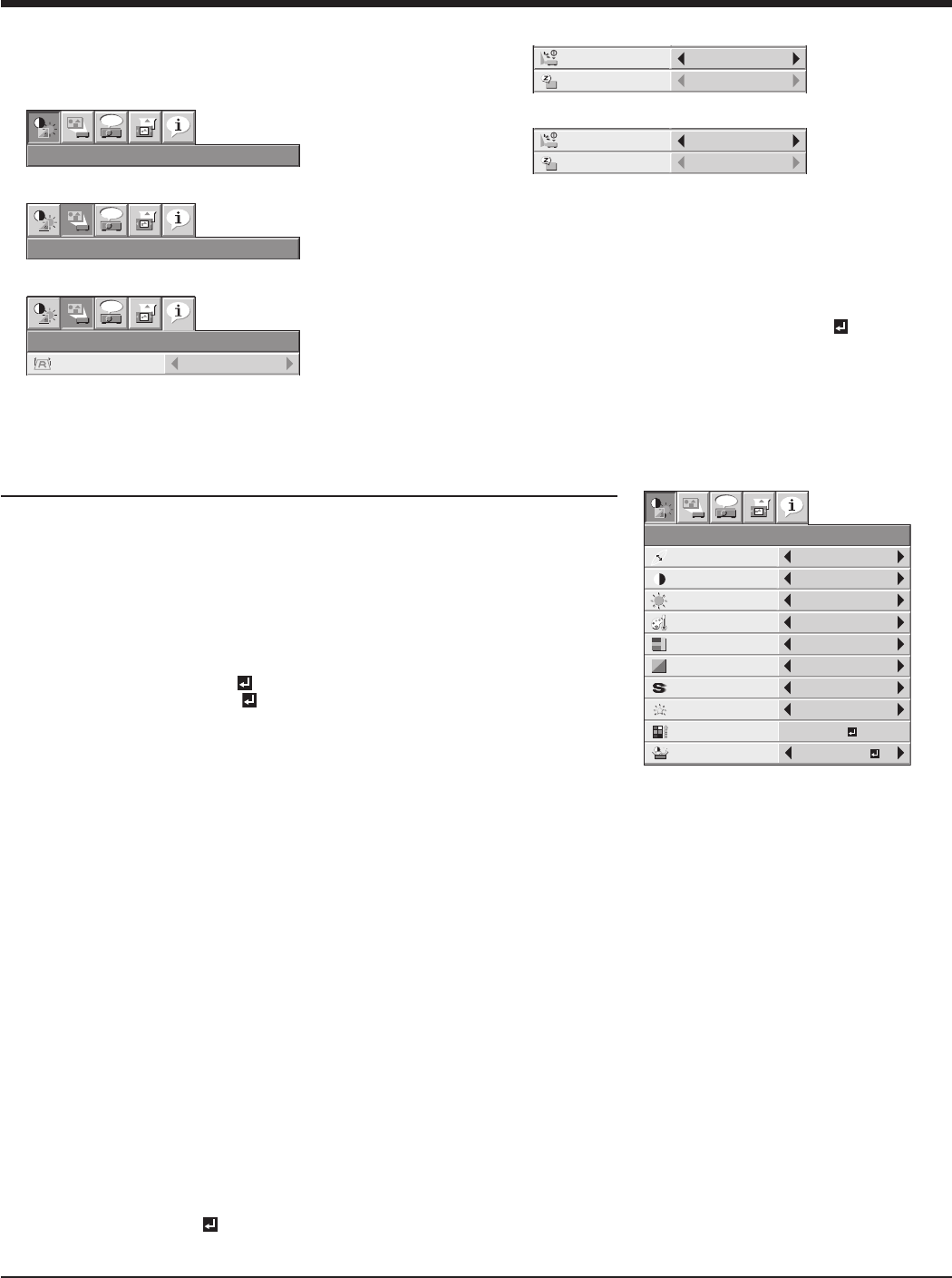
EN-26
Menu operation (continued)
1. IMAGE menu
How to set the menus:
The following describes how to set AUTO POWER OFF
time as an example.
Press the MENU button.
CONTRAST
IMAGE
0
BRIGHTNESS 0
0
COLOR
OK
MIDIUM
0
TINT
0SHARPNESS
COLOR TEMP.
ADVANCED MENU
opt.
AUTOGAMMA MODE
AV MEMORY 1
AV MENU SAVE AV MEMORY1
Press the t or u button to select a menu to use.
IMAGE
REVERSE
OFF
AUTO POWER
ON
OFF
AUTO POWER
OFF
SCREEN SIZE
ON
INSTALLATION
ON
BACK COLOR
OFF
TEST PATTERN
CROSS HATCH
BLUE
SPLASH
SCREEN
WXGA (FULL)
VERTICAL LOCATION 0
opt.
STANDARDLAMP MODE
AV MEMORY 1
Press the ENTER button (or q button).
IMAGE
REVERSE
OFF
OFF
BACK COLOR
OFF
opt.
STANDARDLAMP MODE
LENS LOCK
OK
AUTO POWER
ON
AUTO POWER
OFF
TRIGGER OUT
OFF
ON
ON
BLUE
SPLASH
SCREEN
TEST PATTERN
CROSS HATCH
KEYSTONE 0
INSTALLATION
AV MEMORY 1
1.
2.
3.
Press the p or q button to select an item to adjust.
IMAGE
REVERSE
OFF
AUTO POWER
ON
OFF
AUTO POWER
OFF
SCREEN SIZE
ON
INSTALLATION
ON
BACK COLOR
OFF
TEST PATTERN
CROSS HATCH
BLUE
SVGA60
SPLASH
SCREEN
WXGA (FULL)
VERTICAL LOCATION 0
opt.
STANDARDLAMP MODE
AV MEMORY 1
Set the selected item by pressing the t or u button.
IMAGE
REVERSE
30 min
AUTO POWER
ON
OFF
AUTO POWER
OFF
SCREEN SIZE
ON
ON
BACK COLOR
OFF
TEST PATTERN
CROSS HATCH
BLUE
SPLASH
SCREEN
WXGA (FULL)
VERTICAL LOCATION 0
opt.
STANDARDLAMP MODE
INSTALLATION
SVGA60
AV MEMORY 1
To cancel the menu:
Press the MENU button several times.
Important:
When the MENU button doesn’t function, unplug
the power cord from the wall outlet. Wait about 10
minutes, plug the power cord in, and try again.
After selecting the items marked with , press the
ENTER button.
4.
5.
6.
•
•
Available settings in the menus
Set the following items on their relevant menus.
1. IMAGE menu
ITEM SETTING FUNCTION
CONTRAST
IMAGE
0
BRIGHTNESS 0
0
COLOR
OK
MEDIUM
0
TINT
0SHARPNESS
COLOR TEMP.
AUTOBrilliantColor
TM
ADVANCED MENU
opt.
AUTOGAMMA MODE
AV MEMORY 1
AV MEMORY
SAVE
AV MEMORY1
GAMMA MODE AUTO The proper gamma mode is
automatically selected depending on the
input signal. Default is AUTO.
SPORTS This is a bright mode suitable for
watching sports images.
VIDEO This is a standard mode suitable for
watching video images, etc.
CINEMA This is a mode for watching movies in
dim lighting as in a theater.
USER1 /
USER2
Select to adjust the gamma curve. (See
page 33.)
CONTRAST ±30 Use to adjust the contrast of the
projected image. (See page 31.)
BRIGHTNESS ±30 Use to adjust the brightness of the
projected image. (See page 31.)
COLOR TEMP. 5 options Use to adjust the color temperature. (See page 32.)
COLOR ±10 Use to adjust the color thickness of the projected image. (See page 31.)
TINT ±10 Use to adjust the color tint of the projected image. (See page 31.)
SHARPNESS ±10 Use to adjust the sharpness of the projected image. (See page 31.)
BrilliantColor
TM
AUTO BrilliantColor
TM
works automatically in response to the gamma mode. (See page 31.)
ON Produces sharp images in bright environment.
OFF BrilliantColor
TM
does not work.
ADVANCED MENU
SCREEN SIZE 2 options Select according to the screen size.
VERTICAL
LOCATION
±26 Use to adjust the position (height) of the projected image.
CTI 0 - 5 Use to correct smeared color boundaries.
INPUT LEVEL ±5 For analog signal input: The input level of video signal differs among devices to be
connected. High input level causes solid white in displayed image and low input level
causes displayed image to get dark. Use this menu to adjust the input level of analog
video signal.
AUTO /
ENHANCED /
NORMAL
For digital signal input:
AUTO: The proper setting is automatically selected.
ENHANCED: Select when solid black occurs.
NORMAL: Select when grayish black occurs.
(See page 16.)
COLOR
MANAGEMENT
ON / OFF
When you turn COLOR MANAGEMENT on, you can change to any desired color by
adjusting each of GAIN and SATURATION of six different colors. (See page 33.)
AV MEMORY SAVE
3 options Select the AV MEMORY to which you save the current setting. (See page 30.)
By using the AV memory function, you can save up to 3 setting patterns of IMAGE menu for each input terminal. (See
page 30.)
INPUT LEVEL is unavailable when the digital signal is supplied from the YC
B
C
R
/YP
B
P
R
terminal of the connected device.
•
•