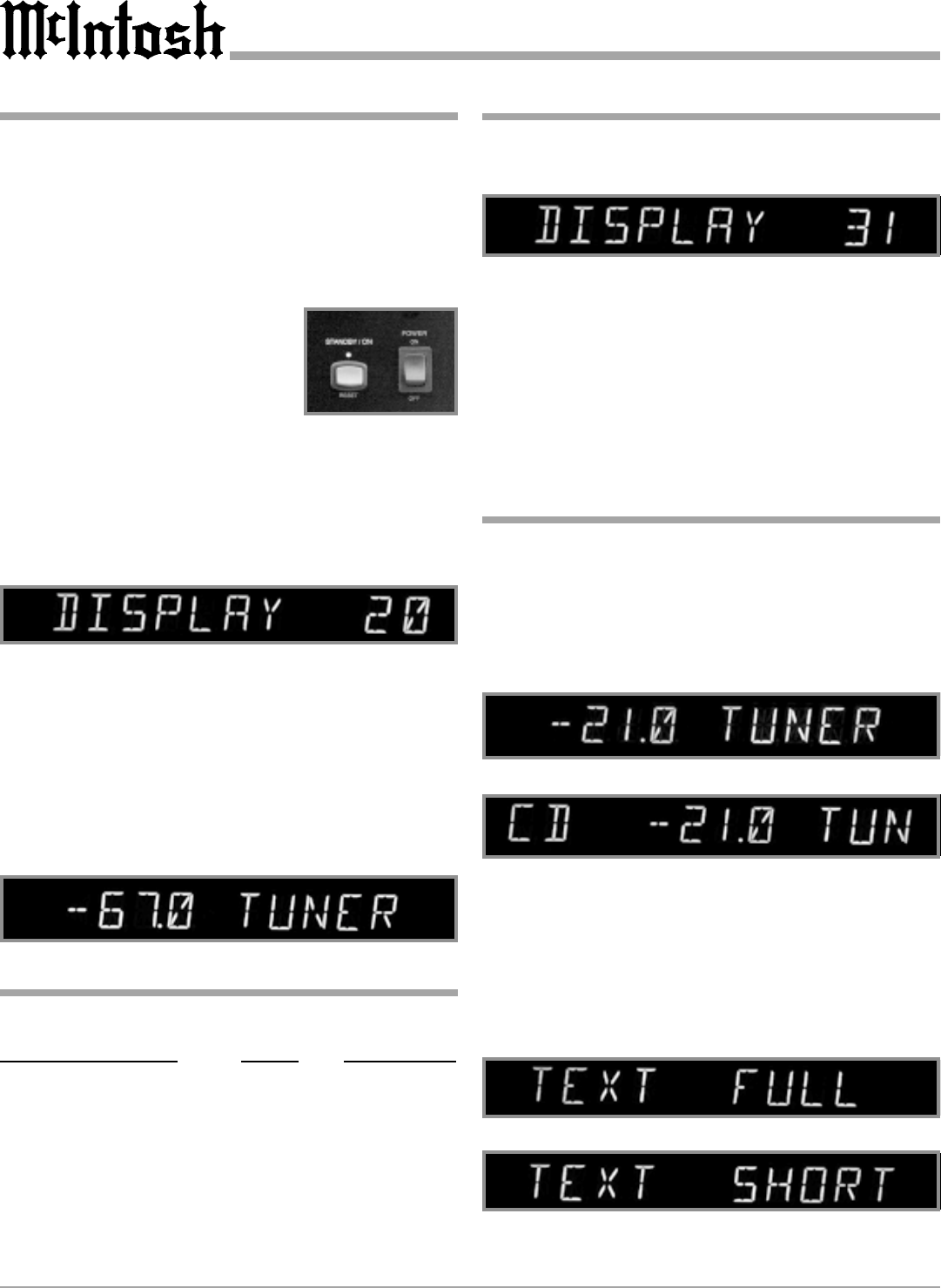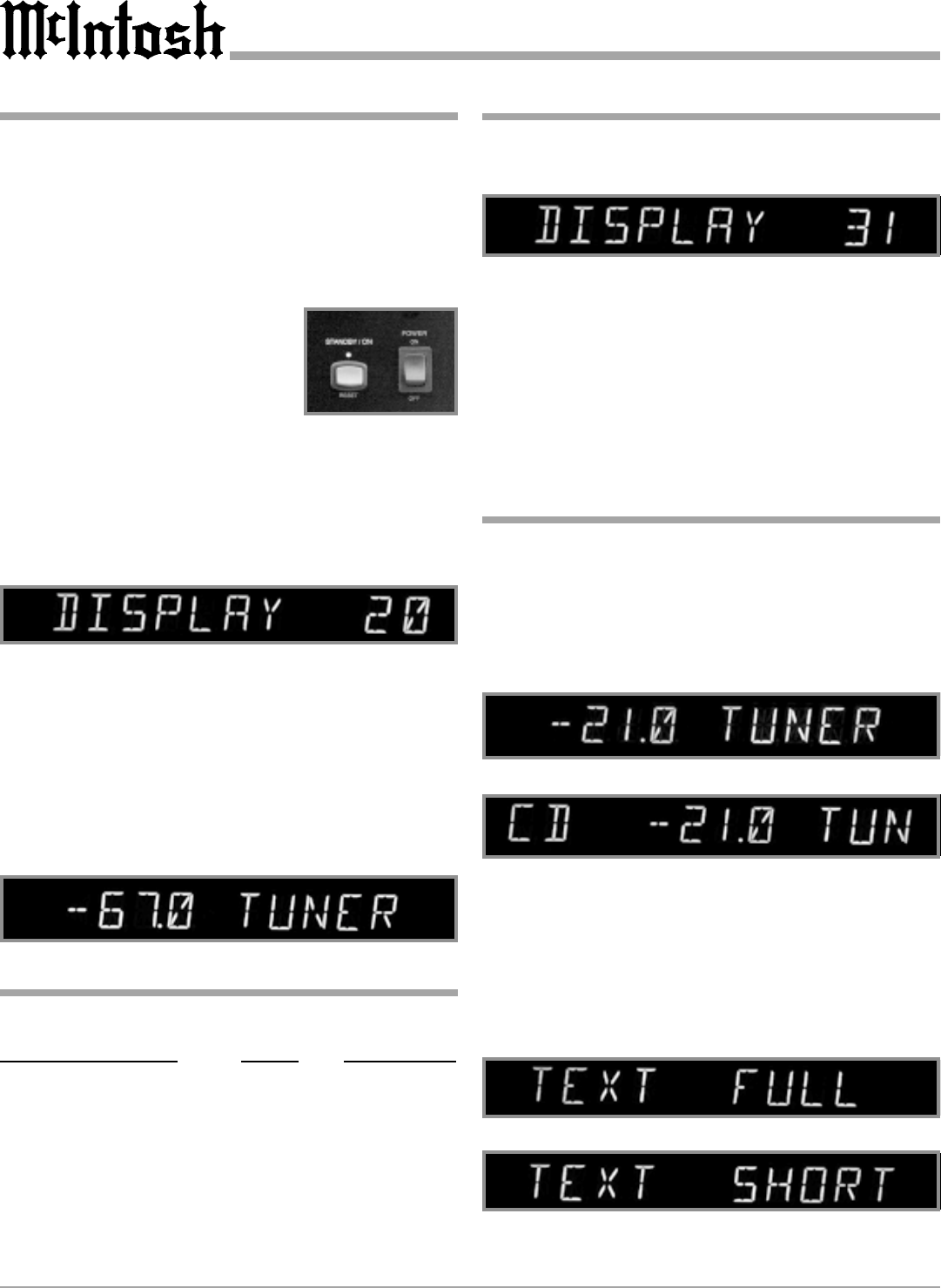
18
How to Operate the Setup Mode
Your McIntosh C200 has been factory configured for de-
fault operating settings that will allow you to immediately
enjoy superb audio without the need for further adjust-
ments. If you wish to make changes to the factory default
settings (refer to the adjacent page), a Setup Feature is pro-
vided to customize the operating settings using the Front
Panel Alphanumeric Display on the C200C Controller.
1. Press the POWER switch to ON, the Red LED above
the STANDBY/ON push-button
lights to indicate the C200 is in
Standby mode. To turn on the
C200 press the STANDBY/ON
push-button. Refer to figure 1.
2. Press the C200 Front Panel
SETUP push-button. The LED above the SETUP Push-
button will illuminate and the Front Panel Display will
indicate DISPLAY 20. Refer to figure 2.
Note: The Front Panel Display will indicate DISPLAY 20
the first time, after then it will display what ever
Setup Mode was last accessed.
3. Rotate the BALANCE Control and notice that the
Setup Mode advances through eight different possible
adjustment selections and one informational display.
4. To exit from a specific Setup Mode press the SETUP
Push-button a second time, the LED above the SETUP
Push-button will extinguish and the Front Panel Dis-
play will revert back to its normal display. Refer to fig-
ures 3.
The following listings indicate the default settings and the
page number for instructions on how to change a setting.
Default Settings
Setup Function Name Setting Page Number
Brightness (Display) 20 18
Text (Display Options) Full 18
Trim (Input Level) 00 19
Input (On/Off) On 19
Volume (Rate-of-Change) VRV 20
Balance (Rate-of-Change) VRB 20
Passthru (Multichannel) Off 20
Remote (Control Type) Norm 21
Version (C200 Firmware) _ . _ _ 21
Figure 1
Figure 3
Figure 2
Display Brightness
The Front Panel Alphanumeric DISPLAY Brightness may
be varied from a setting of 1(Dim) to 31(Bright), follow the
steps below for changing the brightness. Refer to figure 4.
1. Press the SETUP Push-button to access the Setup
Mode.
2. Rotate the BALANCE Control Knob until the word
DISPLAY 20 appears.
3. Rotate the LISTEN Switch Knob until the desired Dis-
play Brightness is achieved.
4. Press the SETUP Push-button to exit the Setup Mode.
Figure 4
Text Display Options
There are two choices for the displaying of Input Names on
Front Panel Alphanumeric Display, TEXT FULL or TEXT
SHORT. The TEXT FULL Mode displays the Volume Set-
ting together with the name of the Listen Input Selected.
Refer to figure 5. The TEXT SHORT Mode displays the
name of Record Input Selected, the Volume Setting and the
name of the Listen Input Selected. Refer to figure 6.
1. Press the SETUP Push-button to access the Setup
Mode.
2. Rotate the BALANCE Control Knob until the words
TEXT FULL appears. Refer to figure 7.
3. Rotate the LISTEN Switch Knob until the display indi-
cates TEXT SHORT. Refer to figure 8.
4. Press the SETUP Push-button to exit the Setup Mode.
Figure 6
Figure 5
Figure 8
Figure 7