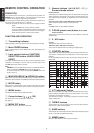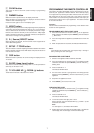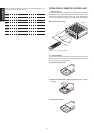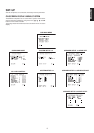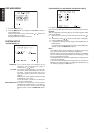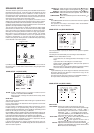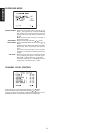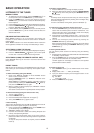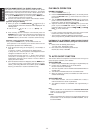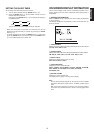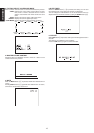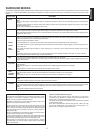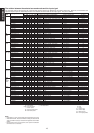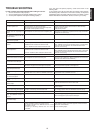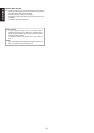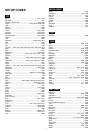14
ENGLISH
STATION NAME PRESET (On PRESET display mode)
The station name preset function allows the name of each preset
channel to be entered using alphanumeric characters. The Station
Name button is valid only in the tuner mode. Before station name
preset operation, store stations with the preset memory operation.
1. Press the MEMORY button !3 on the front panel or MEMO button
⁄6 on the remote for more than 3 seconds.
2. The left most column of the station name indicator flashes,
indicating the character entry ready status.
[Operation (Using the SR5200)]
3. When you press the TUNING/PRESET or buttons !4 is
turned, alphabetic and numeric characters will be displayed in the
following order:
A → B → C ...Z → 1 → 2 → 3..... 0 → – → + → / → (Blank) → A
UP →
← DOWN
4. After selecting the first character to be entered, press the
MEMORY button !3. The entry in this column is fixed and the next
column starts to flash. Fill the next column and press the
MEMORY button !3 for more than 1 second to confirm the entry.
[Operation (Using the remote control unit)]
First, press the TUNER button c on the remote control unit.
(This operation is not necessary if the remote control unit has
already been operated in the TUNER mode.)
3. Enter the character using the ten keypad .. For example, to
enter “A”:
1) Press the “1” button. “A” appears on the display column.
2) Every time the 1 button is pressed, the displayed character
changes in the order: A → B → C → 1 → A...
Pressing buttons other than the “1” button cause different
characters to be displayed in a similar way, so that other
alphanumeric characters can be entered. To enter a blank or
space, press the “9” button.
4. When the desired character is displayed, press the MEMO button
⁄6 to confirm the entry in this column and move to the next
column. After having filled all of the 8 columns, press the MEMO
button ⁄6, for more than 1 second to confirm the entry.
PLAYBACK OPERATION
NORMAL PLAYBACK
1. Press the POWER button q / x.
2. Press the FUNCTION SELECTOR button t on the front panel or
press the FUNCTION button c on the remote unit to select an
input source.
3. Turn the SURROUND MODE SELECTOR knob e on the front
panel or Surround mode buttons . in the AMP MODE on the
remote unit to select the desired surround mode.
4. Adjust the volume level using the VOLUME knob r on the front
panel or press the MAIN VOL. button v on the remote. If
necessary, adjust the tone, press the TRB , TRB ⁄4 and BAS ,
BAS ⁄5 on the remote unit.
Note:
• In case of remote control operation, press one of the function
buttons twice within 2 seconds to select the function.
• Tone control is available for following surround modes.
AUTO (except 96 kHz), STEREO, DOLBY PRO LOGIC and DTS.
LISTENING TO A DIFFERENT AUDIO SOURCE WHILE
WATCHING A VIDEO SOURCE (Using the remote control
unit)
1. Select one of the following video sources
TV, DVD, VCR1, DSS/VCR2 or AUX.
2. Next, select one of the following audio sources
FM, AM, CD, TAPE, or CDR/MD.
TV AUTO ON/OFF FUNCTION
This function allows the component connected to the TV IN jack to
control the power (ON/OFF) to the SR5200.
AUTO POWER ON
1. Be sure TV auto mode is enable. (Refer page 10 : System Setup 1/2)
2. Connect your TV TUNER (etc) to the TV IN terminal.
Be sure to connect the video input.
3. Turn OFF the power to the TV TUNER and the SR5200 will be in
standby mode.
4. Turn ON the TV TUNER and tune in a receivable station.
5. When the station is received, the SR5200 turns ON and TV is
selected automatically.
AUTO POWER OFF
1. In the above situation, turn the TV TUNER OFF or select a
channel that does not contain any broadcast.
2. The SR5200 switches to STANDBY after approximately 5
minutes.
Note:
AUTO POWER OFF is canceled if the FUNCTION SELECTOR
button t is set to a source other than TV. The function reactivates
when TV is selected again.
Caution:
Some TV broadcasts may cause the TV AUTO FUNCTION to be
turned enable. To set this function to ENABLE/DISABLE, refer to
the SETUP MENU.