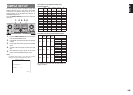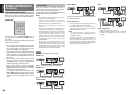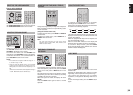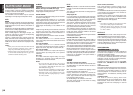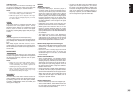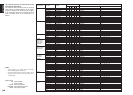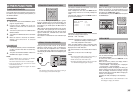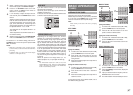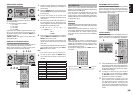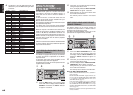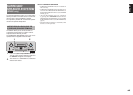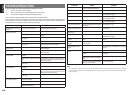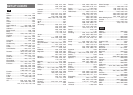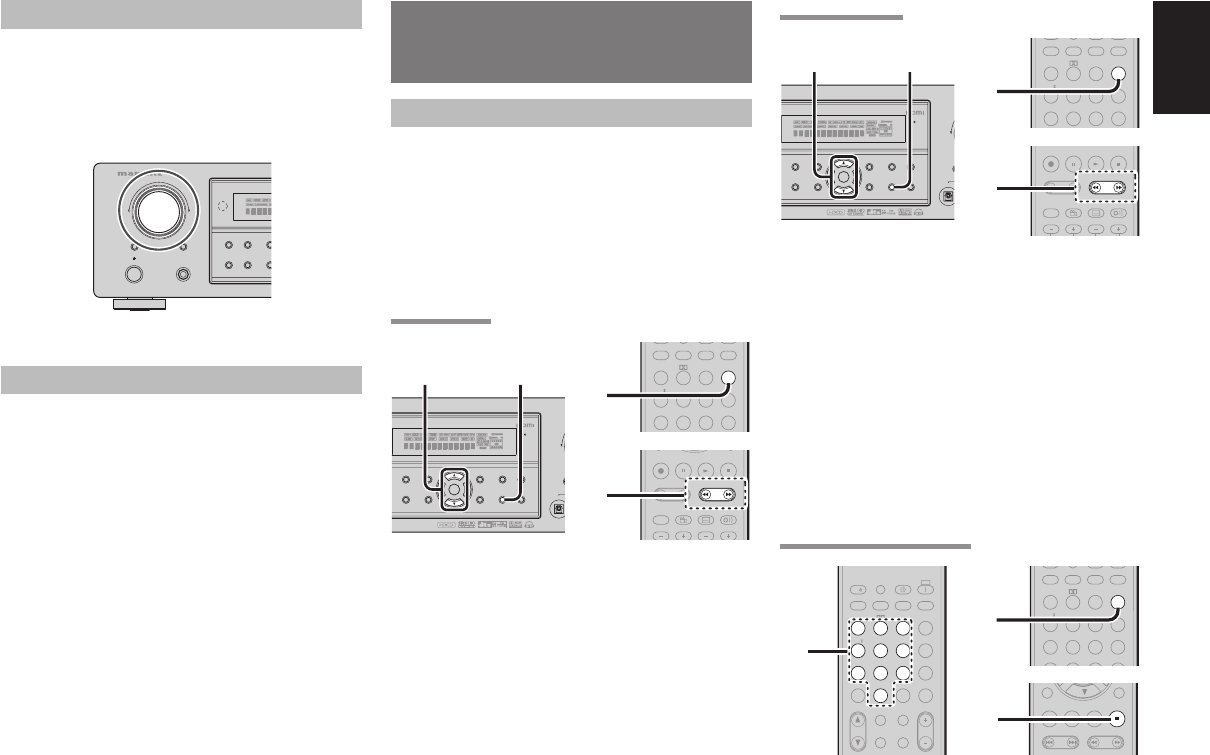
37
ENGLISH
AUX2 INPUT
If you don’t need to connect 7.1 Ch. input terminals
with multi channel decoder,
L(front left) and R (front right) inputs terminals are
available as AUX2 input.
In this case, You can connect additional audio source
to AUX2 as other audio input terminals.
MULTI
SPEAKER
SET
U
SIMP
MULTI
PURE
SURROUND
STANDBY
PHONES
POWER ON/OFF
INPUT SELECTOR
AV SURROUND RECEIVER SR5001
DIRECT
AUTO
HT-EQ
ME
N
MODE
LIP.SYNC (SR5001 only)
Depending on the image device (TV, monitor,
projector, etc.) connected to the SR5001, a time lag
can occur between image signal processing and
audio signal processing. Though minor, this time
lag can interfere with movie and music enjoyment.
The LIP.SYNC feature delays the audio signal with
respect to the image signal output from the SR5001
to correct the time lag between the sound and image.
It can be operated with the “LIP.SYNC” and 1 and
2 cursor buttons of the remote controller. Set the
remote controller to the AMP mode before operating
the LIP.SYNC feature. The initial setting is OFF (0
ms).The time lag can be adjusted in 10 ms steps up
to 200 ms.
Watch the picture on the image device (i.e., TV,
monitor, projector, etc.) as you adjust the time lag.
Note:
The LIP.SYSNC feature turns OFF (0 ms) in the
PURE DIRECT mode. When the PURE DIRECT
mode is deactivated, the set value of the LIP.SYSNC
feature is automatically restored.
BASIC OPERATION
(TUNER)
LISTENING TO THE TUNER
Frequency scan step for AM is selectable.
Default setup is 9 kHz step, if your country’s standard
is 10 kHz step, Press BAND button on the remote
more than 6 seconds. Scan step will change.
Note:
Preset memory for the tuner will clear by changing
this setup.
AUTO TUNING
-
T.DISP
F.DIRECT
PTY
PRESET
+
TUNINGTUNING
--
++
REC
AUDIO
ANGLE
SUB TITLE
DISC+
CH-SEL
V-OFF
ATT.
2.
P.SCAN
T.MODE
123
456
789
INPUT
EX/ES
VIRTUAL
CS
dts
P.DIRECT
STEREO
NIGHT
M-CH ST
AUTO
SURROUND
SLEEP
DISPLAY
LIP SYNC/
BAND
1.
DIGITAL
SETUP
SIMPLE
PURE
T-MODE
N
D
MEMORY
DISPLAY
M
DOWN
DIRECT
HT-EQ
EXIT
MENU BAND
CLEAR
ENTER
1.2.
(Using the SR5001)
1.
To select tuner and desired band (FM or AM),
press the BAND button on the front panel.
2.
Press the
3 or 4 cursor buttons
on the front
panel for more than 1 second to start the auto
tuning function.
3.
Automatic searching begins then stops when a
station is tuned in.
(Using the remote control unit)
1.
To select tuner and desired band (FM or AM),
press the BAND button on the remote.
2.
Press the 5 or 6
for more than 1 second on
the remote.
3.
Automatic searching begins then stops when a
station is tuned in.
If tuning does not stop at the desired station, use to
the “Manual tuning” operation.
MANUAL TUNING
-
T.DISP
F.DIRECT
PTY
PRESET
+
TUNINGTUNING
--
++
BASS
TREBLE
REC
AUDIO
ANGLE
SUB TITLE
DISC+
CH-SEL
V-OFF
ATT.
2.
P.SCAN
T.MODE
123
456
789
INPUT
EX/ES
VIRTUAL
CS
dts
P.DIRECT
STEREO
NIGHT
M-CH ST
AUTO
SURROUND
SLEEP
DISPLAY
LIP SYNC/
BAND
1.
DIGITAL
SETUP
SIMPLE
PURE
T-MODE
N
D
MEMORY
DISPLAY
M
DOWN
DIRECT
HT-EQ
EXIT
MENU BAND
CLEAR
ENTER
1.2.
(Using the SR5001)
1.
To select tuner and desired band (FM or AM),
press the BAND button on the front panel.
2.
Press the
3 or 4 cursor buttons
on the front
panel to select the desired station.
(Using the remote control unit)
1.
To select tuner and desired band (FM or AM),
press the BAND button on the remote.
2.
Press the 5 or 6 on the remote to tune in the
desired station.
DIRECT FREQUENCY CALL
CAT
P.SCAN
CAT
T.MODE
+10
11 22 33
44 55 66
77 88 99
00
HT-EQ
MULTI/
SPKR A/B
CH/
INPUT
M-SPKR
MUTE
EX/ES
VIRTUAL
CS
VOLUME
dts
P.DIRECT
l/
OFF
ON
SET
7.1CH IN
STEREO
NIGHT
M-CH ST
AUTO
SURROUND
SLEEP
DISPLAY
A/D
LIP SYNC/
MEMO
CL
SOURCE
3.
-
T.DISP
PTY
TUNING
PRESET
-
++
F.DIRECTF.DIRECT
EXIT
/SET UP
REC
2.
P.SCAN
T.MODE
123
456
789
HT-EQ
INPUT
EX/ES
VIRTUAL
CS
dts
P.DIRECT
7.1CH IN
STEREO
NIGHT
M-CH ST
AUTO
SURROUND
SLEEP
DISPLAY
A/D
LIP SYNC/
BAND
1.
1.
To select tuner and desired band (FM or AM),
press the BAND button on the remote.
2.
Press the F.DIRECT on the remote, display will
show “FREQ - - - -”.
3.
Input your desired station’s frequency with the
numeric buttons on the remote.
4.
The desired station will automatically be tuned.
1.
Select a desired Video source to decide the
routed video signal to the Monitor Outputs.
2.
Press the 7.1 CH INPUT button on the front
panel or press 7.1 CH IN on the remote to
switch the 7.1 channel input.
3.
If it is necessary to adjust the output level of
each channel, press the CH.SEL button on the
remote.
Adjust the speaker output levels so that you can
hear the same sound level from each speaker
at the listening position. For the front left, front
right, center, surround left, surround right and
surround back speakers, the output levels can
be adjusted between –10 to +10 dB.
The subwoofer can be adjusted between –15
and +10 dB.
These adjustments result will be stored to 7.1
CH. INPUT memory.
4.
Adjust the main volume with the MAIN VOLUME
knob or the VOLUME buttons on the remote.
To cancel the 7.1 CH. INPUT setting, press the 7.1
CH INPUT button on the front panel or press 7.1 CH
IN on the remote.
Notes:
• When the 7.1 CH. Input is in use, you may not select
a surround mode, as the external decoder determines
processing.
• In addition, there is no signal at the record outputs
when the 7.1 CH. Input is in use.