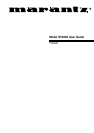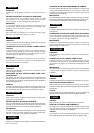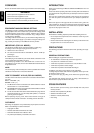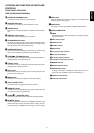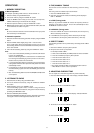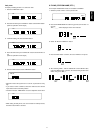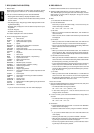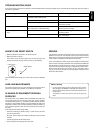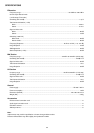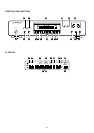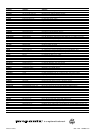5
ENGLISH
ENGLISH
ENGLISH
7. RDS (RADIO DATA SYSTEM)
1. What is RDS?
RDS provides such indication as station names, local times, and the
types of program, the radio text ,etc. as well as FM broadcasting.
2. You can receive the following kinds of data with this RDS.
* PS (Program Service Name): displays FM station names.
* CT (Clock Timer): displays the information about times provided
from the station.
* PTY (Program Type): Program type will be displayed while receiv-
ing FM broadcasting.
* RT (Radio Text): displays the news of stations composed of up to
64 symbols.
* TP (Traffic Program)
* TA (Traffic Announcement)
The data is displayed in PTY mode as follows:
3. There are 29 programme categories:
NEWS = News service
AFFAIR = Politics and current events
INFO = Special informative reports
SPORT = Sports
EDUCATE = Learning and continuation of education
DRAMA = Radio plays, literature
CULTURE = Culture and society
SCIENCE = Programmes about sciences and technology
OTHERS = Variety
POP = Pop music
ROCK = Rock music
MOR = Middle of the road music, ’easy-listening’
LIGHT = Light classical music
CLASSIC = Serious classical music
OTHER = Other music
WEATHER = Weather reports, forecasts
FINANCE = Financial reports, commerce, trading
CHILDREN = Children’s programmes
SOCIAL A = Social affairs
RELIGION = Religious programmes
PHONE IN = Programmes in which the public expresses its view
by phone.
TRAVEL = Travel reports
HOBBIES = Programmes concerning recreational activities
JAZZ = Jazz music
COUNTRY = Country music
NATION M = National music
OLDIES = Music from the so-called ‘golden age’ of popular music
FOLK M = Folk music
DOCUMENT
= Documentaries
• If you do not receive PTY Data, “NO PTY” will be displayed.
8. RDS DISPLAY
1. Select the FM band. RDS can be received only in FM.
2. Select the RDS broadcasting by using the TUNING ∞5 button.
Then, RDS will light up in the upper side of the FTD display. And the
related data, if received, will be displayed in the type of received
data (PTY, RT, TP, TA)
3. RDS
1) The default of the RDS mode is PS.
2) Press the RDS button.
Each time you press the button briefly (1.5 second or less), the
modes will change as follows
PS → PTY → RT → TA → CT → PS
3) PS mode
– When you select the PS with the RDS button, “PS” will blink for
about 4 seconds.
– After 4 seconds, PS or a station name entered by manual file will
be displayed.
4) PTY mode
– When you select the PTY with the RDS button, PTY will brink for
about 4 seconds, the type of received PTY will be displayed.
– If there is no PTY data among received broadcasting, RDS mode
will be switched to PS mode automatically.
5) RT mode
– When you select the RT with the RDS button, “RT” will blink for
about 4 seconds, After 4 seconds, the data received broadcast-
ing, the RDS mode will be automatically switched to the PS mode.
6) TA mode (TP search function)
– When you select the TA with the RDS button, “TA” will be blink for
about 4 seconds, TP received broadcasting will be searched with
the FM frequency increasing in 50 kHz steps.
– If TP received broadcasting is searched, the increase in frequency
will be stop and it is asked whether TA will be received or not.
– If TP and TA turn off while you are receiving the TA, the tuner will
search the TA broadcasting again with the FM frequency increas-
ing in 50 kHz steps.
7) CT mode
– When you select the CT with the RDS button, “CT” wills blink for
about 4 seconds. After 4 seconds, the clock time together with
the frequency will be displayed. “CT“ can be received regardless
of whichever RDS mode. The tuner is set to.
* Not to use CT mode,
1. Press and hold the RDS button for longer than 8 seconds, and press
briefly the RDS button within 0.5 seconds.
– The indicator will be changed as follows:
PS → PTY → RT → TA → (NO CT) → PS
– In this mode, although “CT ” data are entered, the time is not
changed to the current time.
2. In ”NO CT“ mode, press and hold the RDS button for longer than 8
seconds.
– The indicator will be changed as follows:
PS → PTY → RT → TA → CT
3. PTY Search
1) Press the RDS button for longer then 1.5 second. Then “SEARCH”
will be shown in the display.
2) Select the desired PTY mode by using the TUNING ∞5 button.
3)
– If you press the NEXT button, the PTY mode wills blink in the
clock display.
– Searching will start when you push the TUNING ∞5 button.
– When the PTY mode that you have selected is searched, search-
ing will stop and the PTY mode will be displayed.
– If there is no program in the PTY mode, you have selected, search-
ing will stop at the frequency started.