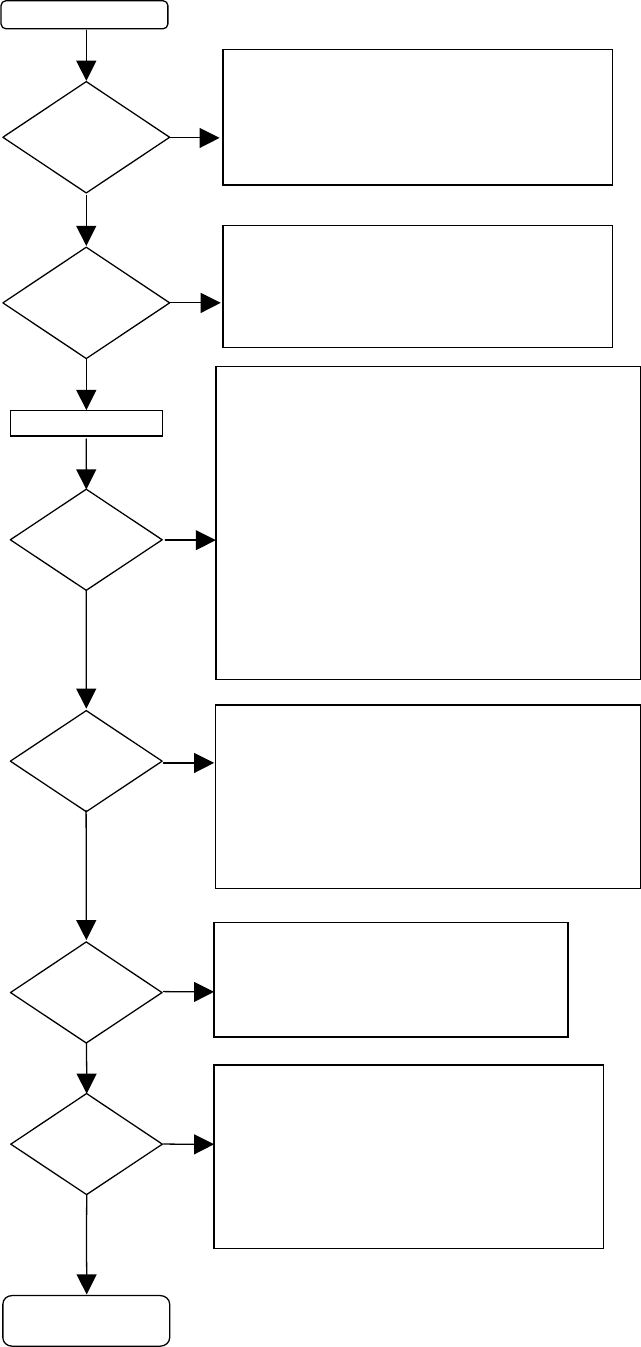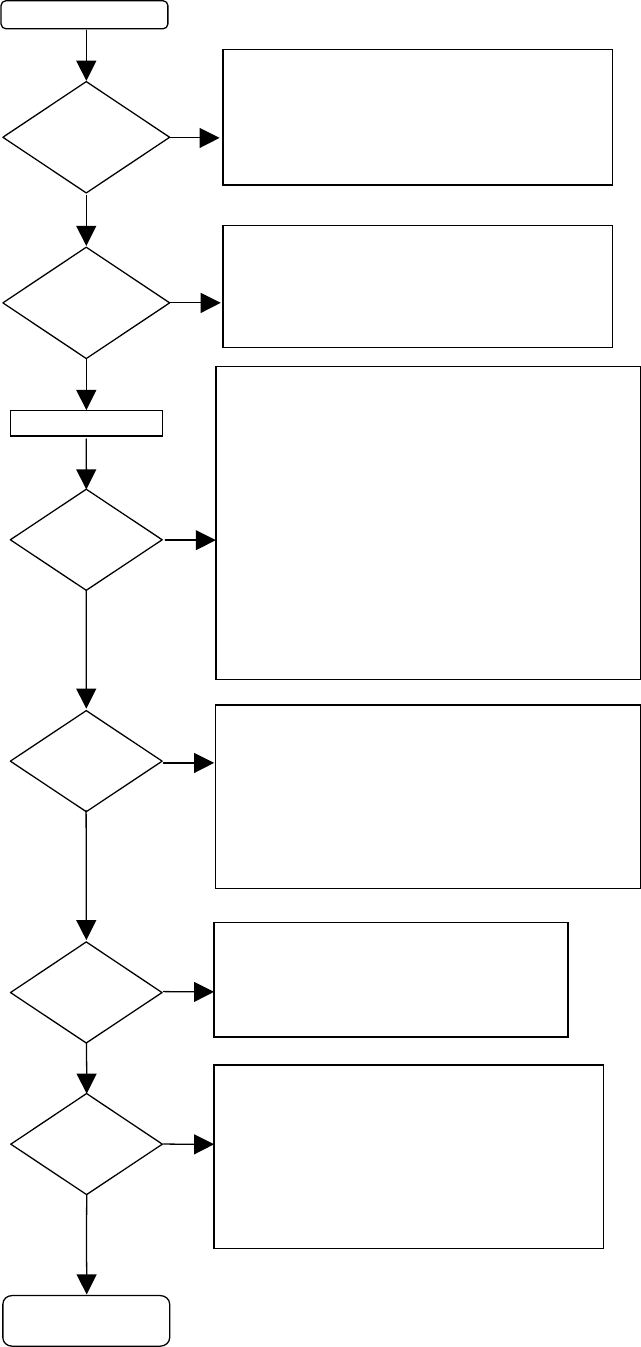
11
Figure 7-2
PLAY BACK OF CD-DA
DISCS OK
PRESS <PLAY>
CD-DA DISC LOADED
CHECK:
CHECK:
PLAY AUDIO SIGNALS DISC TRACK 15:
SIGNAL OF 5.4 VPP ON PINS 1 AND 3 OF CONN.
J652
KILL VOLTAGE (pin 7 conn. JJ01):
-8V DURING PLAY
NO
NO
NO
NO
NO
YES
YES
YES
YES
HEADPHONE?
DIGITAL
YES
DISTORTION?
DISPLAY:
“CD”
&
T.O.C. INFO?
YES
DISC
DETECTION &
READING?
ELECTRICAL SERVICE DIAGNOSTICS:
REPLACE CDR MODULE IF
"DERRn"
OR
"BERRn"
ERROR OCCURS
CHECK:
DISC: DIRT, SCRATCHES, DAMAGED...
NO
POWER SUPPLY VOLTAGES
ELECTRICAL SERVICE DIAGNOSTICS:
REPLACE CDR MODULE IF
"DERRn"
OR
"BERRn"
ERROR OCCURS
CHECK:
WIRING
I/O BOARD
W651 CONNECTION
FLEX CONNECTION
+5V (pin 8 conn. JJ01)
KILL TRANSISTORS QN51 - QN54
AUDIO
ANALOG
OUT?
ELECTRICAL SERVICE DIAGNOSTICS:
REPLACE CDR MODULE IF
"DERRn"
OR
"BERRn"
ERROR OCCURS
AUDIO CONNECTIONS & CABLES
CHECK:
I/O BOARD
FLEX CONNECTION
+5V (pin 8 conn. JJ01)
ELECTRICAL SERVICE DIAGNOSTICS:
REPLACE CDR MODULE IF
"DERRn"
OR
"BERRn"
ERROR OCCURS
AUDIO CONNECTIONS & CABLES
WIRING OF HEADPHONE/IR BOARD
ELECTRICAL SERVICE DIAGNOSTICS:
REPLACE CDR MODULE IF
"DERRn"
OR
"BERRn"
ERROR OCCURS
CHECK:
DIGITAL OUT TRANSFORMER LT02, Q311
AUDIO CONNECTIONS & CABLES
I/O BOARD
FLEX CONNECTION
+5V (pin 8 conn. JJ01)
ELECTRICAL SERVICE DIAGNOSTICS:
REPLACE CDR MODULE IF
"DERRn"
OR
"BERRn"
ERROR OCCURS
AUDIO
OUT?
CL 96532076_017.eps
290799