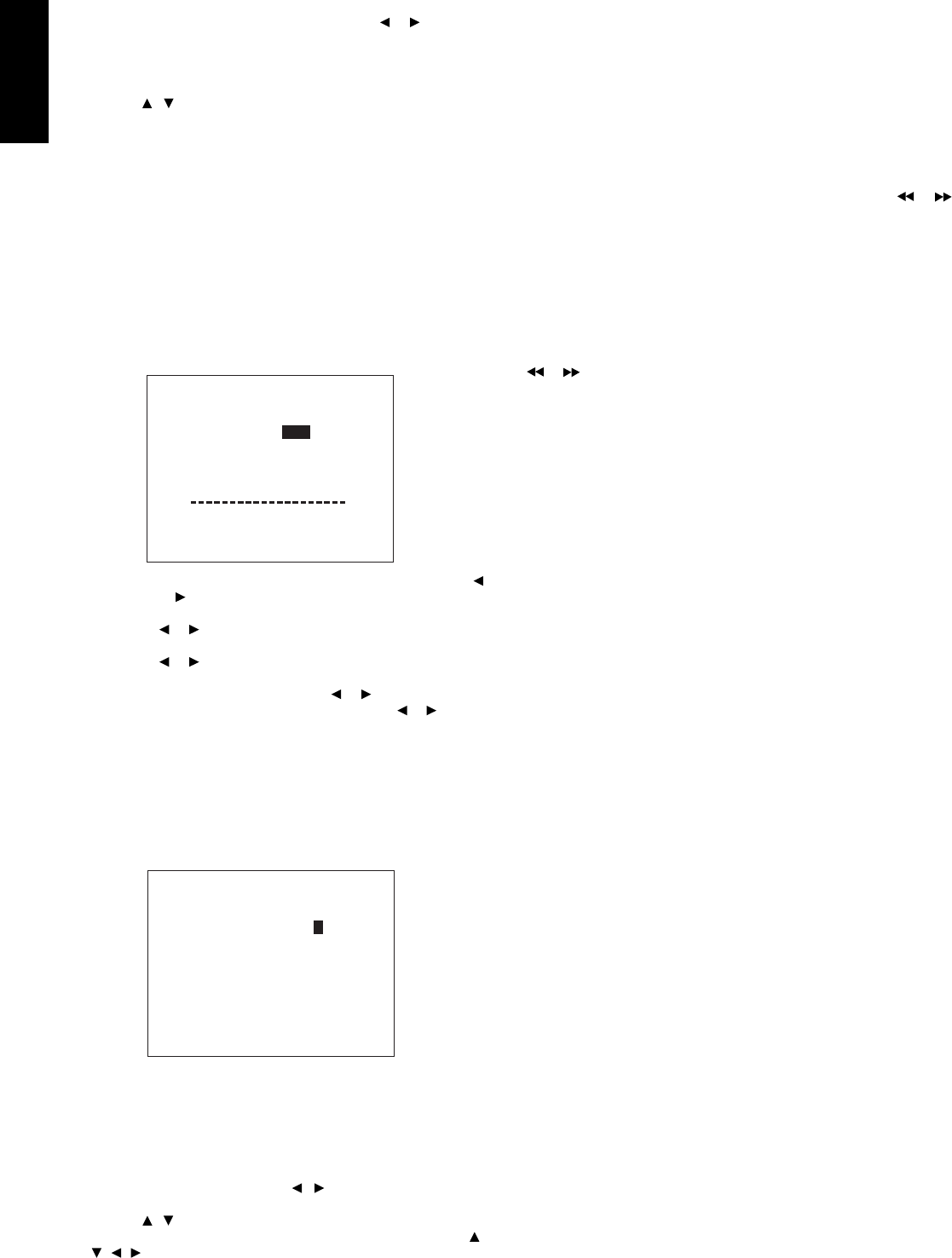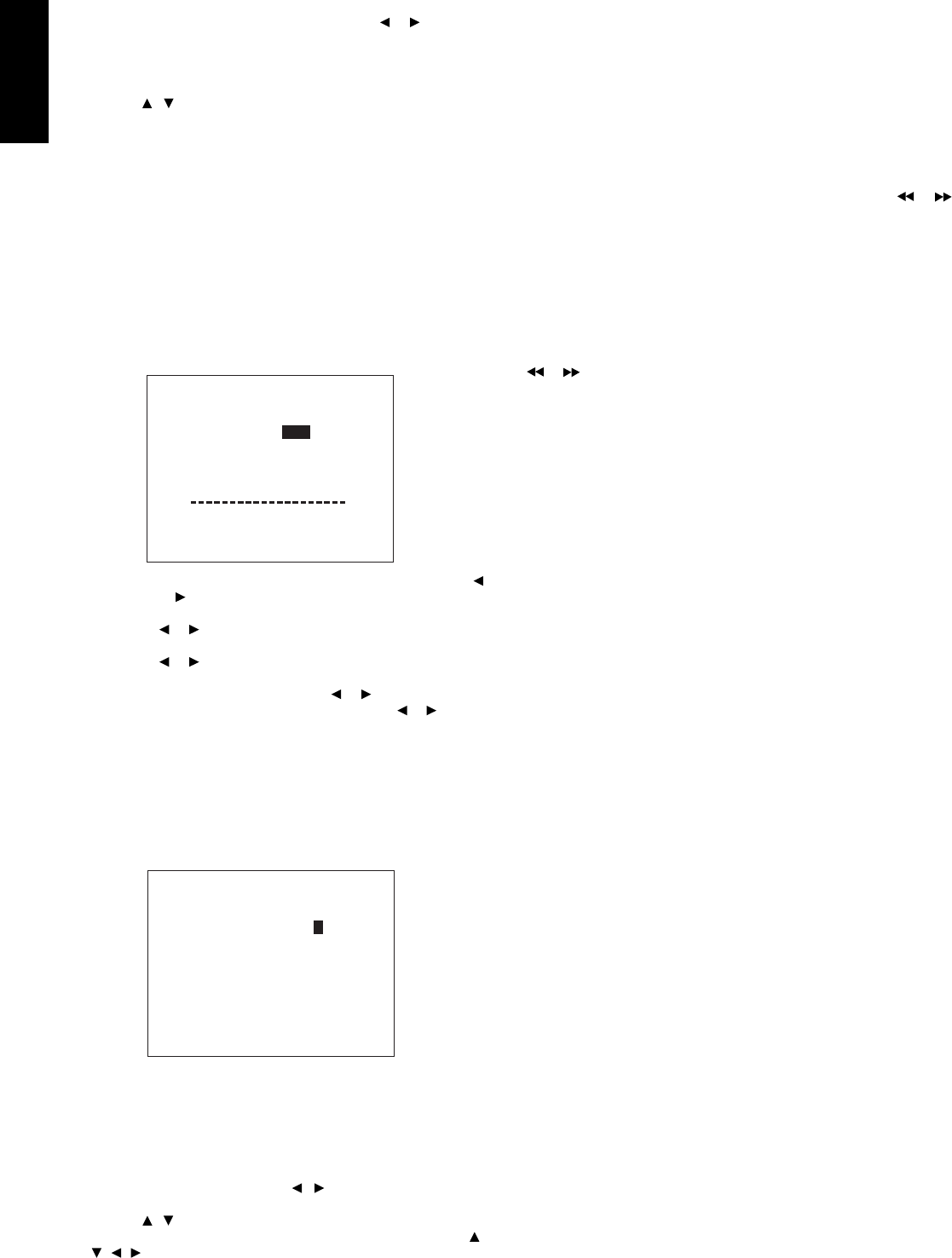
ENGLISH
14
DIGITAL COPY
Select the digital source of the DIGITAL output with or button for
digital dubbing to the CD-R recorder or MD deck.
The source is switched in the following sequence.
SOURCE → DIG.1 → DIG.2 → DIG.3 → DIG.4 → OFF → SOURCE →
To determine each source, display the desired source and press the
OK button or / button.
Notes:
VCR1 and TAPE outputs can only send a signal from an analog
source connected to the AV9000. If you select a source which is only
connected to a digital input, no signal will be available to ouput to a
VCR1 or TAPE deck from the analog output. If you expect to do
dubbing from digital source equipment to analog equipment, then
you should connect the digital equipment's analog outputs into the
AV9000's analog inputs in addition to making the digital connections.
Conversely, a digital source may only be dubbed using the DIGITAL
output, which must in turn be connected to a digital input of a digital
recording device such as the DR-700 or DR-17 CD recorder.
Remember-you can only dub analog to analog or digital to digital.
MULTI ROOM SELECT
MULTI ROOM: To switch on the Multi-room output, move “ ” with
or button.
VISUAL: Select the visual source of the Multi-room output with
or button.
AUDIO: Select the audio source of the Multi-room output with
or button.
VOLUME: Select whether the Multi-room output level is to be
made variable or fixed with or button.
LEVEL: Adjust the Multi-room output level with or button.
Notes:
As described in the notes above, multi-room sources must also be analog.
You cannot transmit a digital signal using the multi-room function.
If “VOLUME” is set to “FIXED”, the multi-room output level cannot be
adjusted.
STATION NAME INPUT
Use this menu to add names to your preset stations.
1. Enter the preset number you wish to name using the PRESET
button !5 and then scrolling with the GYRO TUNING knob !6
until you reach the desired preset station.
2. The station will be displayed (including the name if you have
already assigned one). In either case, the cursor will blink at the
first letter of the station name.
3. Press the OK button or use the / buttons on the remote to
position the cursor where you want it.
4. Use the / buttons to select the disired character
5. Place the cursor over the character you wish to enter using the /
/ / buttons. Press the OK button when you are at the
character you want.
6. Repeat steps 3 to 5 to enter additional characters. You can enter
up to 8 characters in total.
BASIC OPERATION
LISTENING TO THE TUNER
MANUAL TUNING
1. To select the tuner as the source, turn the INPUT SELECTOR knob
!9 on the front panel or press the TUNER button . on the remote.
2. Press the BAND button D4 on page 1 at TUNER MODE on the
remote to select the desired frequency band if required.
3. Press the AUTO TUNING button !4 on the AV9000 to display the
frequency.
4. Turn the GYRO TUNING knob !6 on AV9000 or press or
button on the remote.
5. If FM is selected, press the MODE button D5 on the remote to
select the desired audio mode.
AUTO TUNING (USING THE AV9000)
Light up the “AUTO TUN” indicator by pressing the AUTO TUNING
button !4 and turn the GYRO TUNING knob !6.
AUTO TUNING (USING THE REMOTE CONTROL UNIT)
or button is pressed for more than 1 second to start Auto tuning
function.
(FM) MODE Button Operation
When “AUTO” indicator is on in the display, FM stations which
broadcast in stereo will be received in stereo and the “STEREO”
indicator lights.
When “AUTO” indicator is off, all the FM stations will be received in
monaural regardless of whether or not they are broadcasting in
stereo.
PRESET TUNING
With this unit you can preset up to 50 FM/AM stations in any order.
For each station, you can memorize the frequency and reception
mode if desired.
1-a. Manual Presetting (Using the AV9000)
1. Refer to the “MANUAL TUNING” or “AUTO TUNING” section
above to tune in a desired station.
2. Press the MEMO button !8. “MEMO” indicator starts blinking on
the display. While “MEMO” is still blinking (approx. 5 seconds),
select the preset number by turning the GYRO TUNING knob !6,
then press the MEMO button again.
3. When a number has been properly input, “MEMO” indicator
stops blinking and goes out. The station is now stored in the
specified preset memory location.
1-b. Manual Presetting (Using the remote unit)
1. Tune in a desired station.
2. Press the M (MEMO) button ⁄3.
3. Enter the desired preset number with ten keypad ⁄2.
* When entering a single digit number (2, for example), either
input “02” or just input “2” and wait for a few seconds.
* If a number other than 1-50 is entered by mistake, that number
flashes in the display to indicate that it is invalid and the display
returns to the original frequency display.
2. Auto Presetting
This function automatically scans the AM and FM band and enters all
stations with proper signal strength into the memory.
This function is available only for AV9000.
1. Press the BAND button D4 on page 1 at TUNER MODE on the
remote to select the FM band.
2. Tune in the lowest receivable frequency.
3. While pressing the MEMO button !8, turn the GYRO TUNING
knob !6 to up. Auto memory starts at this point.
4. “MEMO ” will blink on the display.
5. Each time the tuner finds a station, the scanning will pause and
MULTI ROOM SELECT
MULTI ROOM : OFF
VISUAL : TV
AUDIO : TUNER
VOLUME : VARIABLE
LEVEL : - 90dB
RETURN TO MAIN/EXIT
STATION NAME INPUT
PRESET NUMBER : 1
FM 87 .50 MHz AUTO
NAME : :
CHARACTERS
ABCDEFGHIJKLMNOPQRST
UVWXYZ1234567890 – + /
RETURN TO MAIN/EXIT