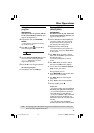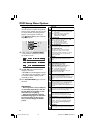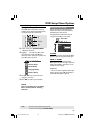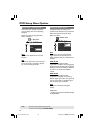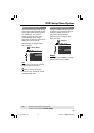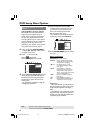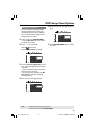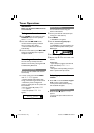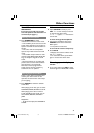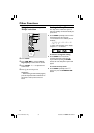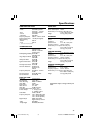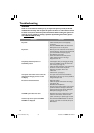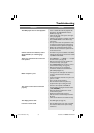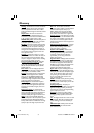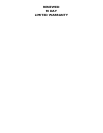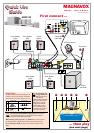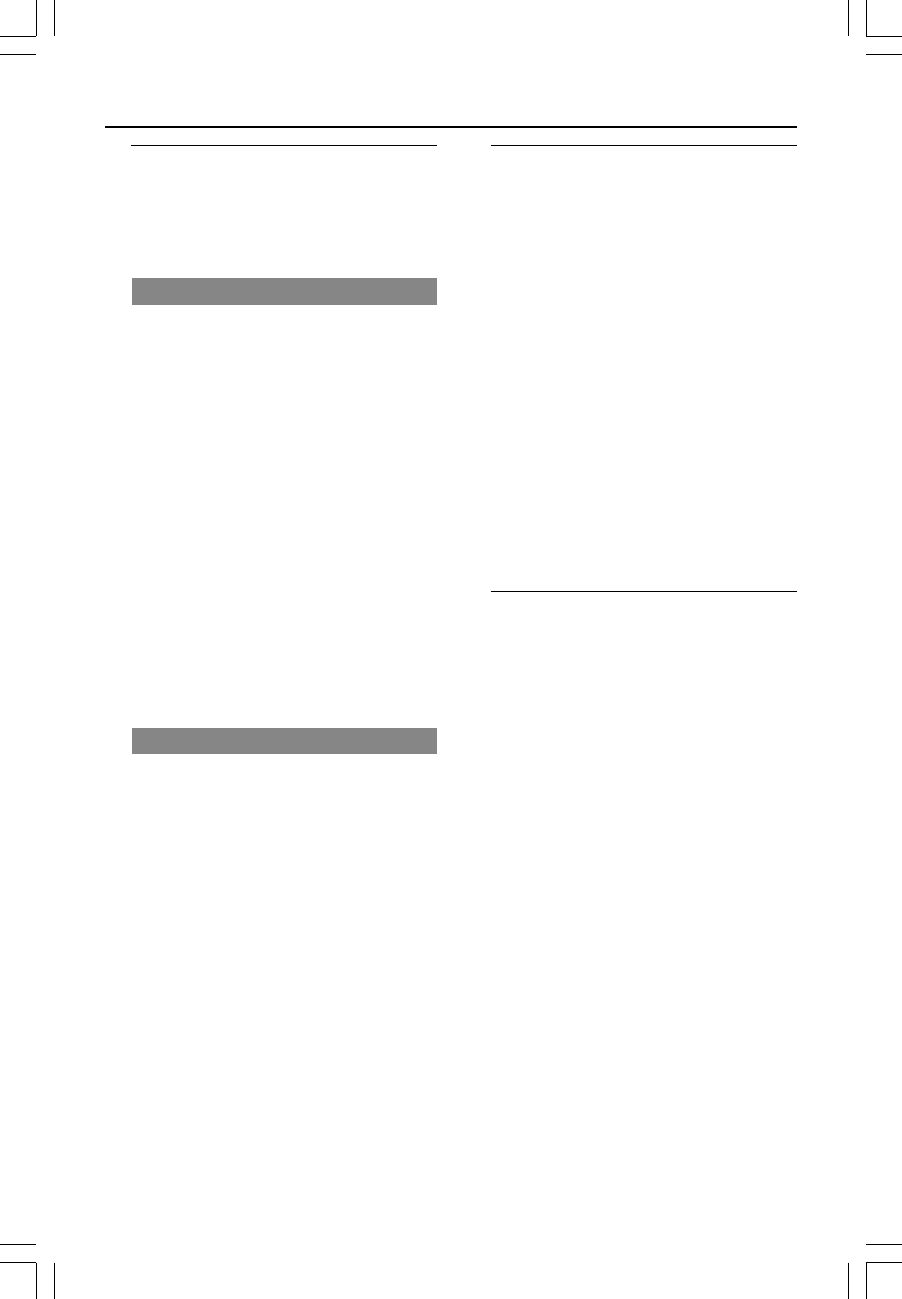
31
8239 300 30533
Sound Control
IMPORTANT!
For proper surround sound, make
sure the speakers and subwoofer are
connected (see page 9.)
Selecting surround sound
● Press SURROUND to select
multichannel surround or stereo mode.
➜ The availability of the various surround
sound modes depends on the number of
speakers used and the sound available on
the disc.
➜ The center and surround speakers
operate only in Multi-channel surround
mode.
➜ The available output modes for multi-
channel include: Dolby Digital, Dolby Pro
Logic or Dolby Pro Logic II surround
sound.
➜ Stereo broadcasts or recordings will
produce some surround channel effects
when played in a surround mode.
However, monaural (single channel
sound) sources will not produce any
sound from the rear speakers.
Selecting digital sound effects
Select a preset digital sound effects that
matches your disc’s content or that
optimizes the sound of the musical style
you are playing.
● Press SOUND to select the available
sound effect.
When playing movie discs, you can select:
CONCERT, DRAMA, ACTION or SCI-FI.
When playing music discs or while in
TV/AV, TUNER or AUX mode, you can
select: ROCK, DIGITAL, CLASSIC or
JAZZ.
Helpful Hint:
– For flat sound output, select CONCERT or
CLASSIC.
Volume control
● Adjust VOLUME control (or press
VOL +/-on the remote) to increase
or decrease the volume level.
➜ "VOL XX" appears. “XX” denotes the
volume level.
To listen through the headphones
● Connect the headphones plug to the
PHONES socket at the front of the
DVD system.
➜ The speakers will be mute.
To turn off the volume temporarily
● Press MUTE.
➜ Playback will continue without sound
and "MUTE" appears.
➜ To restore the volume, press MUTE
again or increase the volume level.
Dimming system’s display
screen
● In any active mode, press DIM to select
desired brightness : HIGH, MID or LOW.
Other Functions
001-037-MRD120-37-Eng 18/03/2004, 02:20 PM31