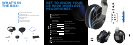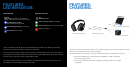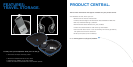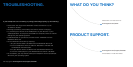POWER
UP.
SYNC
UP.
PRESS
PLAY.
Turn on the UE 9000
Wireless Headphones.
Turn on your Ultimate Ears 9000
Wireless Headphones.
The Bluetooth® LED should blink blue rapidly,
indicating that the headphones are discoverable.
Pair your headphones with your Bluetooth-enabled device.
Apple iOS®
Go to Settings > General > Bluetooth.
Turn on Bluetooth.
Select “UE 9000” from “Devices.”
Optional: Pair additional Bluetooth-enabled devices.
You can pair your headphones with up to eight devices. To do so:
1. Move the slider to the “Bluetooth” position and hold it there until the
Bluetooth LED blinks rapidly blue, indicating that the headphones are discoverable.
2. Complete pairing according to the instructions on the previous page.
3. Press play on the device you’ve just paired.
When you’ve successfully paired a device, the Bluetooth LED will turn solid blue.
If pairing times out (the LED will blink slowly), move the slider to the “Bluetooth”
position and hold it there until the LED starts rapidly blinking again.
Press play on your media device.