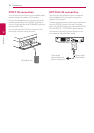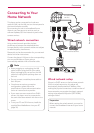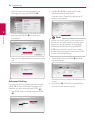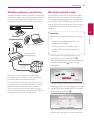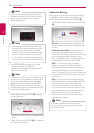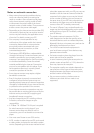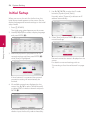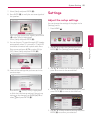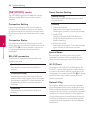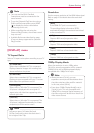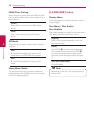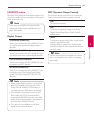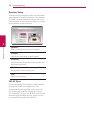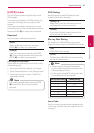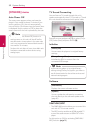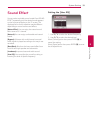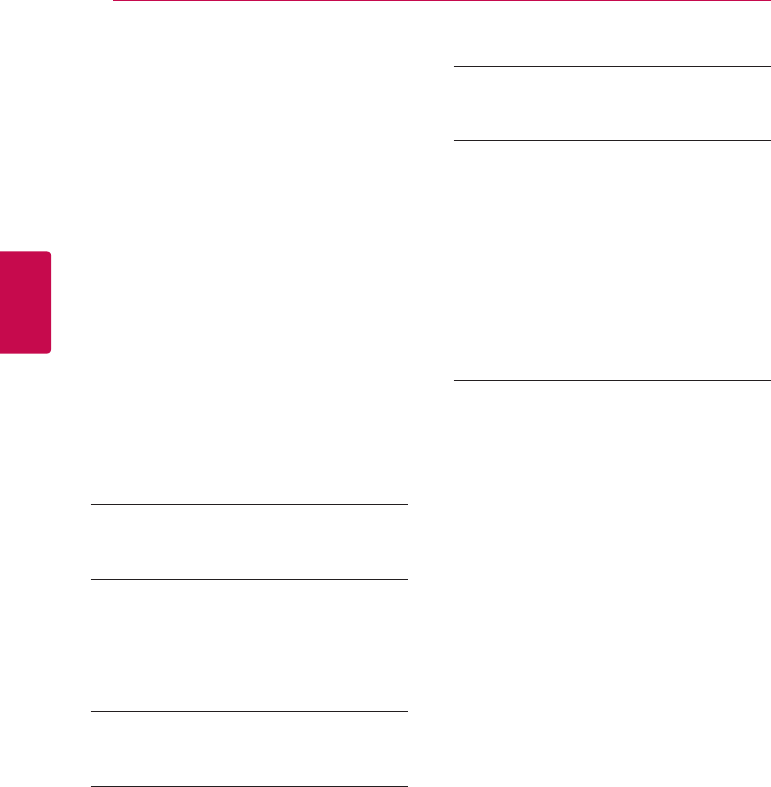
System Setting26
System Setting
3
[NETWORK] menu
The [NETWORK] settings are needed to use the
software update, BD-Live and online content
services.
Connection Setting
If your home network environment is ready to
connect, the unit needs to be set up via wireless
or wired connection for network communication.
(See “Connecting to Your Home Network” on page
19.)
Connection Status
If you want to check the network status on this
player, select the [Connection Status] options and
press ENTER (
b
) to check whether a connection
to the network and the internet have been
established.
BD-LIVE connection
You can restrict Internet access when BD-Live
functions are used.
[Permitted]
Internet access is permitted for all BD-Live
content.
[Partially permitted]
Internet access is permitted only for BD-Live
content which have content owner certicates.
Internet access and AACS Online functions are
prohibited for all BD-Live content without a
certicate.
[Prohibited]
Internet access is prohibited for all BD-Live
content.
Smart Service Setting
[Country Setting]
Select your area for displaying proper online
content service.
[Initialize]
y
[Deactivate Netix]
Deactivates your player. To activate the
Netix again, contact to the service provider.
y
[Netix ESN]
Display its unique Netix ESN (Electronic
Serial Number) that allows you to use the
Netix streaming.
y
[Deactivate Vudu]
Deactivates your player. To activate the Vudu
again, contact to the service provider.
Device Name
You can make a network name using virtual
keyboard. This player will be recognised by the
name you are entering on your home network.
Wi-Fi Direct
This player is a Wi-Fi Direct™ certied device. Wi-
Fi Direct™ is the technology that enables devices
to connect each other without connecting to an
Access point or a router. Press ENTER (
b
) to display
the Wi-Fi Direct menu. Refer to page 49 for the
device connection.
Network Play
This function allows you to control the playback
of media streamed from DLNA media server by a
DLNA certied smartphone. Most DLNA certied
smartphone has a function to control the playback
media on your home network. Set this option to
[On] for allowing your smartphone to control this
unit. Refer to instructions of your DLNA certied
smartphone or the application for more detailed
information.