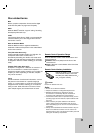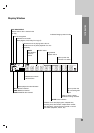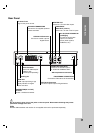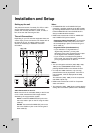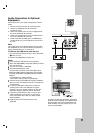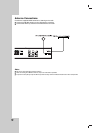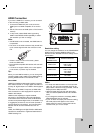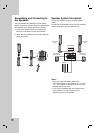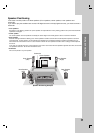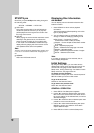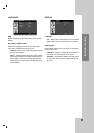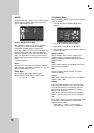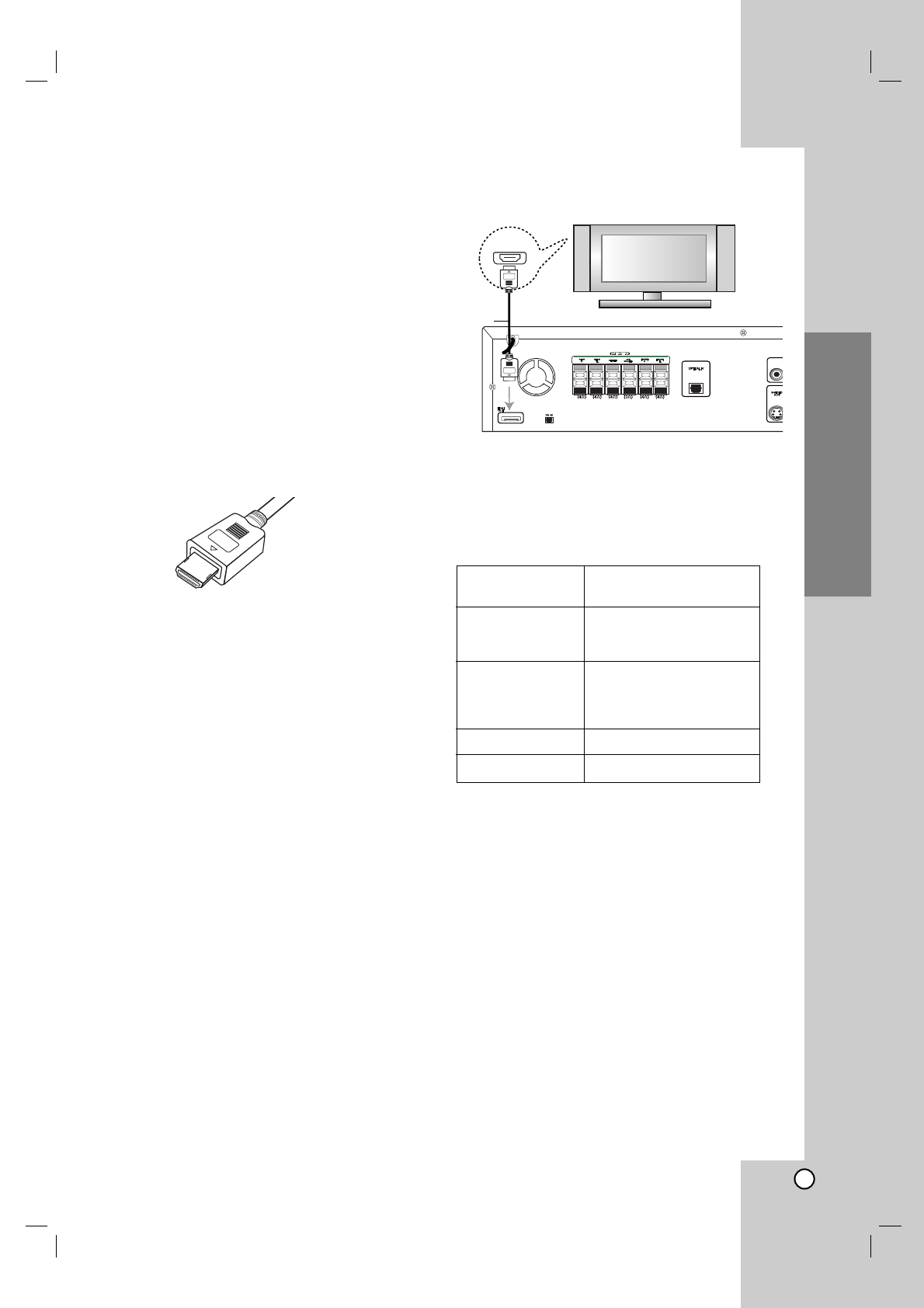
15
Installation and Setup
HDMI Connection
If you have a HDMI TV or monitor, you can connect it
to this unit using a HDMI cable.
1. Connect the HDMI OUT jack on the unit to the
HDMI jack on a HDMI compatible TV or monitor
(H).
2. Set the TV’s source to HDMI (refer to TV’s Owner’s
manual).
3. In stop mode, select HDMI mode by pressing
HDMI. Press RESOLUTION repeatedly to select
the resolution you wish to change.
Note:
• If HDMI cable is not connected, the HDMI button is
not operated.
• The arrow on the cable connector body should face
up for correct alignment with the connector on the
unit.
• If there is noise or lines on the screen, please
check the HDMI cable.
• Not all HDCP-compatible DVI devices will work with
this unit.
• If TV does not support HDCP, snow noise appears
on the screen, or picture may be vibrated.
Tip :
When you use HDMI connection, you can change the
resolution (480p, 720p, 1080i) for the HDMI output by
pressing RESOLUTION on the Remote Control.
About HDMI
HDMI (High Definition Multimedia Interface) supports
both video and audio on a single digital connection for
an easy all- digital output to an HDMI or DVI-equipped
TV.
Connection to an HDMI TV requires an HDMI cable
while connection to a DVI-equipped TV requires an
HDMI to DVI adaptor.
HDMI has the capability to support standard,
enhanced, or high-definition video plus standard to
multi-channel surround-sound audio, HDMI features
include uncompressed digital video, a bandwidth of up
to 5 gigabytes per second, one connector (instead of
several cables and connectors), and communication
between the AV source and AV devices such as
DTVs.
HDMI, the HDMI logo and High-Definition Multimedia
Interface are trademarks or registered trademarks of
HDMI licensing LLC.
Resolution setting
You can change the resolution for the COMPONENT
VIDEO OUT by pressing RESOLUTION on the
Remote Control. Available resolution settings are as
shown below.
OUTPUT Available Resolution
CONNECTION
HDMI 1920 x 1080i
VIDEO OUT 1280 x 720p
720 x 480p
COMPONENT 1920 x 1080i
VIDEO OUT 1280 x 720p
720 x 480p
720 x 480i
MONITOR OUT 720 x 480i
S-VIDEO 720 x 480i
Notes:
• For 720p and 1080i resolution on the component
video out, only non-copy protected discs can be
played back. If the disc is copy protected, it will be
displayed at the 480p resolution.
• 1080i and 720p does not work with the analog
video connections (MONITOR OUT & S-VIDEO
OUT).
• If you change the resolution, the display MENU
(MP3/JPEG/DivX) size is changed.
• If your TV does not accept your resolution setting,
abnormal pictures will appear on the screen.
Please read TV’s owner’s manual then set the
resolution that your TV can accept.
COAXAL I
HDMI
HDMI compatible TV
H