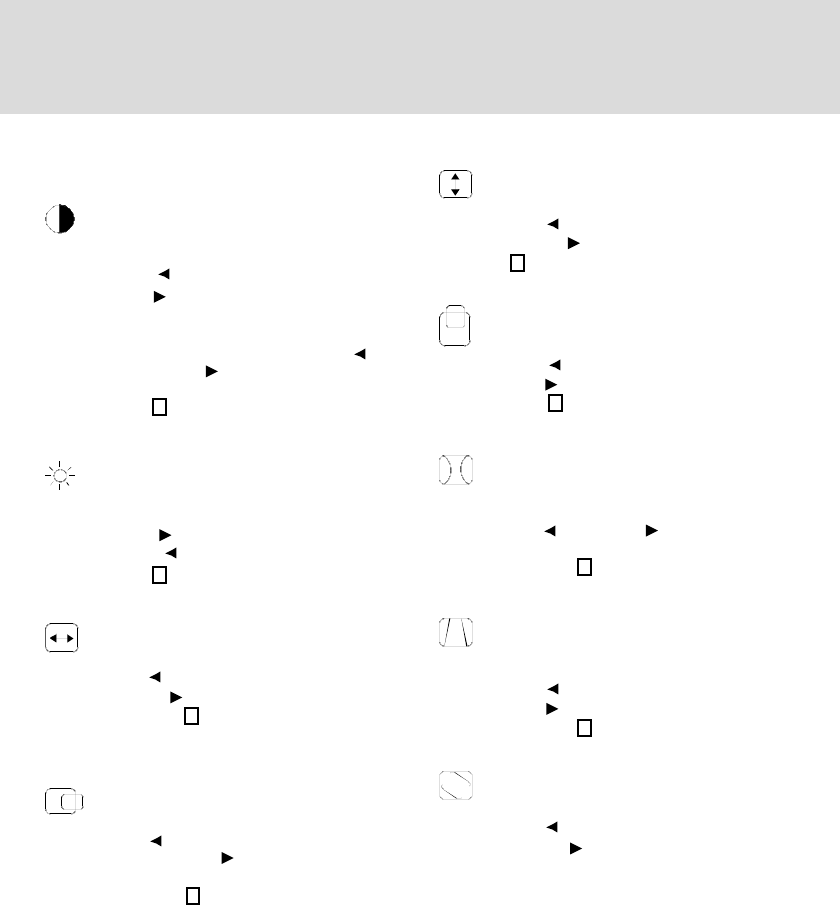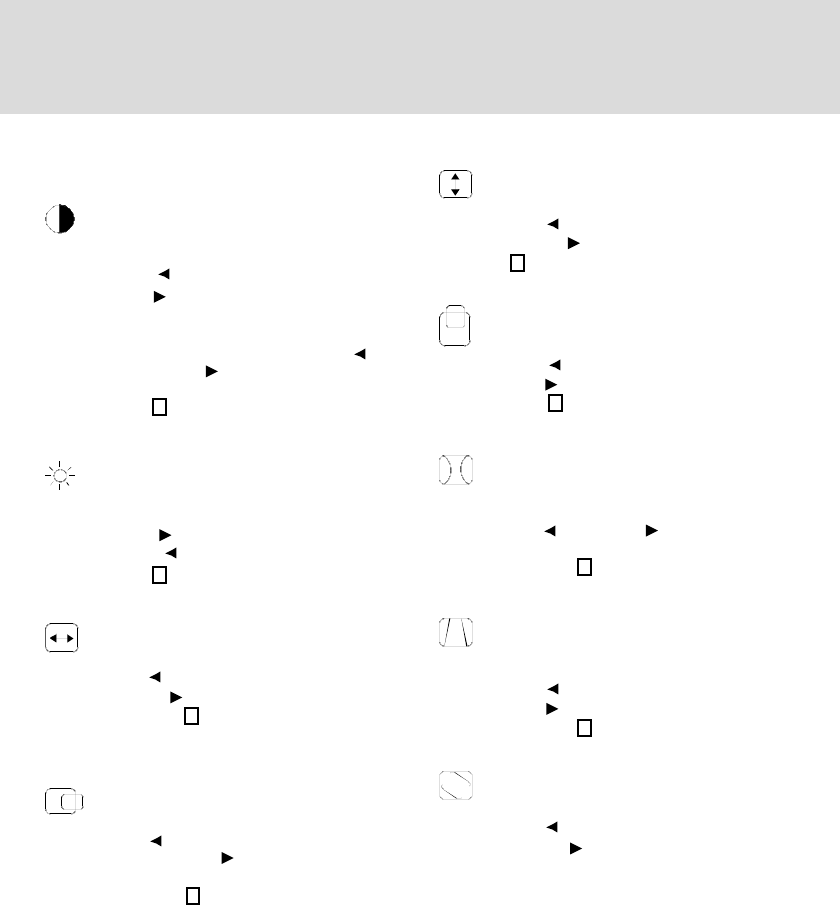
US-6
INDIVIDUAL ADJUSTMENT
CONTRAST adjustment
Adjust the screen contrast to match your
personal preference.
Press the button to decrease contrast and
press the button to increase it.
Direct operation: You can access the
CONTRAST adjustment
screen by pressing the or
before entering the menu
screen.
Press the key toggles between CONTRAST
and BRIGHTNESS.
BRIGHTNESS adjustment
Adjusts the brightness to get the desired
background level.
Press the button to make the background
lighter, the button to make it darker.
Press the key toggles between CONTRAST
and BRIGHTNESS.
HORIZONTAL SIZE adjustment
Fills the viewable area horizontally.
Press the button to make the image narrower,
or press the button to make it wider.
Press the key toggles between
HORIZONTAL SIZE and HORIZONTAL
POSITION.
HORIZONTAL POSITION adjustment
Shifts the image on the screen horizontally.
Press the button to move the screen image to
the left, or press the button to move it to the
right.
Press the key toggles between
HORIZONTAL SIZE and HORIZONTAL
POSITION.
2
2
2
VERTICAL SIZE adjustment
Fills the viewable area vertically.
Press the button to make the image smaller,
or press the button to make it larger. Press
the key toggles between VERTICAL SIZE
and VERTICAL POSITION.
VERTICAL POSITION adjustment
Shifts the image on the screen vertically.
Press the button to move it downward, or
press the button to move it upward.
Press the key toggles between VERTICAL
SIZE and VERTICAL POSITION
PINCUSHION adjustment
The image can be corrected for barrel
distortion.
Press the button or the button to eliminate
curved vertical lines.
Press the key toggles between
PINCUSHION and TRAPEZOID correction.
TRAPEZOID adjustment
The image can be corrected for the trapezoidal
distortion.
Press the button to narrow the top edge, or
press the button to make the top edge wider.
Press the key toggles between
PINCUSHION and TRAPEZOID correction.
ROTATION adjustment
The image can be corrected for tilted picture.
Press the button to tilt the image to the left,
or press the button to tilt the image to the
right.
2
2
2
2
2