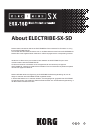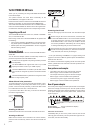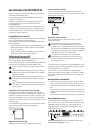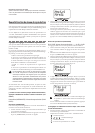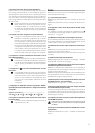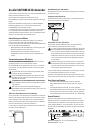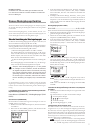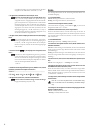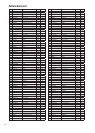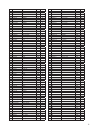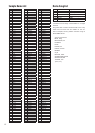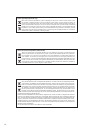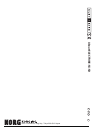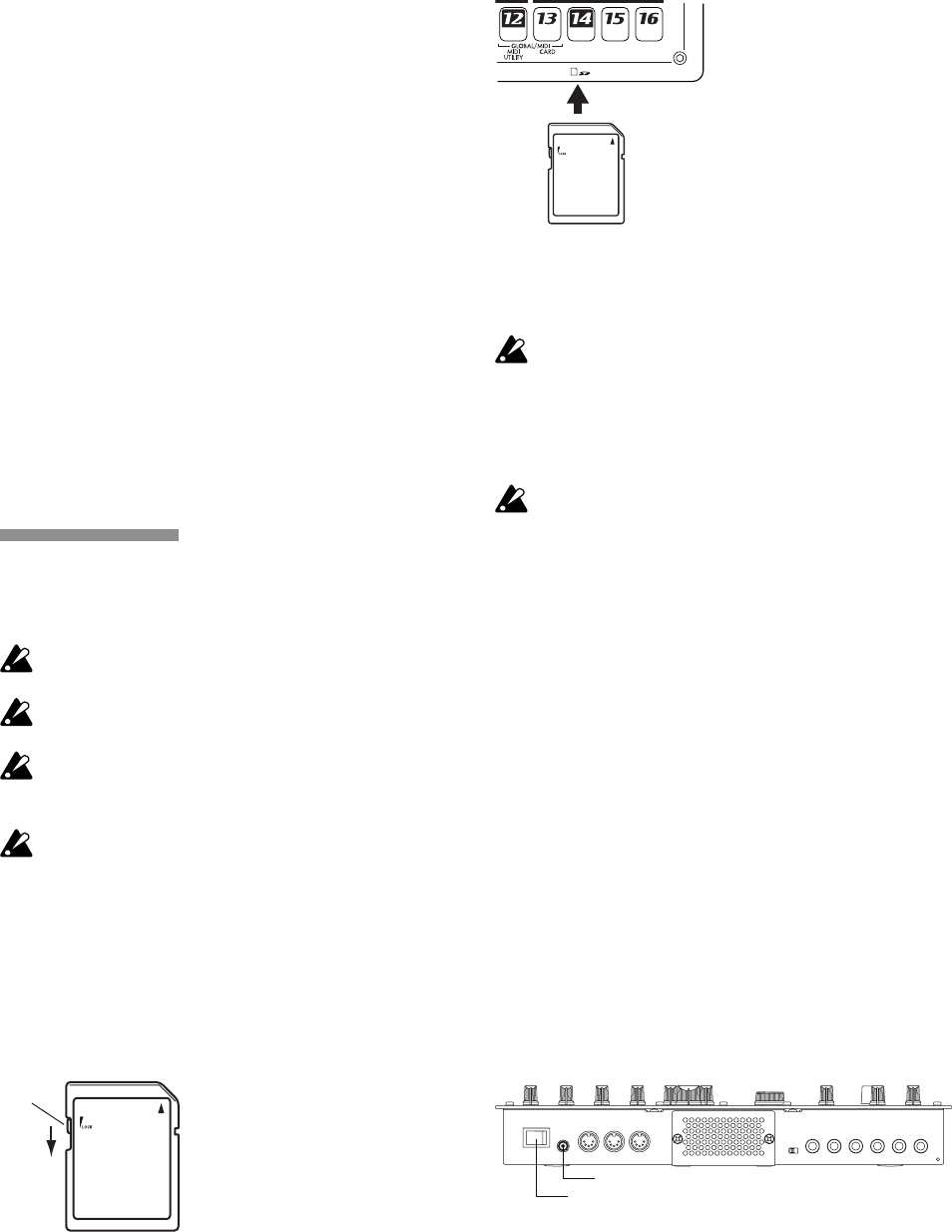
2
To ELECTRIBE∙SX-SD Users
Thank you for purchasing the Korg ELECTRIBE∙SX-SD Music
Production Sampler.
This product features the same basic functionality as the
ELECTRIBE∙SX, but supports an SD card.
Please read this booklet as well as the ELECTRIBE∙SX Owner’s
Manual for information on using the new ELECTRIBE∙SX-SD.
This booklet describes features that are new or modied relative to
those from the ELECTRIBE∙SX. Please refer to the supplied Own-
er’s Manual for reference pages and the corresponding contents.
Supporting an SD card
The ELECTRIBE∙SX-SD uses an SD card, instead of SmartMe-
dia™, to save internal data.
Before using an SD card on the ELECTRIBE∙SX-SD, please note
the following:
In the sections describing SmartMedia™ in the Owner’s Man-•
ual, please replace “SmartMedia™” instances with “SD card.”
Please replace the “Using SmartMedia™” section on page 84 •
with the following section.
Using an SD card
You can use an SD card to save or load ELECTRIBE∙SX-SD in-
ternal data.
You can also load samples (WAVE and AIFF les) created on a
personal computer into the ELECTRIBE∙SX-SD.
An SD card is not supplied in the package. Please purchase
one separately.
The ELECTRIBE∙SX-SD supports SD cards of up to 2GB
capacity and SDHC cards of up to 32GB capacity.
The ELECTRIBE∙SX-SD can handle up to 256 les in total.
The unit will not recognize any les that exceed the 256 le
limit.
The ELECTRIBE∙SX-SD may take time to recognize or write
les on large capacity cards.
About SD card write-protection
To prevent data saved on an SD card from being erased or over-
written accidentally, set the write-protect switch to the “protect”
position. If the card is write-protected, you will not be able to write
to or erase data from the card, or format the card.
If you want to save data to the card, you must move the switch
back to the original position.
Write-protect
switch
Protect
Handling an SD card
Please read the instruction manual that came with the SD card.
Inserting an SD card
Make sure that the SD card is oriented in the correct direction,
and then insert it all the way into the card slot until it clicks into
place.
Removing the SD card
Push the card in lightly once until it clicks. The card will then eject
itself.
Before using an SD card for the rst time, format the card
on the ELECTRIBE∙SX-SD. If the card has been formatted
by another device, the card may not be recognized by the
ELECTRIBE∙SX-SD, or the unit may be unable to access
the function parameters. Alternatively, the unit may display
a message indicating that you must format the card.
Never remove the card or turn off the power to the unit while
the SD card is being accessed (i.e., while the card indicator
is lit). Otherwise, the card may be damaged.
* In the part describing SmartMedia™ on pages starting from
page 85 in the Owner’s Manual, please replace “SmartMedia™”
instances with “SD card.”
For cautions and information regarding the SD card write-protect
function, please refer to the “About SD card write-protection” sec-
tion in this booklet.
New patterns and samples
The Pattern name list on page 100 has been changed. •
Refer to page 10 of this booklet for the updated list.
The Sample name list on page 101 has been changed. •
Refer to page 12 of this booklet for the updated list.
The Demo Song List on page 18 has been changed. •
Refer to page 12 of this booklet for the updated list.
New AC power adapter
The AC/AC power supply has been replaced with an AC adapter.
Due to this change, the AC 9V jack on the rear panel has been
modied. Please refer to the following illustration for the location
of the power adapter jack and the power switch, instead of the
gure on page 14.
AC adapter jack
Power switch
Power supply: DC12V (included AC adapter)
Power consumption: 15.2W
About the vacuum tubes
Immediately after you turn on the power to the unit, the vacuum
tube may glow momentarily. This is a phenomenon typical of vac-
uum tubes, and not an abnormality.