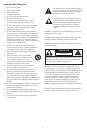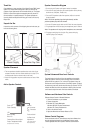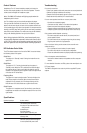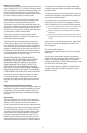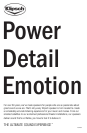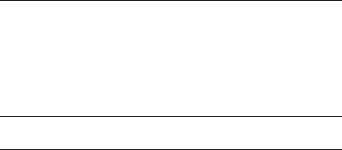
3
Headphones: The 1/8” stereo headphone output jack, located on
the rear of the master speaker, turns off the two speakers. The main
volume control will adjust the headphone output.
Note: The PM20 LED indicator will light up purple when the
headphone jack is in use.
Aux: The Auxiliary input jack is used with portable audio players.
This signal will be mixed with the main source. To obtain the proper
balance with the main signal, the levels in the computer software and
in the portable player may need to be adjusted. An example would be
listening to an MP3 player while surfing the net and hearing associated
sounds from various websites. The mixed sound may not be desirable,
and you will ultimately determine how you use this feature.
Note: During playback of MP3 files, overall sound quality may
be perceptibly degraded compared to other audio sources such
as CD. This is caused by the encoding method and quality of the
MP3 file. Higher bit rates will yield a better listening experience.
Control Features
The LED indicator located on the front of the PM20 is used to indicate
the following states of the system.
Solid Red
The system is in “Standby” mode. Pushing the knob will turn the
system “On”.
Solid Blue
The system is “On”. Pushing the knob will put the system in
“Standby” mode. When the LED is solid blue the knob will adjust
the systems volume. Pushing and holding the knob for three (3)
seconds in this mode will put the system in bass level adjust mode
and cause the LED to flash blue.
Flashing Blue
The system is in bass level adjust mode. The knob will adjust the
level of bass relative to the treble. When the knob has not been
adjusted in five (5) seconds, the LED will stop flashing and the
knob will return to its default state as a system volume knob.
Solid Purple
The system is in headphone mode. Sound will only come from the
headphones connected to the headphone output on the rear of the
right satellite.
LED Indicator Color Guide
If no sound, ensure that:
- Power, input, speaker cables and connectors are securely attached.
- Software is properly installed and functioning.
- Computer sound (control panel) volume is turned up and not muted.
- Rotate volume knob clockwise, LED should be blue.
If one or more speakers have little or no sound, ensure that:
- All cables are connected properly.
- Connectors are fully “seated” in soundcard and speakers.
- Volume level controls are properly adjusted.
- Computer software audio settings are adjusted for proper use.
- Computer system’s sound (control panel) volume is turned up.
If the speakers exhibit distortion or buzzing:
- Turn down computer’s overall volume (via control panel) and
reduce speaker volume.
- Turn down bass volume, as program signal may be too strong.
- Plug the power cord into a surge protector.
If there is noise or hissing and the volume is low even with main
volume turned up:
- Turn up computer’s sound volume (via control panel).
- Turn down main volume on control pod to compensate.
- Ensure that software/hardware is properly installed and operating.
If there is computer monitor interference:
- Increase the distance between the speakers and the computer
monitor.
For more detailed information and FAQs, please visit www.klipsch.com.
Troubleshooting
DC Power Adapter
The PM20 is designed to be used only with the supplied DC power
adapter.
Speaker Impedance: 6 ohms nominal
Master Speaker Features: Main volume level control
LED indicator (power and mode)
Aux player line input with soundcard
mixing function
Headphone jack
Direct path interface
Passive speaker output RCA jack
Enclosure and Drivers: Ported enclosure with 2.5” long-throw
full-range driver
Amplifier: High-efficiency Class D power section
and audio quality transformer designed
for uncompressed full power sound
Specifications