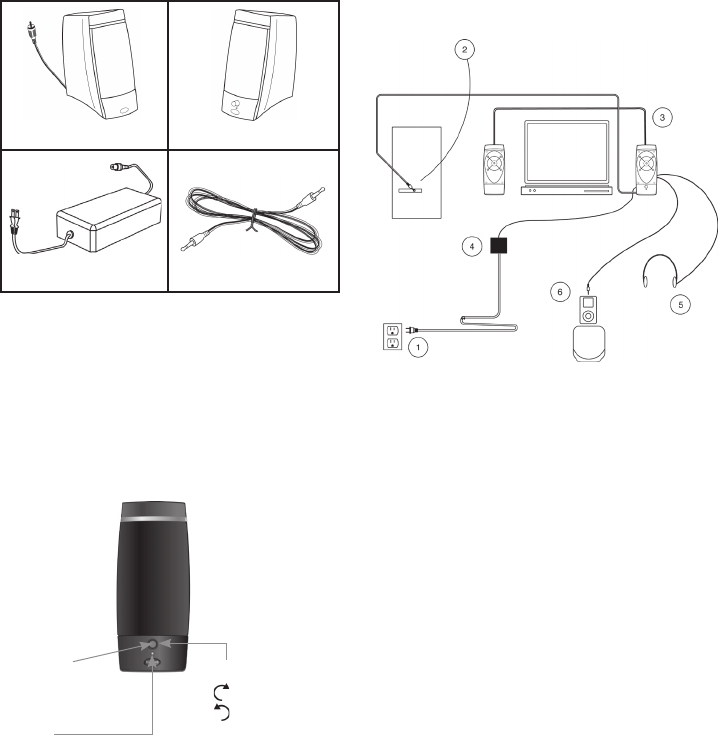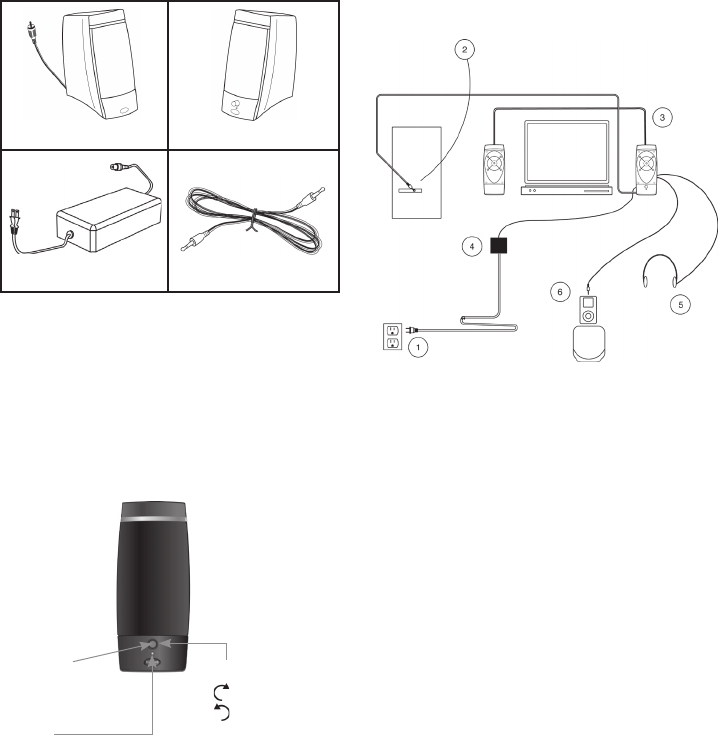
Congratulations on your purchase of the Klipsch Groove PM20 music
system. The Groove PM20 is designed to allow you to share the
contents of your digital music with the world around you. The Groove
PM20 is a stereo sound system incorporating two long-throw 2.5’’
(6.4cm) woofers in a ported enclosure. This system provides the
accuracy, detail and output that will bring your music to life as only
Klipsch can.
Unpack the Box
Unpack the entire contents of the shipping box and make sure you
have the following items.
1. The two speakers should be positioned on each side of your
computer monitor, with the control satellite on the right. (The
control speaker has the volume knob on the front.)
2. Avoid running speaker or power cables across an area of foot
traffic.
Speaker Placement
Speaker Connection Diagram
Thank You
Control
Satellite
Passive
Satellite
0
0
Stereo Mini-Plug Cable
Power Supply
0
2
1. Do not plug in AC power until system setup is complete.
2. Connect mini plug cable from the control speaker to the primary
audio source (computer, iPod®, etc.).
3. Connect RCA speaker cable from passive (left) to the control
(active) speaker.
Note: The active speaker plays the right channel, and the
passive speaker plays the left channel.
4. Connect DC power supply cable to the DC IN of the control speaker.
5. Plug headphone mini stereo plug into headphone jack, if desired.
Note: The speakers will not play while headphones are connected.
6. Plug stereo mini plug into Aux jack. Plug stereo mini plug
into MP3 player (for example).
The knob located on the front of the right satellite can be used to
adjust the system’s volume as well as the bass level of the PM20
system. When the system is “On” and the LED indicator is blue, the
knob can be used to adjust the volume of the PM20 system. To adjust
the bass level, press and hold the knob for three (3) seconds. The LED
indicator will flash blue. While the indicator is flashing blue, the knob
can be used to adjust the level of the bass relative to the treble.
System Volume and Bass Level Controls
Software Volume Control in Microsoft Windows
1. Click the Start button on your taskbar
2. Choose Accessories
3. Windows 95: Choose Multimedia
Windows 98/2000: Choose Entertainment
Windows XP: Choose Entertainment
4. Click on the Volume Control
5. Adjust the Wave Volume Elevator Button to 70%
Volume Control Programs
Some soundcard and/or PC manufacturers may have software that
must be adjusted separately from the Windows volume control.
Consult applicable manual for specific hardware documentation.
Software and Hardware Gain Controls
0
Volume
=Increase
=Decrease
Push and Hold
for Bass Level
Adjustment
(LED Flashes When in
Bass Adjust Mode)
Push=On
Push=Standby
LED
Red=Standby
Blue=On
Flashing Blue=Bass Adjust
Purple=Headphone Mode
(Headphones are Connected)
Active Speaker Controls