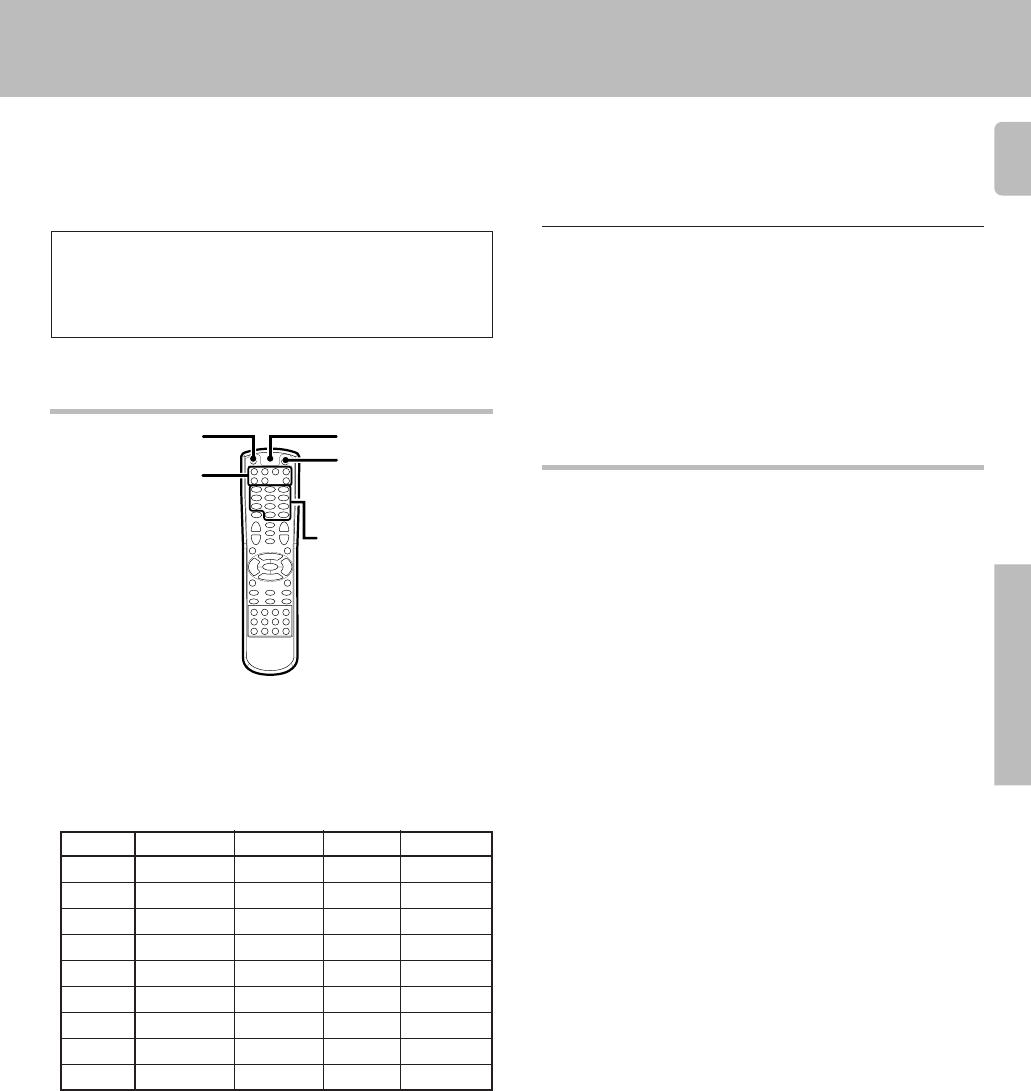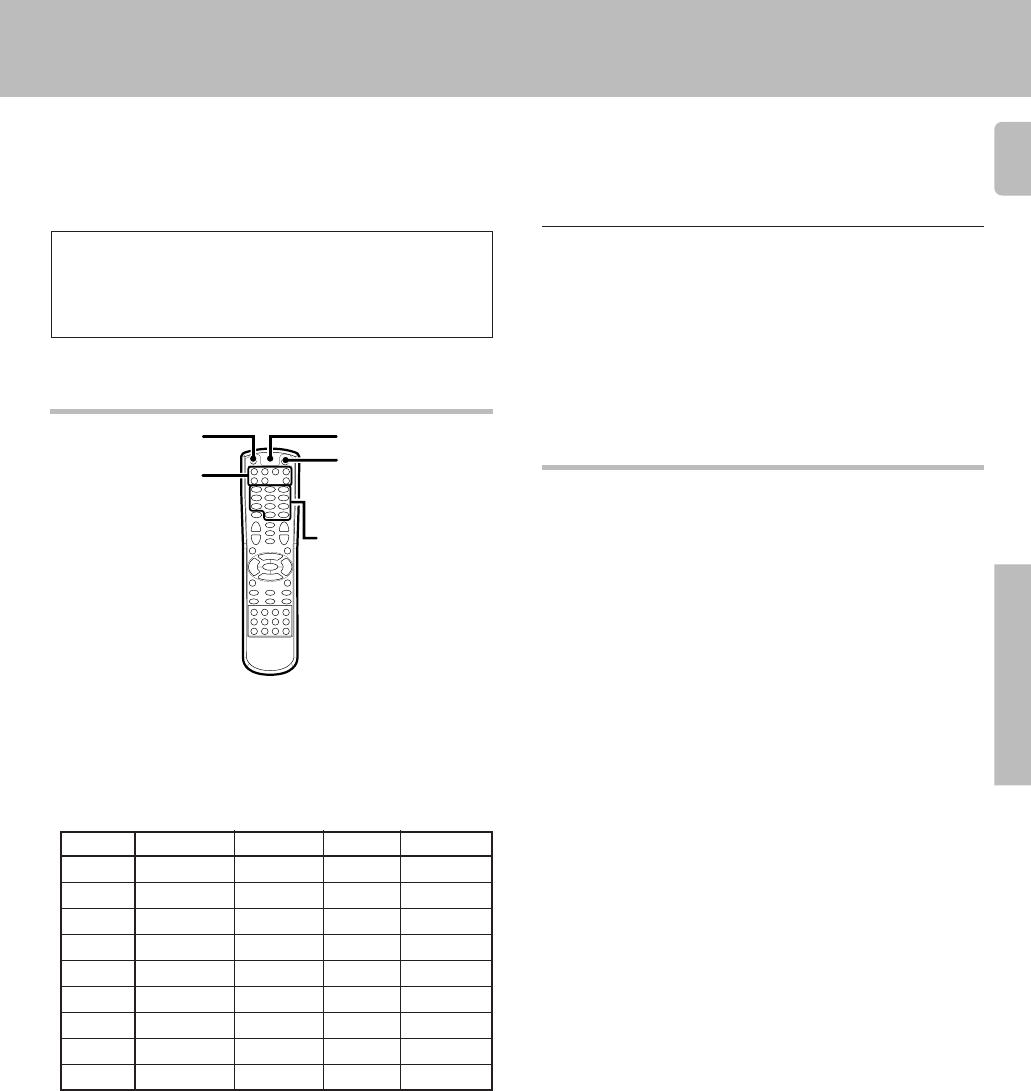
31
Operations
The remote control supplied with this receiver) is also capable
of controlling components from a variety of manufacturers once
you register the appropriate setup codes into the remote control
unit.
Basic remote control operations for other components
Low battery warning
Replace all two batteries with new ones when you notice a shortening
of the distance from which the remote control will operate. The remote
control is designed to retain setup codes in memory while you change
batteries.
(For VR-507)
Registering setup codes for other
components (RC-R0720)
1
Find the setup code of the component to be registered.
• Refer to the setup code lists to find the setup code for the component
to be registered. fi
Example: To register a DVD made by KENWOOD, you would enter
“0534”.
2
Press the source key (DVD, CBL, VCR, TV, DSS, CD,
RECEIVER).
3
Press and hold the SET UP key until the LED blinks twice,
then release the SET UP key.
4
Press the numeric key to enter the first four-digit code for
the component.
• If performed correctly, the LED will blink twice.
• Point the remote control at the component and press POWER key
once. It should turn ON/OFF but if it does not repeat step 2 to 4.
• If the component still does not work, try searching for the code.¤
• If the component does not have a POWER key, press PLAY key
instead.
Input Component Maker Code Key
(DVD) DVD player KENWOOD 0534 DVD
Programming TV/VCR combo control
Perform the following instructions to control a TV/VCR Combo:
1
Turn on the TV/VCR Combo and insert a video cassette.
• Read steps
2
to
4
completely before proceeding. You may want to
highlight or write down the code for the component you wish to
program before moving onto step
2
.
2
Press the VCR key once. Next, press and hold the SET UP
key until the LED blinks twice, then release the SET UP
key.
3
Use the setup codes for TV/VCR Combos to locate the
brand name, then press the numeric key to enter the first
four-digit code for your component.
fl
• If performed correctly, the LED will blink twice.
• If the LED did not blink twice, repeat steps 2 through 3 and try
entering the same code again.
4
Point the remote control at the component and press the
POWER key once.
•It should turn off. If it does not respond, repeat steps 2 through 3,
trying each code for your component until you find one that works.
•If it still does not work, try searching for the code, see “Searching for
your code”. ¤
• If the device does not have a POWER key, press PLAY key instead.
5
If you have located a setup code that works, but it has a
separate TV code, you will also need to program it into
the remote control to access the volume control as
follows:
1 Press the TV key once.
• The LED will blink twice.
2 Press the numeric key to enter the TV code for your TV/VCR
combo.
• If the code is correct, the LED will blink twice.
If there is no separate TV code listed, you will need to
perform the following steps to access the volume control:
1 Press and the hold SET UP key until the LED blinks twice,
then release the SET UP key.
2 Press the numeric key to enter “9 - 9 - 3” .
• The LED will blink twice.
3 Press the VCR key once.
•The LED will blink twice.
5
Repeat steps
2
to
4
to register additional components
until all components have been registered.
Notes
• Although each setup code is designed to work with a number of
different models, certain codes may not work with some models.
(Also, certain codes may only operate some of the functions available
on a given model.)
• In case the code for TV/VCR combos does not work, enter the TV
code and the VCR code respectively after checking the codes (See
“Searching for your code”).
• For TV/VCR combos – if there is no separate TV code listed, enter the
code, enter “9-9-3,” and press VCR key instead.
Numeric keys
Source
keys
RC-R0720
POWER
LED
SET UP
*5027/26-34/EN 3/15/01, 3:12 PM31