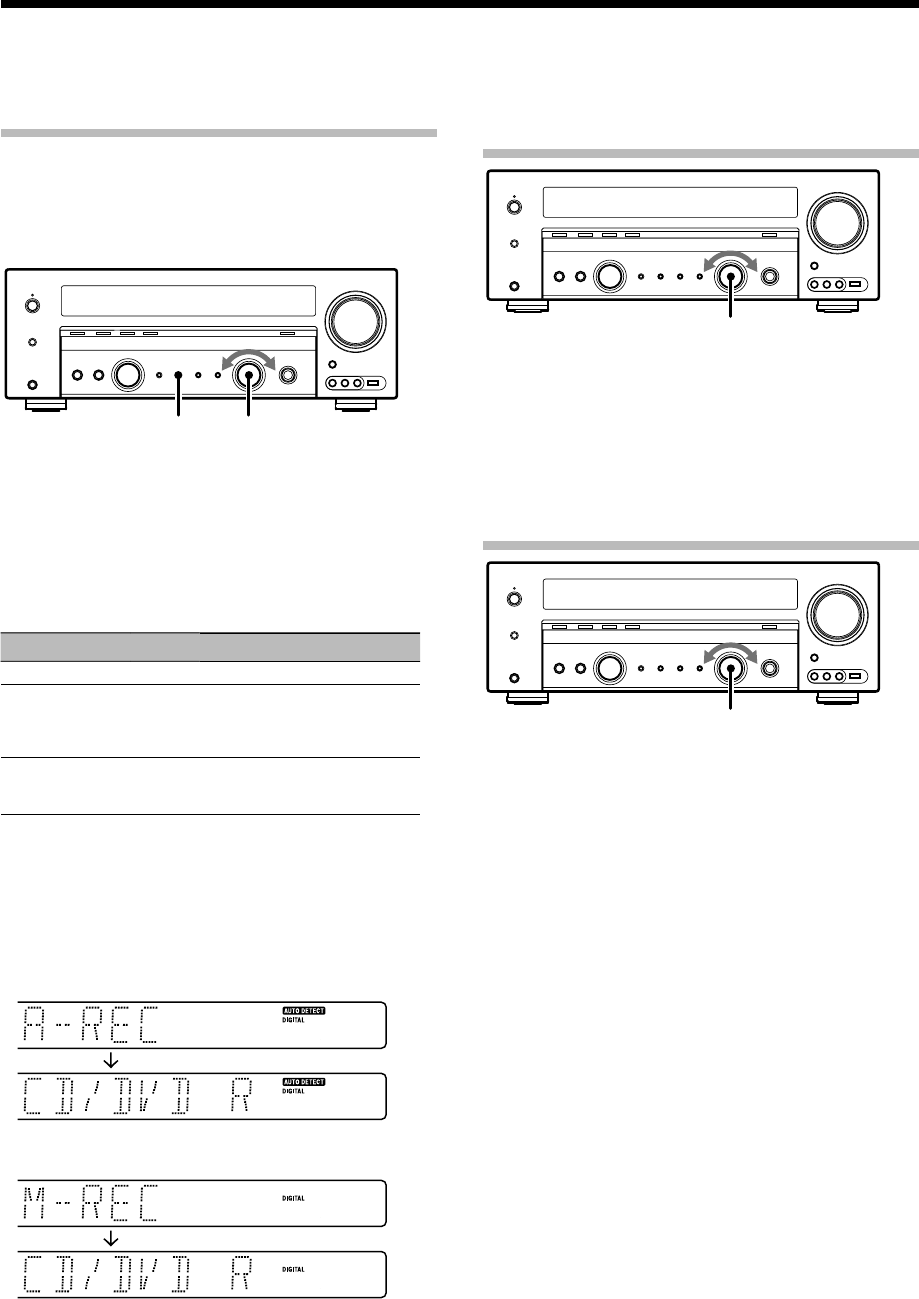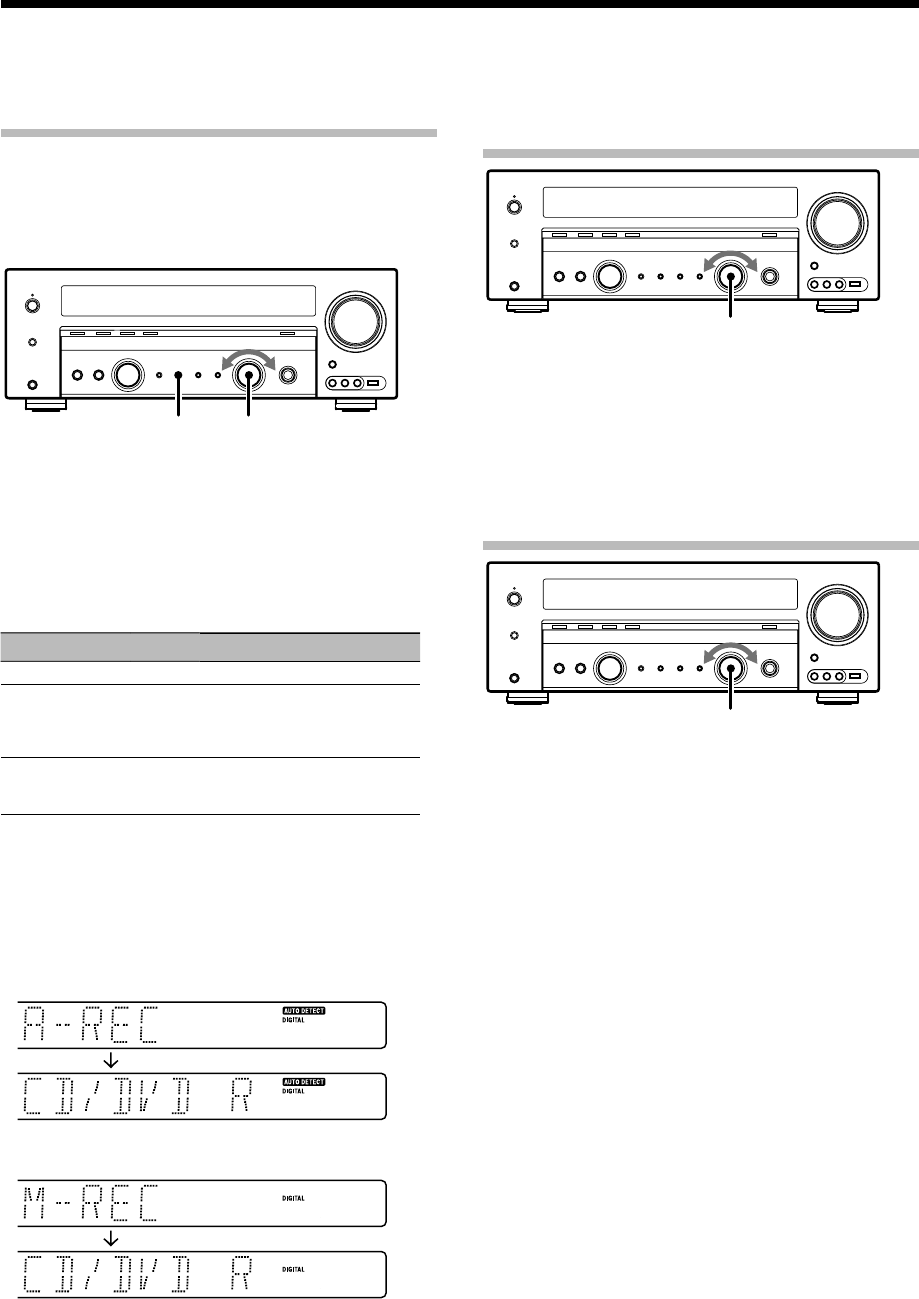
36
English
Recording mode setting in digital
audio source recording
(main unit only)
When recording a multi-channel digital audio source, it is
recommended to set up the recording mode properly to convert
the digital input into the 2-channel analog output. Usually use
the "A-REC" (Auto record) mode.
However, some discs often produce sound skipping. The "M-REC"
(Manual record) mode should be used with such a disc.
INPUT SELECTORAUTO/MONO
œ Use [INPUT SELECTOR] to select the source (CD/
DVD, DVD/6CH or VIDEO2) you want to record.
∑ Set the MD or TAPE recorder to record.
é Press and hold [AUTO/MONO] for more than 2
seconds to select a recording mode during digital
input.
Recording mode Display Operation
Recording mode off --- The digital input record mode is switched off.
Auto record mode "A-REC"
The digital input signals (DTS, Dolby Digital
or PCM) are identified automatically and
converted into stereo signals that are ready
for recording.
Manual record mode "M-REC"
The input signal type at the moment this
mode is selected is held throughout this
mode.
• When the "M-REC" mode is selected, the digital input signal is
converted to stereo signals (down-mix). But once the digital
signal is changed to other signal, no signal is output.
• When the "A-REC" mode is selected, the digital input signal is
converted to stereo signals even if the digital signal is changed.
• When the digital mode changes during recording in the "A-REC"
mode, the audio input source may be interrupted momentarily.
For "A-REC" mode:
For "M-REC" mode:
Recording
® Start playback, then start recording.
• If the audio reproduction stops in the middle due to change in
the input signals, etc., press [AUTO/MONO].
Recording audio (analog sources)
INPUT SELECTOR
œ Use [INPUT SELECTOR] to select the source (other
than "MD/TAPE") you want to record.
∑ Set the MD or TAPE recorder to record.
é Start playback, then start recording.
Recording video
INPUT SELECTOR
œ Use [INPUT SELECTOR] to select the video source
(other than "VIDEO1") you want to record.
∑ Set the video deck connected to VIDEO 1 to record.
• Select the REC MODE to record a digital input source. See
<Recording mode setting in digital audio source recording>.
é Start playback, then start recording.
• Recording may not be normal for some video software. This is
due to the copy guard condition.