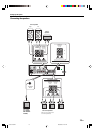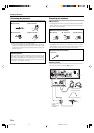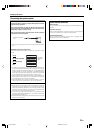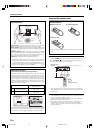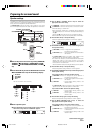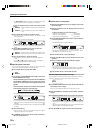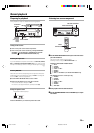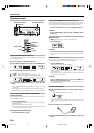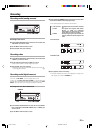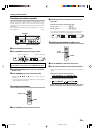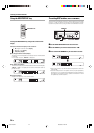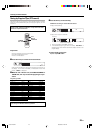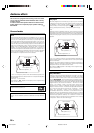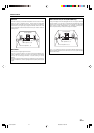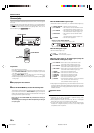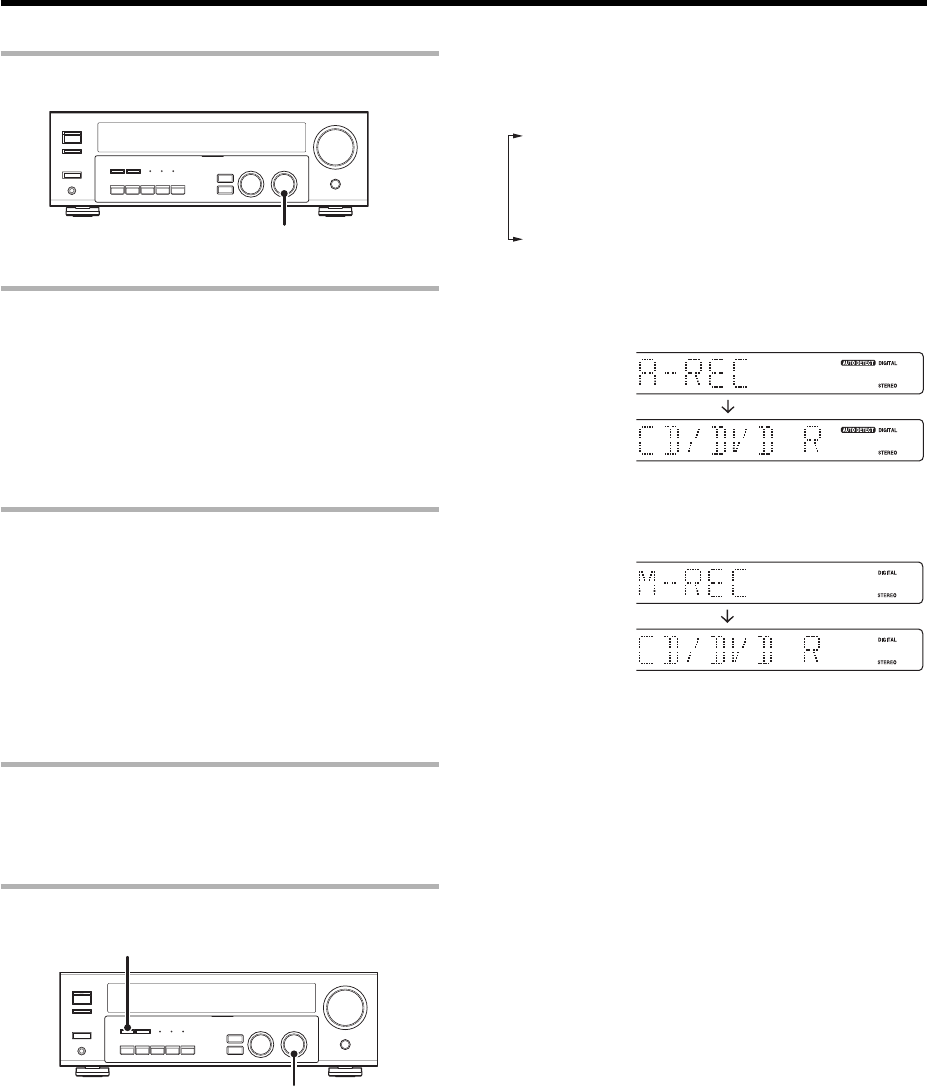
21
EN
Recording
Recording audio (analog sources)
Recording a music source
1 Use the INPUT SELECTOR knob to select the source (other than
“MD/TAPE”) you want to record.
2 Set the MD or TAPE recorder to record.
3 Start playback, then start recording.
Recording video
1 Use the INPUT SELECTOR to select the video source (other than
“VIDEO1”) you want to record.
2 Set the video deck connected to VIDEO 1 to record.
• Select the REC MODE to record a digital input source.
3 Start playback, then start recording.
• Recording may not be normal for some video software. This is due
to the copy guard condition. ‹
Recording audio (digital sources)
Switch on the REC MODE to record a digital input source.
Usually use the A-REC (Auto-Record) MODE to record audio input
sources. When the digital mode changes during recording in the A-REC
MODE , the audio input source may be interrupted momentarily.
Recording music in A-REC or M-REC mode
INPUT SELECTOR
DIMMER
1 Use the INPUT SELECTOR knob to select the source [CD/DVD,
DVD or DVD/6CH (VR-615/KRF-V5060D only) or VIDEO2] you
want to record.
2 Set the MD or TAPE recorder to record.
3 Press and hold the DIMMER key for more than 2 seconds to select
the A-REC or M-REC mode during digital input.
• The mode changes every 2 seconds as shown below.
1 Rec mode off : The digital input record mode is switched
off.
2 A-REC : The digital input signals (DTS, Dolby
Digital, or PCM) are identified
automatically and converted into stereo
signals that are ready for recording.
3 M-REC : The input signal type at the moment this
mode is selected is held throughout this
mode.
For A-REC mode:
For M-REC mode:
4 Start playback, then start recording.
• If the audio reproduction stops in the middle due to change in the
input signals, etc., press the DIMMER key.
INPUT SELECTOR
*5197/17-21/EN 26/03/2002, 2:52 PM21