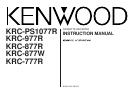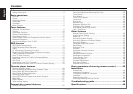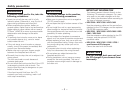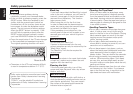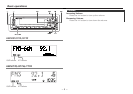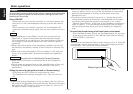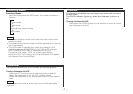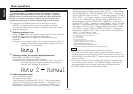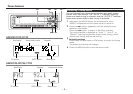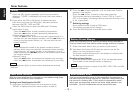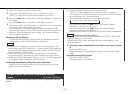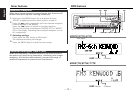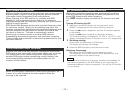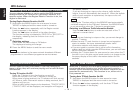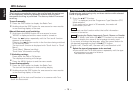Adjustment (Contrast ##) ↔ Dimmer (Dimmer ON / OFF)➞
Switching Graphic Display(Graphic ON / OFF)*
8
↔ Black Mask
(BLACK MASK OFF / ON, BLK MASK OFF / ON) ↔ Switching
Preout (SWPRE Rear / N-Fad)*
9
↔ Dual zone system*
3
(Zone 2
OFF / ON)*
10
↔ External Amplifier Control (AMP BASS Flat, FLT
/ +6 / +12) ↔ Manual Open Switch Setting (OPEN SW #) ↔
News Bulletin Function (NEWS OFF / ##MIN) ↔ Local seek*
4
(Local.S OFF / ON) ↔ Selecting Tuning Mode*
4
(Auto1 / Auto2 /
Manual) ↔ Auto Memory Entry*
4
(Auto-Memory (start)) ↔ AF
Function*
5
(AF ON / OFF) ↔ Region Restrict Function*
5
(REG
ON / OFF) ↔ Auto TP Seek*
5
(ATPS ON / OFF) ↔ Monaural
Reception*
6
(MONO OFF / ON) ↔ Text Scroll*
7
(Scroll Manu /
Auto) ↔ Touch Sensor Tone
*
1
When Automatic Time Adjustment is off
*
2
Time adjustment mode entered
*
3
In AUX mode
*
4
In Tuner mode
*
5
Except in AM band
*
6
In FM reception of Tuner mode
*
7
In FM or External disc control mode
*
8
KRC-PS1077R/KRC-977R Only
*
9
KRC-977R/KRC-877R/KRC-877W Only
*
10
KRC-PS1077R/KRC-977R/KRC-877R/KRC-877W Only
• Make sure to end the menu mode when finished.
If you fail to end the menu mode, several functions may not
operate properly, including the Traffic Information function, the
News Bulletin function with PTY news timeout setting, and the
Alarm function.
• The News function turns on when the setting is made for the
news interruption interval. The "##MIN" display indicates the
setting selected for the news interruption timeout interval.
• The "##" display indicates the setting value.
NOTE
To accommodate a greater number of functions, a menu
system has been employed for making settings. Press the
MENU button to enter the menu mode and then display the
function to make the setting. Details on each setting are
explained separately in the corresponding function page.
Hold down the MENU button for one second or more.
"MENU" is displayed when the menu mode is entered.
The function that you can adjust is indicated with the current
settings displayed.
Selecting function to set
Press the ¢ button to search through the functions until you
see the one you want to adjust in the display.
Press the 4 button to search through the functions
backward.
Example: If you want to switch the tuning mode from Auto1 to
manual, first search through the functions until you
see "Auto 1" in the display.
Changing setting for currently displayed function
Press either the AM or FM button.
The setting will change for each function.
Example: The tuning mode will switch from Auto 1 to Auto 2.
Pressing the button again switches the setting to
manual, and "Manual" is displayed.
Ending the menu mode
Press the MENU button.
The selection includes:
Touch Sensor Tone (Beep ON / OFF) ↔ Time Adjustment*
1
<Manual> (Clock Adjst, Clock Adjust)*
2
↔ Automatic Time
Adjustment*
6
(SYNC ON / OFF) ↔ Mask key (Mask key) ↔
Selectable Illumination (Color Green / Amber) ↔ Contrast
4
3
2
1
Menu System
Basic operations
— 8 —
English