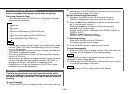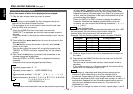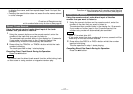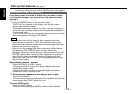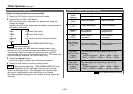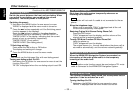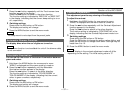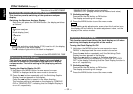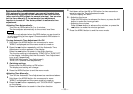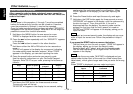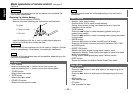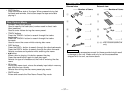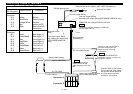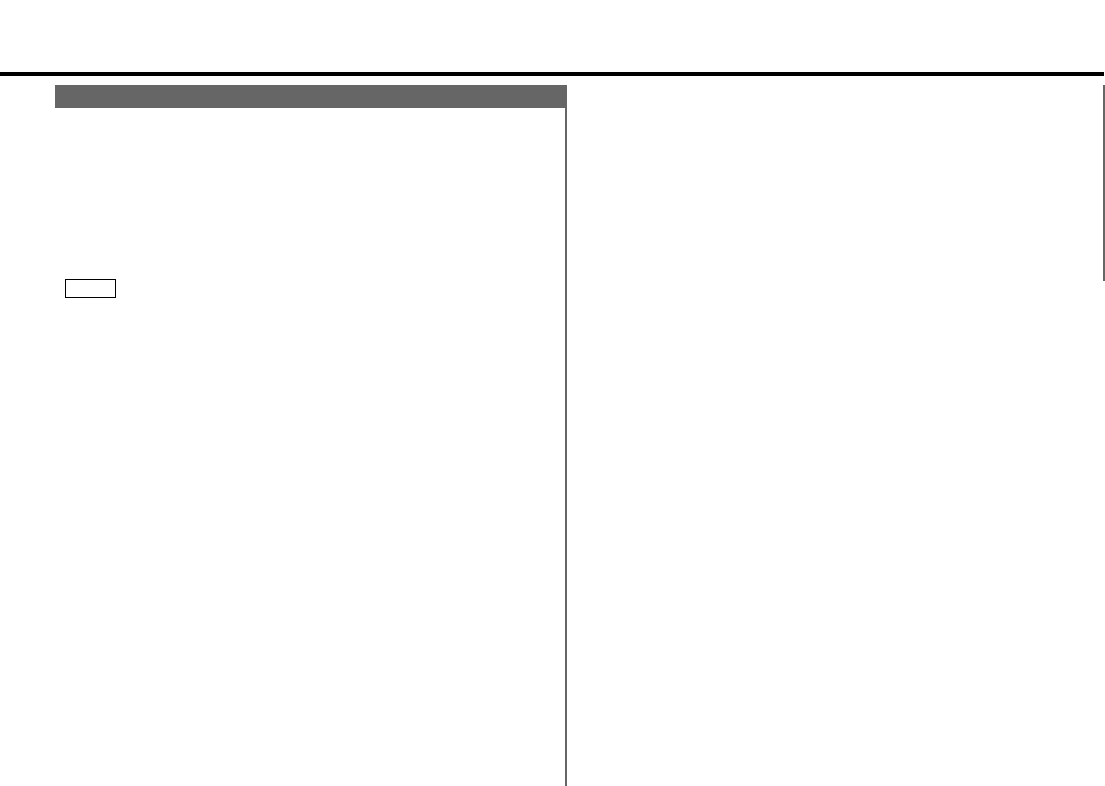
— 33 —
Adjusting Time
With automatic time adjustment, you can set the clock time
automatically according to time data sent from RDS stations
(after receiving RDS signals for several minutes). You can also
set the time manually if the automatic time adjustment
function is turned off. The factory default is automatic time
adjustment.
Adjusting Time Automatically:
Tune into an RDS station for 3 or 4 minutes.
The time adjusts automatically to the correct local time.
The time is not adjusted when the RDS station you are tuned to
is not transmitting a time signal. Choose another RDS station in
such a case.
Turning Automatic Time Adjustment On/Off:
Hold down the MENU button for one second or more.
"MENU" is displayed and the menu mode is turned on.
Press the ¢ button repeatedly until the Automatic Time
Adjustment function appears in the display.
Press the 4 button to search in the other direction.
The function setting is indicated by "SYNC ON" or "SYNC OFF"
in the display, indicating that the Automatic Time Adjustment
is on or off, respectively.
"SYNC ON" (Automatic Time Adjustment)
"SYNC OFF" (Manual time adjustment)
Switching settings
Press either the AM button or FM button.
The display and setting will change.
Press the MENU button to end the menu mode.
Adjusting Time Manually:
Turn off the Automatic Time Adjustment as mentioned above.
Hold down the MENU button for one second or more.
"MENU" is displayed and the menu mode is turned on.
Press the ¢ button repeatedly until "CLOCK ADJST" appears
on the display.
Press the 4 button to search in the other direction.
3
2
1
4
3
2
1
NOTE
Hold down either the AM or FM button for two seconds or
more to enter the Time Adjustment mode.
The hour display will blink.
•Adjusting the hours
Press the FM button to advance the hours, or press the AM
button to make the hours go back.
•Adjusting the minutes
Press the ¢ button to advance the minutes, or press the
4 button to make the minutes go back.
Press the MENU button to end the menu mode.
6
5
4