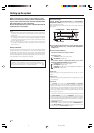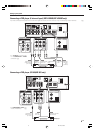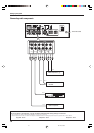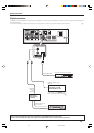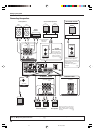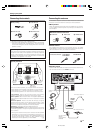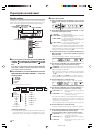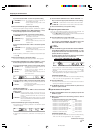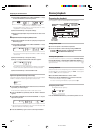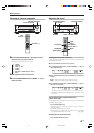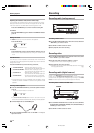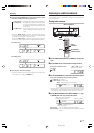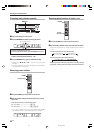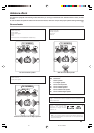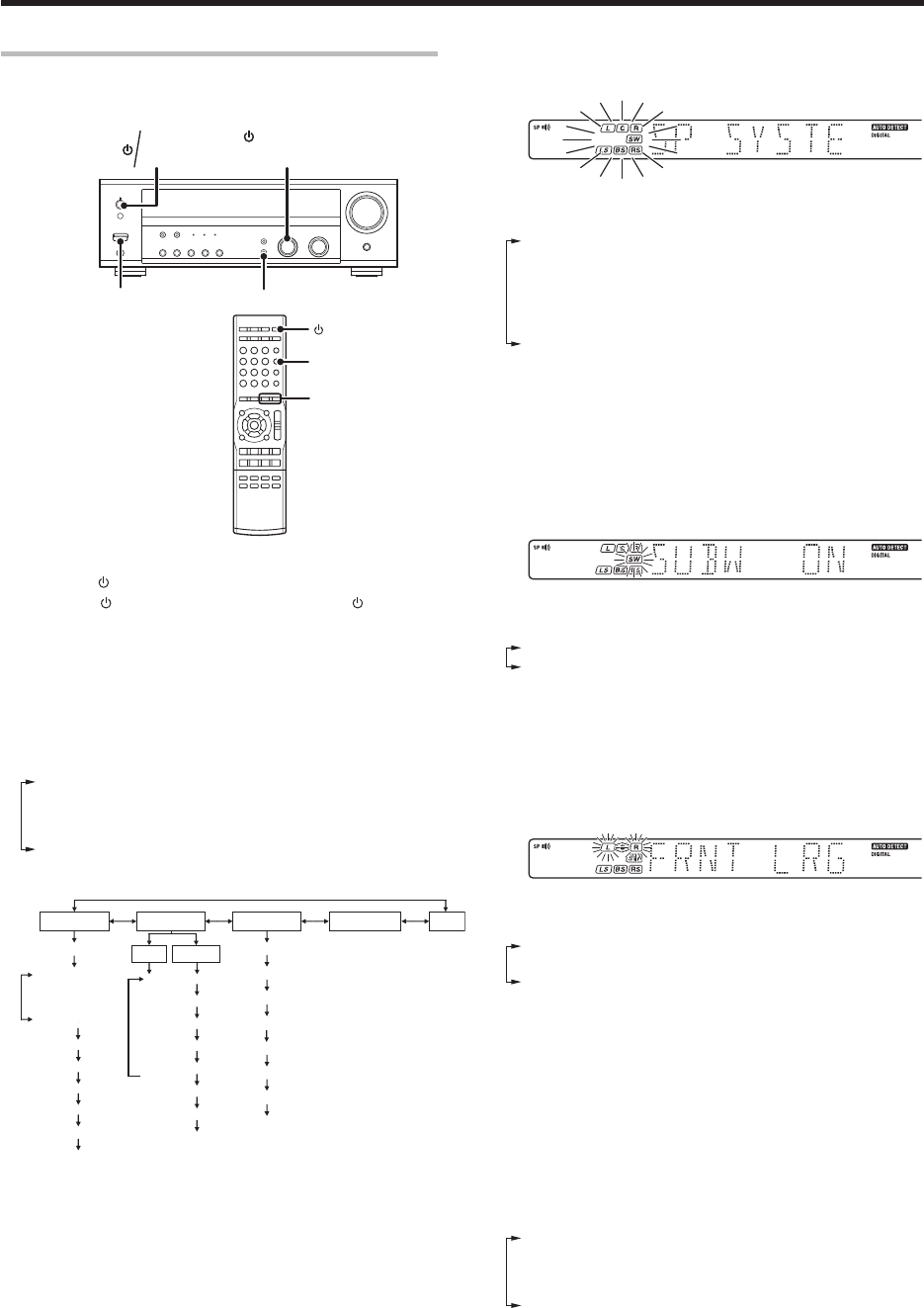
16
EN
Preparing for surround sound
Speaker settings
To enable you to obtain optimum enjoyment from this model’s listening
modes, make sure to complete the speaker settings (Subwoofer, Front,
Center, Surround and Surround Back speakers) as described below.
1
Turn on the power to this model by pressing POWER ON/
STANDBY
(for VR-906/VR-905) or POWER ON/OFF and ON/
STANDBY
(for KRF-V6090D/KRF-V5090D) or RECEIVER
key.
If you want to use the remote control unit, press the TUNER, MD/
TAPE, VIDEO 1, VIDEO 2 or AUX key on the remote control unit
to set it to the receiver control mode.
2
Press the SETUP key to enter the SETUP mode and use the
MULTI CONTROL knob or MULTI CONTROL
%
/
fi
keys for the
following displays.
1 SP SETUP
2 TESTTONE
3 DISTANCE
4 LFE LVL
5 EXIT
The flow of the SETUP is as follows;
SP SETUP TESTTONE DISTANCE LFE LEVEL EXIT
Front Left
Center
Front Right
Surround Right
Surround Left
Surround Back Right
Surround Back Left
Subwoofer
SP System
L
C
R
RS
RB
LB
LS
SW
L
C
R
RS
RB
LB
LS
SW
MANUAL
AUTO
2Way 2Speaker
Full Range
2Way 3Speaker
Custom
Subwoofer
Front
Center
Surround
Surround Back
Subwoofer Re-mix
(VR-906/KRF-V6090D only)
• If you have selected “SPEAKER” as the Surround Back setting,“RB”/
”Surround Back Right ” and “LB” / “Surround Back Left ” are not
appeared but “BS” / “Surround Back” is appeared on the display.
3
Select a speaker system.
1 Select SP SETUP and press the SETUP key again so that the
speaker system indication “SP SYSTEM” scrolls across the
display.
2 Use the MULTI CONTROL knob or MULTI CONTROL %/fi keys
to select the speaker system setting.
1 CUSTOM : For general speakers.
2 FULL RANGE : For selected KENWOOD speaker - for example,
KS-2200HT, KS-4200EX.
3 2WAY 2SPKR : For selected KENWOOD speaker – for
example, KS-3200HT, KS-3200EX, KS-5200HT,
KS-5200EX, KS-7200HT.
4 2WAY 3SPKR : For selected KENWOOD speaker – for
example, KS-8200HT, KS-8200EX.
• The selection of FULL RANGE, 2WAY 2SPKR or 2WAY 3SPKR
should only be used with 6 channels speaker system setting.
• When the setting FULL RANGE, 2WAY 2SPKR or 2WAY 3SPKR
is selected, the procedure skips to step 4.
3 For general speaker setting, use the MULTI CONTROL knob or
MULTI CONTROL %/fi keys to select CUSTOM and press the
SETUP key again.
• The Subwoofer setting indication “SUBW ON” appears.
4 Use the MULTI CONTROL knob or MULTI CONTROL %/fi
keys to select the appropriate Subwoofer setting.
1 SUBW ON : Subwoofer setting mode to this model is ON.
2 SUBW OFF :
Subwoofer setting mode to this model is OFF.
• The initial setting is “SUBW ON”.
• When the setting “SUBW OFF” is selected, the front speakers
are automatically set to “FRNT LRG” and the procedure skips to
step 7.
Before step 7, press the SETUP key to accept the setting.
• When Subwoofer output sound is required, select “FRNT NML”.
5 Press the SETUP key to accept the setting.
• The Front speakers setting indication “FRNT LRG” appears.
6 Use the MULTI CONTROL knob or MULTI CONTROL %/fi
keys to select the appropriate Front speakers setting.
1 FRNT LRG (large) : Large Front speakers are connected to
this model.
2 FRNT NML (normal) : Average size Front speakers are
connected to this model.
• For “FRNT LRG” selection, no sound will be heard from subwoofer
speaker even when it is set to ON. However, if you select “SW
RE-MIX ON” when subwoofer is selected, you will be able to
hear sound from the subwoofer.
When in STEREO mode, the sound goes directly to front speaker.
7 Press the SETUP key to accept the setting.
•The Center speaker setting indication “CNTR NML” appears.
8 Use the MULTI CONTROL knob or MULTI CONTROL %/fi keys
to select the appropriate Center speaker setting.
If you have selected “LRG” as the Front speakers setting,
1 CNTR NML (normal) : An average size Center speaker is
connected to this model.
2 CNTR LRG (large) : A large Center speaker is connected to
this model.
3 CNTR OFF : Center speaker setting mode to this
model is OFF.
MULTI CONTROL
(KRF-V6090D/KRF-V5090D)
SETUP
POWER ON/OFF
SETUP
MULTI
CONTROL
RECEIVER
ON/STANDBY
(KRF-V6090D/
KRF-V5090D)
(VR-906/VR-905)
POWER
ON/STANDBY
05.2.16, 4:21 PM16