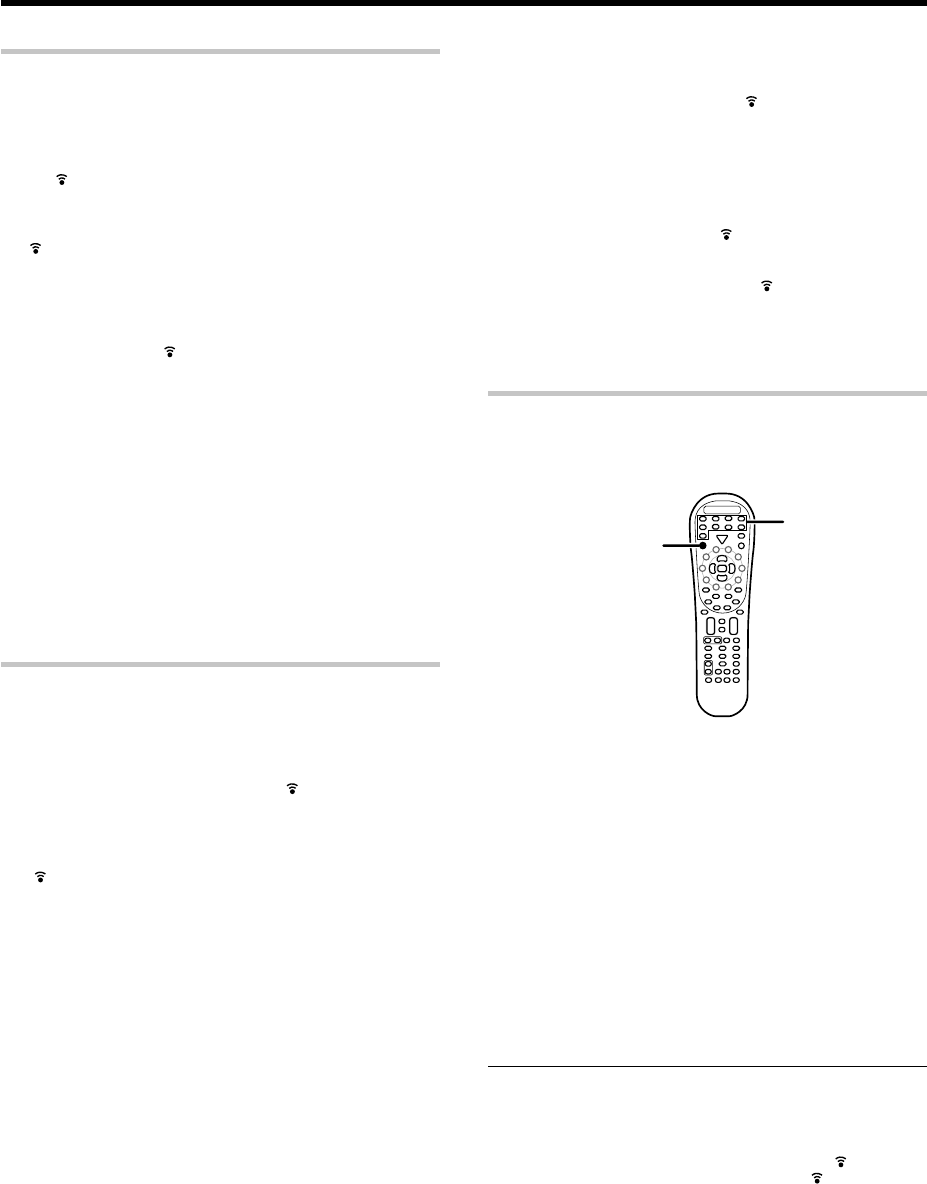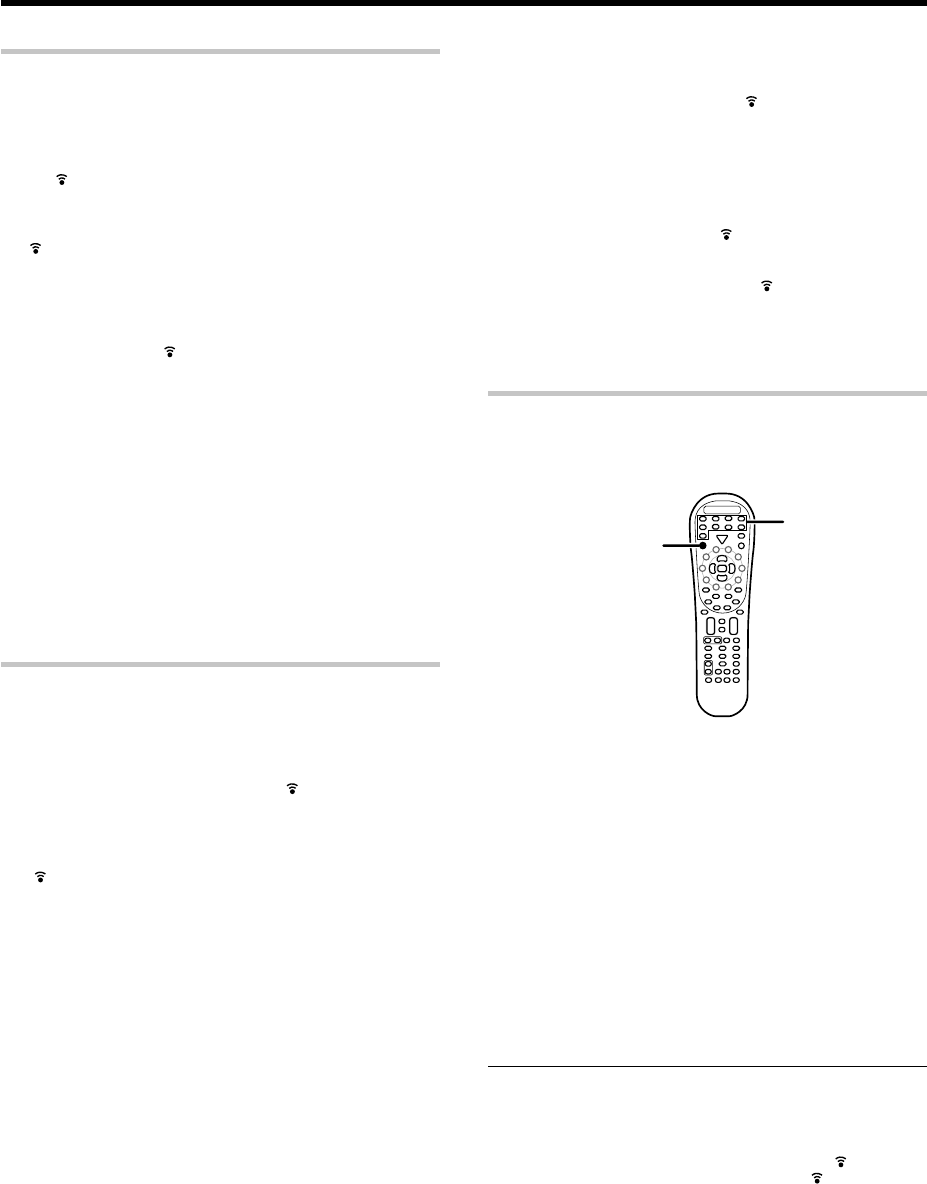
39
EN
Basic remote control operations for other components
Checking the codes
If you have setup the remote control using the procedures described in
“Searching for your codes”, you may need to find out which four-digit
code is operating your equipment:
For example, to find out which code is operating your TV:
1
Press the TV key once. Next, press and hold the Learn key
until
blinks twice, then release the Learn key.
2
Press the numeric key to enter "9 - 9 - 0".
• will blink twice.
3
To view the code for the first digit, press “1” once. Wait for 3
seconds, counts the number of times the LED blinks (e.g.,
blinks=3) and write down that number.
•If a code digit is “0”, will not blink.
4
Repeat step
3
three more times for the remaining digits. Use
“2” for the second digit, “3” for the third digit, and “4” for the
fourth digit.
5
To check the codes of your other components, repeat steps
1
through
4
, but substitute the appropriate key (i.e.,
DVD/6CH, CD/DVD, VID1, VID2, VID3, TV, MD/TAPE, AV AUX,
PHONO) for the component you are checking.
• As suggested earlier on, write down each of the four-digit code.
• PHONO key has to be re-assigned to another key before a setup
code can be programmed.
Re-assigning device keys
The remote control can be setup to control second TV or VCR, or any
combination of eight home entertainment components.
For example, to control the operation of two different VCR using the
remote control, the user need to re-assign the unused VID2 key to
operate the second VCR(VID1) as follows:
1
Press and hold the Learn key until blinks twice, then
release the Learn key.
2
Press the numeric key to enter "9 - 9 - 2".
• will blink twice.
3
Press VID1 key once, then press the VID2 key once.
• The user now can operate VID2 as a second VCR along with VID1.
• Refer to the table in the previous page for the combination of
source keys and the other components assignment. °
4
To re-assign other device keys, repeat steps
1
through
3
by
substituting the key sequence from the below chart for the
most popular components:
5
To clear the re-assignment and reset the remote control to its
original operation mode:
1 Press and hold the Learn key until blinks twice, then release
the Learn key.
2 Press the numeric key to enter "9 - 9 - 2".
3 Press VID2 key twice.
• When a re-assignment is done, will blink twice to confirm
your choice. At that time, you will need to program the remote
control in order to control the new component.
• If an invalid key sequence is entered, blink once and return to
normal operation.
• When in Tuner mode, re-assignment is not available.
Operating other components
This operation lets you operate the registered components.
KENWOOD audio components with system control turn on and off
automatically with the receiver via the system control connections.
SRC Power
Source
keys
1
Use the source keys to select the component you desire.
• Pressing the source keys also changes the input selector on the
receiver.
• When you operate your registered cassette deck, CD player, DVD
player, Cable, DSS, DTV Decoder, VCR or TV, go to step 2.
• When you operate the CD player, Cassette deck, MD player, or
Tuner with system control connection, go to step 3.
2
Press the SRC Power key.
• To return to the receiver operation mode, press the TUNER key for
more than 3 seconds.
3
Press the operation keys you desire.
y
The remote control mode remains at the selected input. If you
wish to operate another component, repeat step 2 or 3.
Note
• Be sure to point the remote control at the remote sensor on the receiver
when you want to operate KENWOOD components connected by
system control cords. Otherwise, point the remote control at the
component you want to operate.
• To initilize the remote control, press the Learn key until
blinks twice.
Then press the numeric key to enter “9-8-1”. The
blinks twice.
To re-assign key
Sequence Perform
TV as 2nd VID1 key Remote Setup - 9- 9 - 2 VID1 - TV
TV as 2nd VID2 key Remote Setup - 9 - 9 - 2 VID2 - TV
TV as 2nd CD/DVD key Remote Setup - 9 - 9 - 2 CD/DVD - TV
TV back to TV Remote Setup - 9 - 9 - 2 TV - TV
VID1 as 2nd TV key Remote Setup - 9 - 9 - 2 TV - VID1
VID1 as 2nd VID2 key Remote Setup - 9 - 9 - 2 VID2 - VID1
VID1 as 2nd CD/DVD key Remote Setup - 9 - 9 - 2
CD/DVD
- VID1
VID1 back to VID1 Remote Setup - 9 - 9 - 2 VID1 - VID1