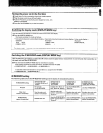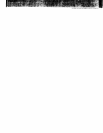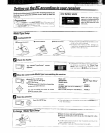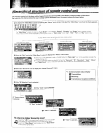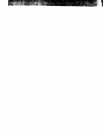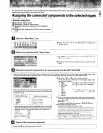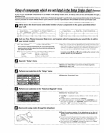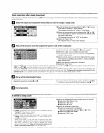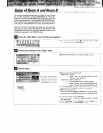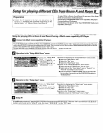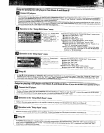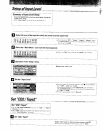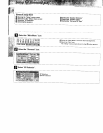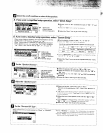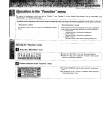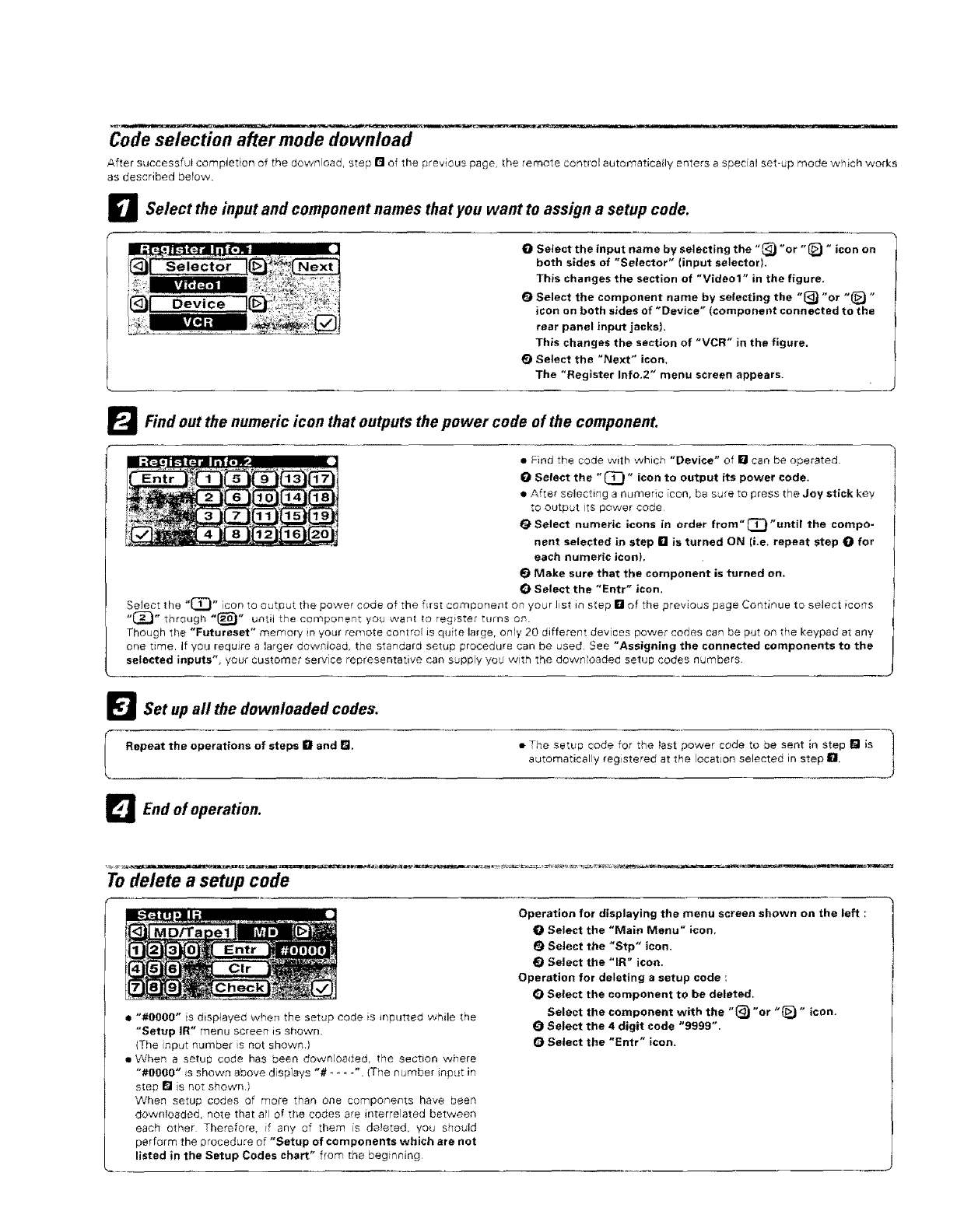
Code selection after mode download
After successful completion of the download, step [] of the previous page, the remote control automaticafly enters a special set-up mode which works
as described bePow,
D Select the input and component names that you want to assign a setup code.
O Select the input name by selecting the "_ "or "_) " icon on
both sides of "Selector" (input selector).
This changes the section of "Video1" in the figure,
_) Select the component name by selecting the "_ "or "_) "
icon on both sides of "Device" (component connected to the
rear panel input jacks),
This changes the section of "VCR" in the figure.
_) Select the "Next" icon,
The "Register Info,2" menu screen appears.
_'_ Find out the numeric icon that outputs the power code of the component.
• Find the code with which "Device" of [] can be operated
O Select the "_" icon to output its power code.
• After selecting a numeric [con, be sure to press t_"e Joy stick key
to output its power code
O Select numeric icons in order from" C_} "until the compo-
nent selected in step [] is turned ON Ii.e. repeat step O for
each numeric icon),
Make sure that the component is turned on.
O Select the "Entr" icon.
Select the "_" icon to output the power code of the first component on your Jist in step n of the previous page Continue to select icons
"_" through _(_" until the component you want to register turns or_.
Though the "Futureset" memory in your remote control is quite large, only 20 different devices power codes can be put o_ the keypad at any
one time. if you require a larger download, the standard setu# procedure can be used See "Assigning the connected components to the
selected inputs", your customer service representative can supp(y you with the downloaded setup codes =qumbers.
_l Set up all the downloaded codes.
I Repeat the operations of steps irl and _.
• The setup code for the test power code to be sent in step I_ is |
automatically registered at the ocatJon selected in step Ill
J
_ End of operation.
To delete a setup code
• "#gO00" is displayed when the setup code is _nputteo while the
"Setup IR" menu screen is shown.
{The nput number s not shown.)
• When a setup code has been downloaded, the section where
"#0000" is shown above displays "# .... ". iThe number input in
step I_1s not shown.)
When setup codes of more than one components have been
downloaded, note that atl of the codes are interrelated between
each other Therefore, if any of them is deleted, you should
perform the procedure of "Setup of components which are not
listed in the Setup Codes chart" from the beginning
Operation for displaying the menu screen shown on the left :
O Select the "Main Menu" icon,
Select the "Stp" icon,
0 Select the "IR" icon.
Operation for deleting a setup code :
€) Select the component to be deleted,
Select the component with the "{_ "or "{_ " icon.
O Select the 4 digit code "9999".
O Select the "Entr" icon.