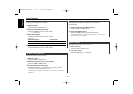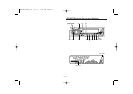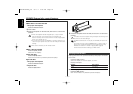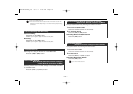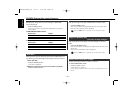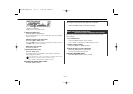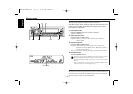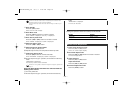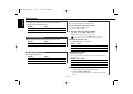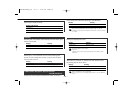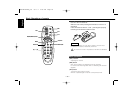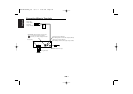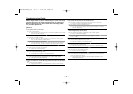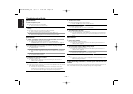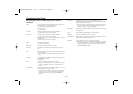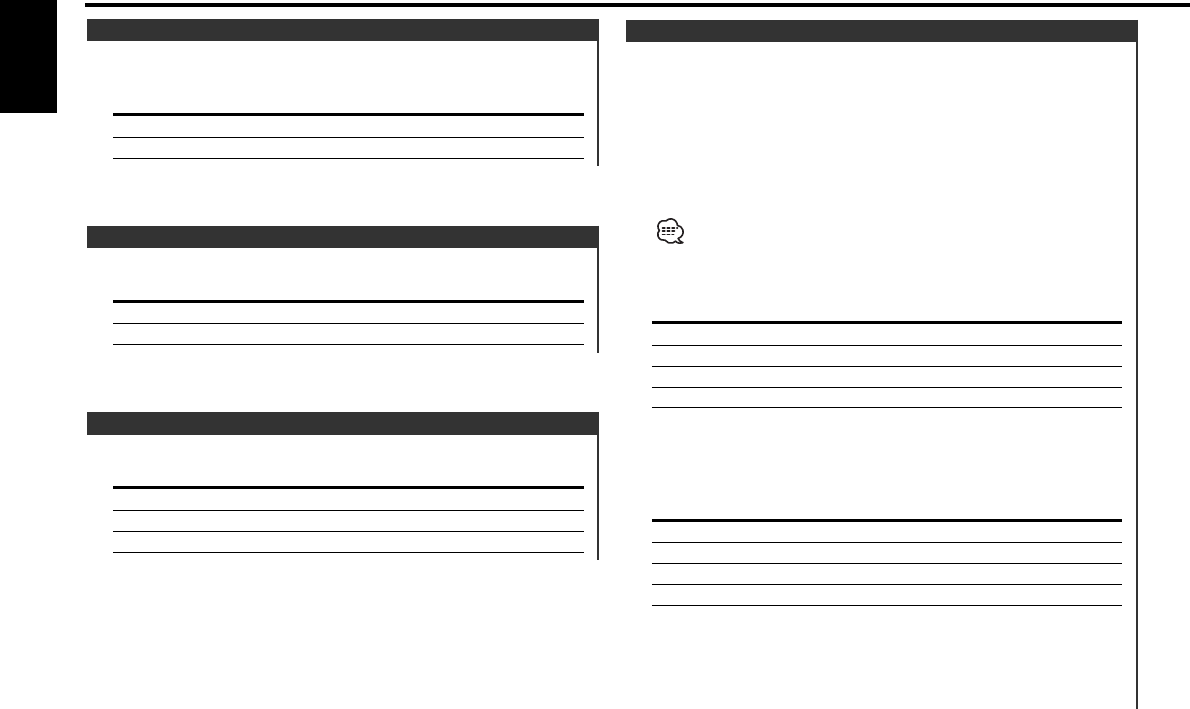
You can set the display to a desired color.
1 Select Illumination Color Setting Mode
Press the [FM] or [AM] button.
Select the "COL" display.
2 The color continues to change gradually
Hold down on the [4] or [¢] button.
Release your finger at the color you want.
Colors adjusted using either [4] or [¢] will be stored
automatically, and they can be called by pressing [5] button.
Quick call up the preset color
Press the desired [1] — [4] button.
Button Color
[1] Silky White
[2] Red
[3] Blue
[4] Blue Green
Selecting the Color mode
Press the [6] button.
Each time the button is pressed the Color mode switches as
shown below.
Display Color mode
"Scan" The color changes in sequence.
"SRC" The color changes according to the selected source.
"Time" The color changes every 6 hours.
Keeps the presently set color.
Blue fine adjustment
1Press the [3] button for at least 2 seconds.
2Press the [4] or [¢] button.
When the blue fine adjustment is completed, press the [3]
button.
Illumination Color Setting
Setting the Display type.
Display Setting
"Display C" Demonstration.
"Display A" Normal display type.
"Display B" Silent display type.
Switching Display Type
Selecting the button illumination color as green or red.
Display Setting
"Button Red" The illumination color is red.
"Button Green" The illumination color is green.
Selectable Illumination
A red indicator will blink on the unit after the faceplate is
removed, warning potential thieves.
Display Setting
"DSI ON" LED flashes.
"DSI OFF" LED OFF.
DSI (Disabled System Indicator)
Menu system
— 24 —
English
KDC-MPV622H3_U.S 03.7.1 2:20 PM Page 24