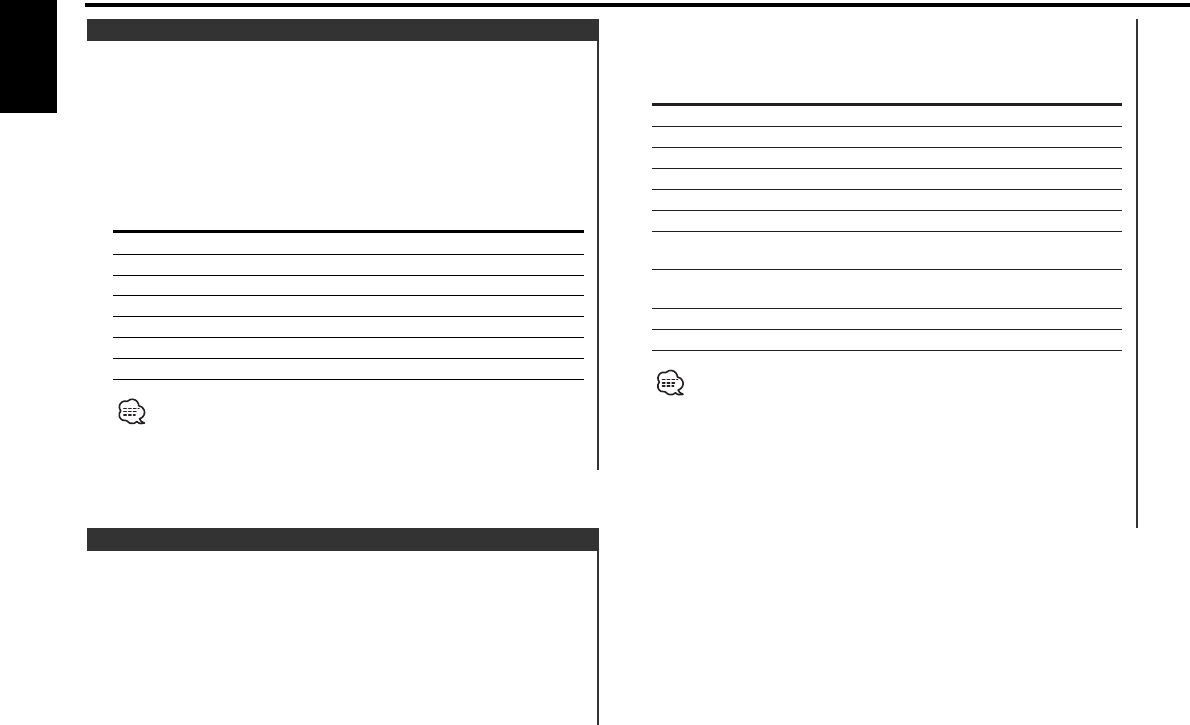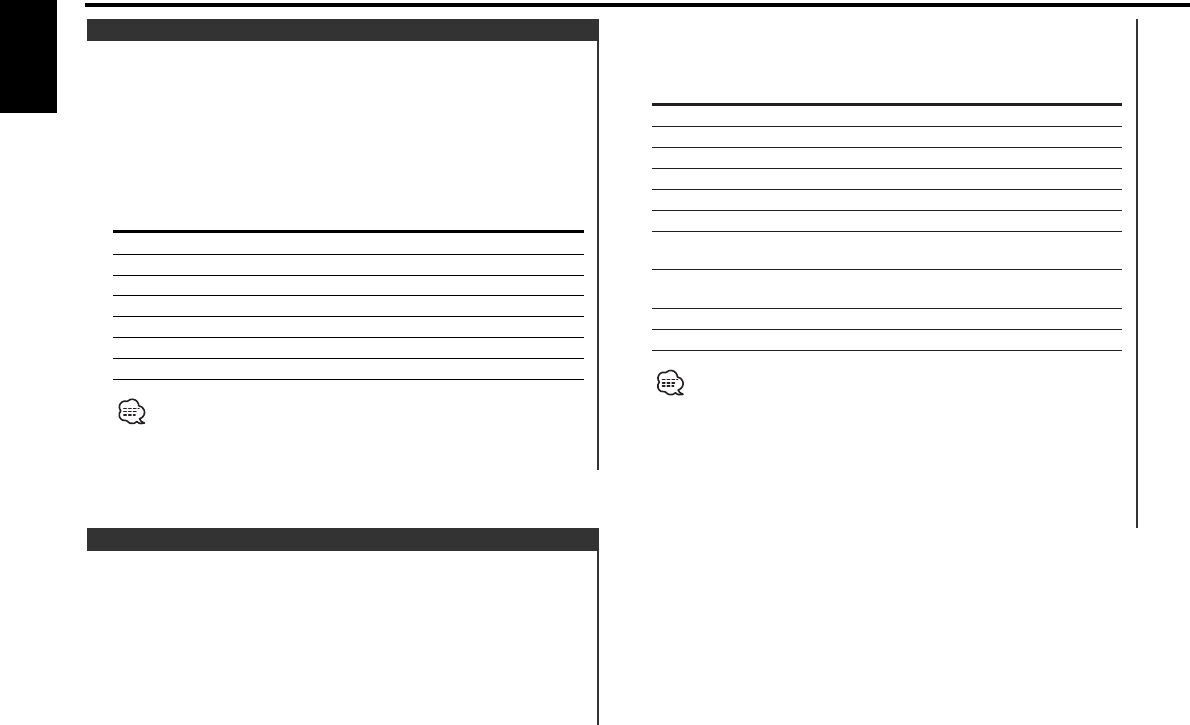
switch as shown below.
4 Adjust the Audio item
Press the [4] or [¢] button.
Adjustment Item Display Range
Bass level "Bass" –8 — +8
Middle level "Middle" –8 — +8
Treble level "Treble" –8 — +8
Balance "Balance" Left 15 — Right 15
Fader "Fader" Rear 15 — Front 15
Non-Fading level* "NF Level" –15 — +15
Front/Rear High Pass "HPF" Through/100/125/
Filter 170 Hz
Non-Fading "LPF NF" 50/80/120/Through
Low Pass Filter* Hz
Volume offset "V-Offset" –8 — ±0
Loudness "LOUD" ON/OFF
•Volume offset: Each source's volume can be set as a difference
from the basic volume.
• Loudness: Compensating for low and high tones during low
volume.
•*When the <Switching preout> (page 25) is "SWPRE Rear", this
function is not available.
5 Exit Audio Control mode
Press the [AUD] button.
1 Select the source for adjustment
Press the [SRC] button.
2 Enter Audio Control mode
Press the [AUD] button for at least 1 second.
3 Select the Audio item for adjustment
Press the [FM] or [AM] button.
Each time the button is pressed the items that can be adjusted
Audio Control
You can recall the best sound setting preset for different types of
music.
1 Select the source to set
Press the [SRC] button.
2 Select the Sound type
Press the [System Q] button.
Each time the button is pressed the sound setting switches.
Sound setting Display
Flat "Flat"
User memory "User"
Rock "Rock"
Pops "Pops"
Easy "Easy"
Top 40 "Top40"
Jazz "Jazz"
• User memory: The values set on the <Audio control> (page 10).
• Each setting value is changed with the <Speaker setting> (page
11).
First, select the speaker type with the Speaker setting.
System Q
General features
— 10 —
English
KDC-MPV622H3_U.S 03.7.1 2:20 PM Page 10