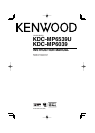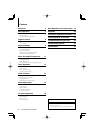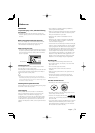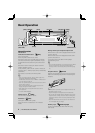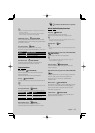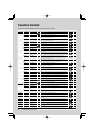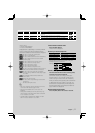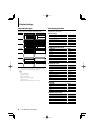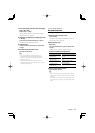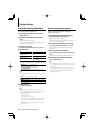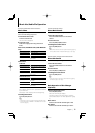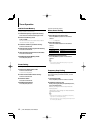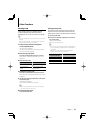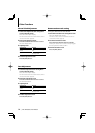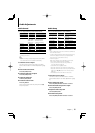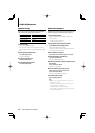English
|
9
1 Enter Text Display Selection mode (In Display
Type A/ B/ C/ D/ F)
Select “DISP” > “TEXT”.
For how to select Function Control item, refer to
<Function Control> (page 6).
2 Select the text display part (Display Type A/ B/
C/ D only)
Push the Control knob towards up or down.
The selected text display part blinks.
3 Select the text
Turn the Control knob or push it towards left
or right.
4 Exit Text Display Selection mode
Press the Control knob.
⁄
• If the selected display item does not have any
information, alternative information is displayed.
• Some items cannot be selected depending on the
display type and row.
• When selecting “Folder Name” while playing with
iPod, names will be displayed depending on currently
selected browsing items.
Function of KDC-MP6539U
Key Color Selection
Selecting the Key (Button) color.
1 Enter Key Color Selection mode
Select “K-COL” .
For how to select Function Control item, refer to
<Function Control> (page 6).
2 Select the Key Color
Basic color
Turn the Control knob or push it towards left
or right.
“Variable Scan”/ “Color1” — “Color10”/ “User”
Detail color (RGB-based adjustment)
Operation type Operation
To select the detail color
adjustment mode.
Press the Control knob for at least
1 second.
To select the color to adjust.
(red, green, or blue)
Push the Control knob towards right
or left.
To adjust color. (Range: 0 – 9) Turn the Control knob or push it
towards up or down.
To exit the detail color
adjustment mode.
Press the Control knob.
3 Exit Key Color Selection mode
Press the [FNC] button.
⁄
• When colors are adjusted in the detail color mode, the
values set with “User” selected in the basic color mode
are used.
• In the basic color mode, selecting “Variable Scan” scans
basic colors. During scanning, you cannot adjust detail
colors.