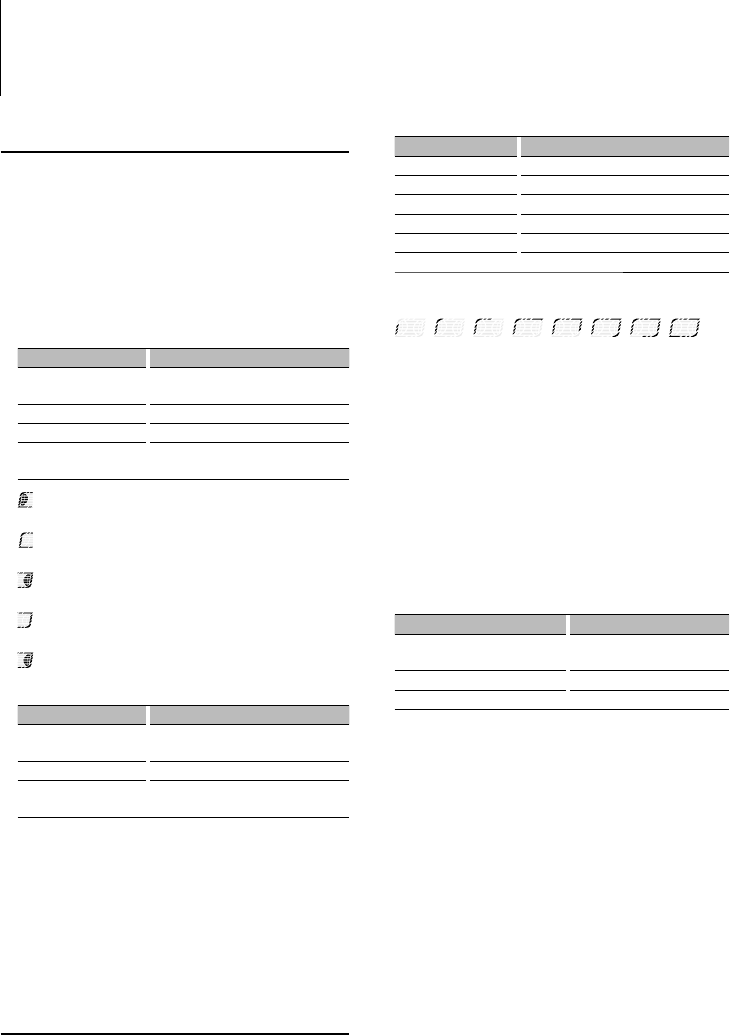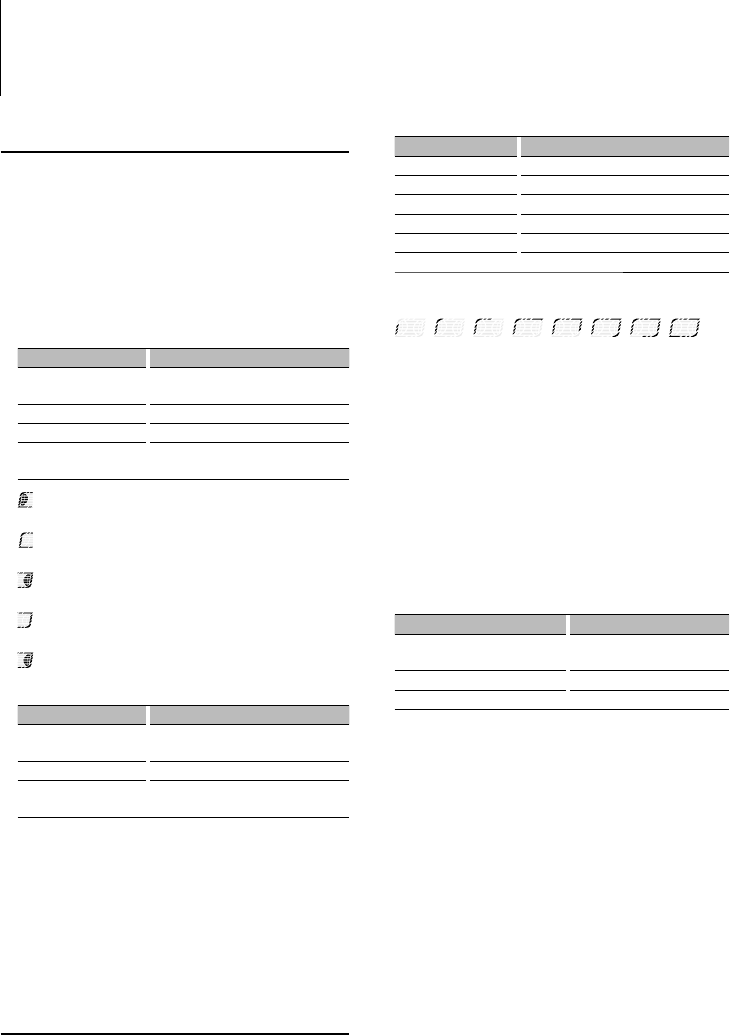
8
|
KDC-MP5043U/ KDC-MP543U/ KDC-MP443U
Music disc/Audio file Operation
Function of Audio file/ Internal CD source
Music Search
Selecting the music you want to listen to from the
device or media being played now.
1 Enter Music Search mode
Press the Search button.
“SEARCH” is displayed.
Displays the current Audio file name.
2 Search for music
Audio file
Operation type Operation
Movement between
folders/files
Turn the [AUD] knob, or press the [FM+]/
[AM–] button.
Selection of folder/flie Press the [AUD] knob or [
¢
] button.
Return to previous folder Press the [
4
] button.
Return to root folder Press the [
4
] button for at least 1
second.
(ON) : Indicates that a folder exists above the
currently selected folder.
(OFF) : Indicates that no folder exists above the
currently selected folder.
(ON) : Indicates that a folder exists under the
currently selected folder.
(OFF) : Indicates that the currently displayed
folder is not followed by a folder or file.
(Blinking) : Indicates that your selection is a file.
Internal CD source
Operation type Operation
Movement between track Turn the [AUD] knob, or press the [FM+]/
[AM–] button.
Selection of folder/flie Press the [AUD] knob.
Return to first track Press the [
4
] button for at least 1
second.
Cancelling the Music Search mode
Press the Search button.
⁄
• Music Search cannot be performed during Random play
or scan play.
2 Search for music
Operation type Operation
Movement between items Turn the [AUD] knob.
Skip Search *
1
Press the [
4
] or [
¢
] button.
Selection of item Press the [AUD] knob.
Return to previous item Press the [FM+] button.
Return to Top menu Press the [FM+] button for at least 1 second.
Search by initial Press the Search button for at least 1 second.
The position of the currently displayed item is
indicated by the icon bar in eight steps.
Cancelling the Music Search mode
Press the Search button.
Searching for Music by Initial
You can select an alphabetic character from the list
in the browse item (artist, album, etc.) selected now.
1 Enter alphabet search mode
Press the Search button for at least 1 second.
“A B C …” is displayed.
• If you can not search for a song by an alphabetic
character in the browse item selected now, the data on
the screen does not change.
2 Select the initial to be searched for
Operation type Operation
Move to the next character. Turn the [AUD] knob, or press the
[
4
]/ [
¢
] button.
Move to the next row. Press the [FM+] or [AM–] button.
Cancelling the alphabet search mode Press the Search button.
3 Determine the selected initial
Press the [AUD] knob.
Start search. When search is completed, the music
search mode is selected again at the selected
character position.
⁄
• *
1
Skip Search: The number of songs to be skipped is
determined by the ratio of the total number of songs in
the list which is selected now. Set the ratio with “SKIP”
in <Menu System> (page 6). Keep pressing this button
for 3 seconds or longer skips songs at 10% irrespective
of the setting.
• The time of search by alphabet may become long
depending on the number of songs in iPod or the folder
structure.
• When selecting an initial in the alphabet search mode,
entering “*” searches symbols and entering “1” searches
digits.
• If the first character string begins with an article “a”, “an”,
or “the” in the alphabet search mode, it is searched for in
defiance of the article.
• Characters that are included in a song name but cannot
Function of KDC-MP5043U/ MP543U
Function of iPod
Music Search for iPod
Search for the song (in iPod) you want to play.
1 Enter Music Search mode
Press the Search button.
“SEARCH” is displayed.