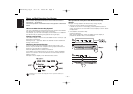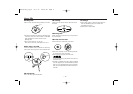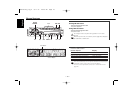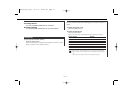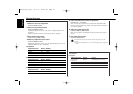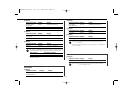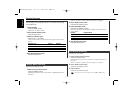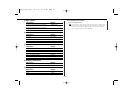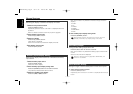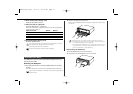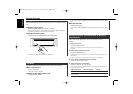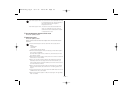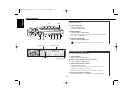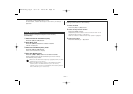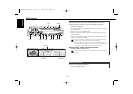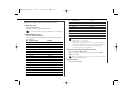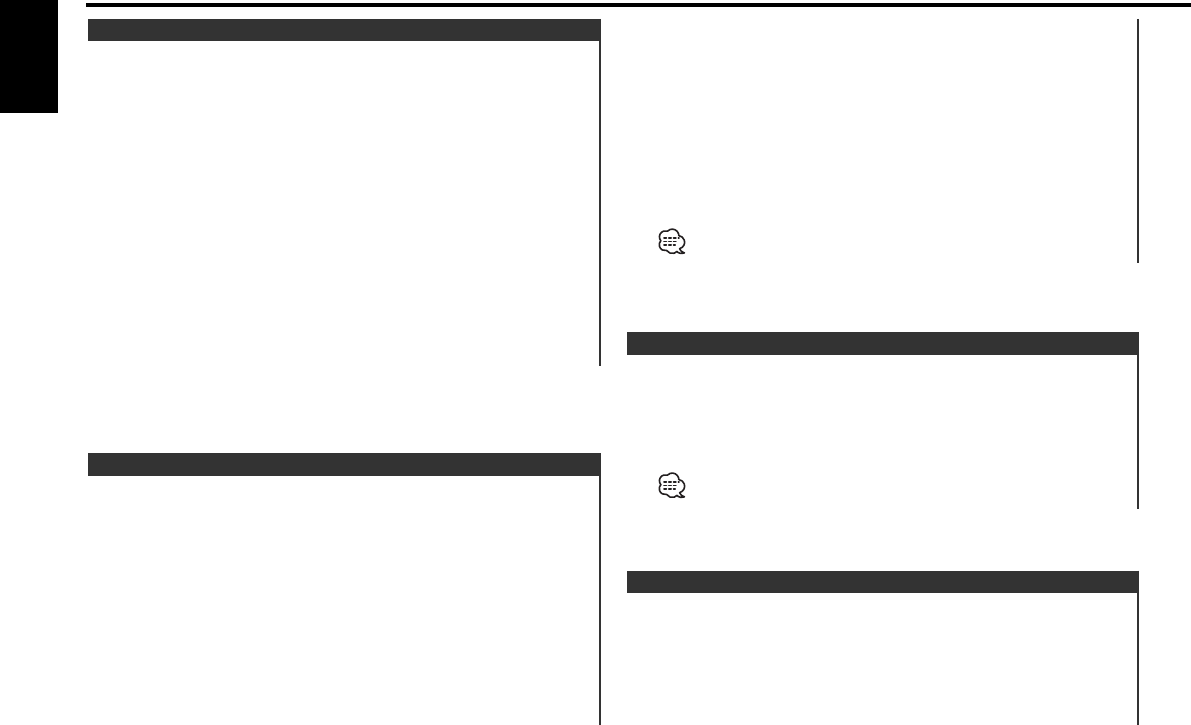
Setting the angle or back-forward position of the control panel.
1 Select the key function section
Press the [NEXT] button.
Repeatedly press the button until "PNL" is displayed above the [4]
button.
Panel Position Setting
Turning the Non-fading output ON or OFF.
Press the [NF] button for at least 1 second.
Each time the button is pressed Non-fading output switches ON
or OFF.
When it’s ON, "NF ON" is displayed.
When the <Switching preout> (page 38) is "SWPRE Rear", this
function is not available.
Non-fading Output
Each time the button is pressed it switches through the below
displays.
• "AUX1"
• "TV"
• "VIDEO"
• "GAME"
• "PORTABLE"
• "DVD"
4 Exit Auxiliary input display setting mode
Press the [NAME.S] button.
When operation stops for 10 seconds, the name at that time is
selected, and Auxiliary input display setting mode closes.
Selecting the display when this device is switched to Auxiliary
input source.
1 Select Auxiliary input source
Press the [SRC] button.
Select the "AUX1" display.
2 Enter Auxiliary input display setting mode
Press the [NAME.S] button for at least 2 seconds.
The presently selected AUX Name is blinks.
3 Select the Auxiliary input display
Press the [4] or [¢] button.
Auxiliary Input Display Setting
Switching the display in the External Display connected.
1 Select the key function section
Press the [NEXT] button.
Repeatedly press the button until "DISP" is displayed above the
[3] button.
Refer to <Notes on Multi-function Key System> (page 8).
2 Enter display control mode
Press the [3] ("DISP") button.
3 Select the display
Press the [4] ("OUT") button.
"OEM DISP" is displayed.
Each time the button is pressed the display switches.
4 Exit display control mode
Press the [RTN] button.
External Display Switching
General features
— 16 —
English
KDC-M7024_U.S_r2 03.1.15 10:10 AM Page 16