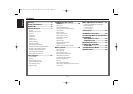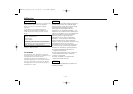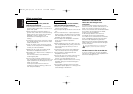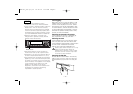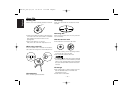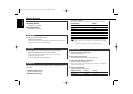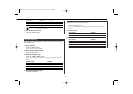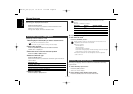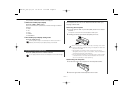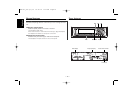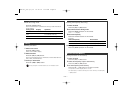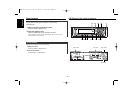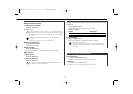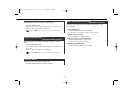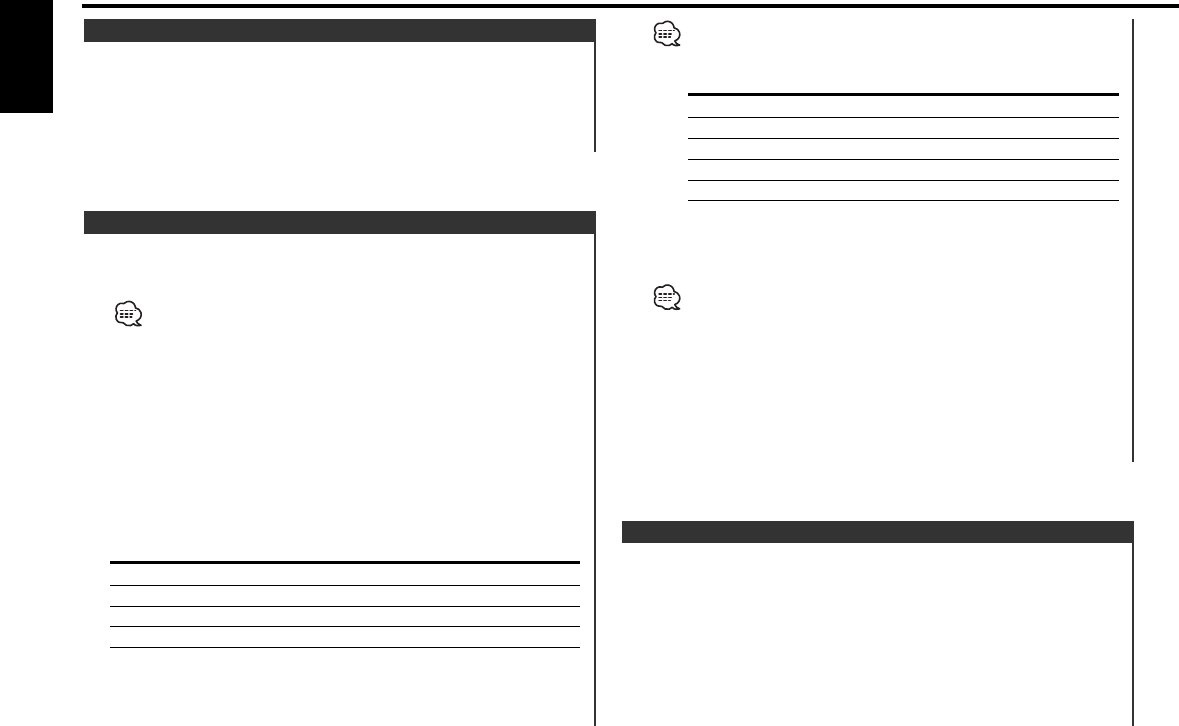
Selecting the display when this device is switched to Auxiliary
input source.
1 Select Auxiliary input source
Press the [SRC] button.
Select the "AUX" display.
2 Enter Auxiliary input display setting mode
Press the [DISP] button for at least 2 seconds.
Auxiliary Input Display Setting
Characters can be entered by using a remote with a number
buttons.
Example: If "DANCE" is entered.
Character Button #Times pressed
"D" [#3] 1
"A" [#2] 1
"N" [#6] 2
"C" [#2] 3
"E" [#3] 2
6 Repeat steps 3 through 5 and enter the name.
7 Exit name set mode
Press the [NAME.S] button.
• When operation stops for 10 seconds the name at that time is
registered, and Name Set mode closes.
• Memory numbers
- FM: 32 stations
- AM: 16 stations
- Internal CD player: 30 discs
- External CD changer/ player: Varies according to the CD changer/
player. Refer to the CD changer/ player manual.
• The title of station/CD can be changed by the same operation
used to name it.
Attaching a title to a Station or CD.
1 Receive/play the station/disc you want to attach a title to
•A title can't be attached to a MD.
• Disc Naming can't be done during CD text display.
2 Enter name set mode
Press the [NAME.S] button for at least 2 seconds.
"NAME SET" is displayed.
3 Move the cursor to the enter character position
Press the [4] or [¢] button.
4 Select the character type
Press the [38] button.
Each time the button is pressed the character type switches as
shown below.
Character type
Alphabet upper case
Alphabet lower case
Numbers and symbols
Special characters (Accent characters)
5 Select the characters
Press the [FM] or [AM] button.
Station/Disc Naming (SNPS/DNPS)
Switching the displayed information.
Press the [CLK] button.
Each time the button is pressed it switches between clock
display and current source.
During clock display the clock indicator is ON.
Switching Clock Display
General features
— 10 —
English
KDC-519_U.S (K) r4 01.10.19 0:14 PM Page 10