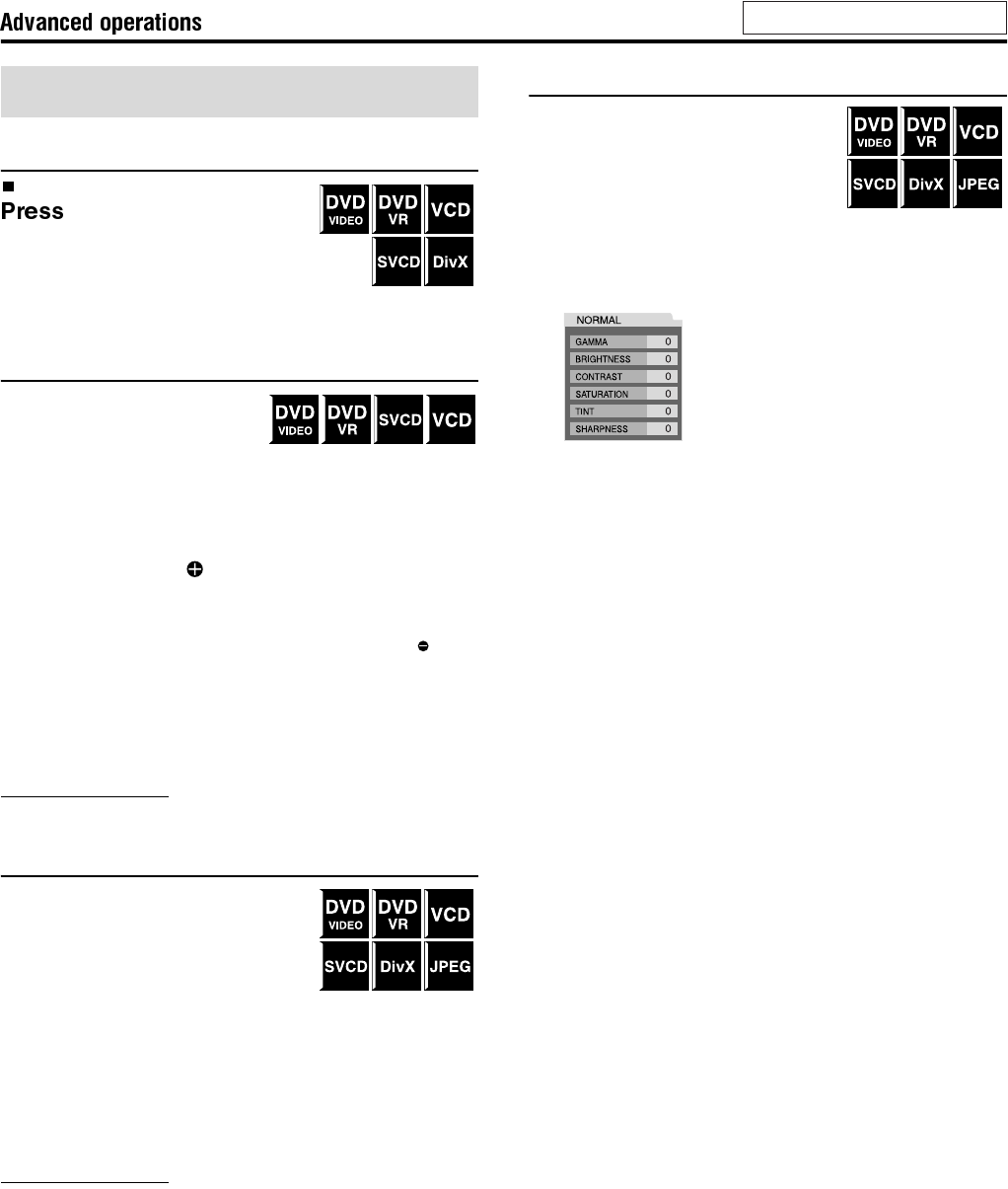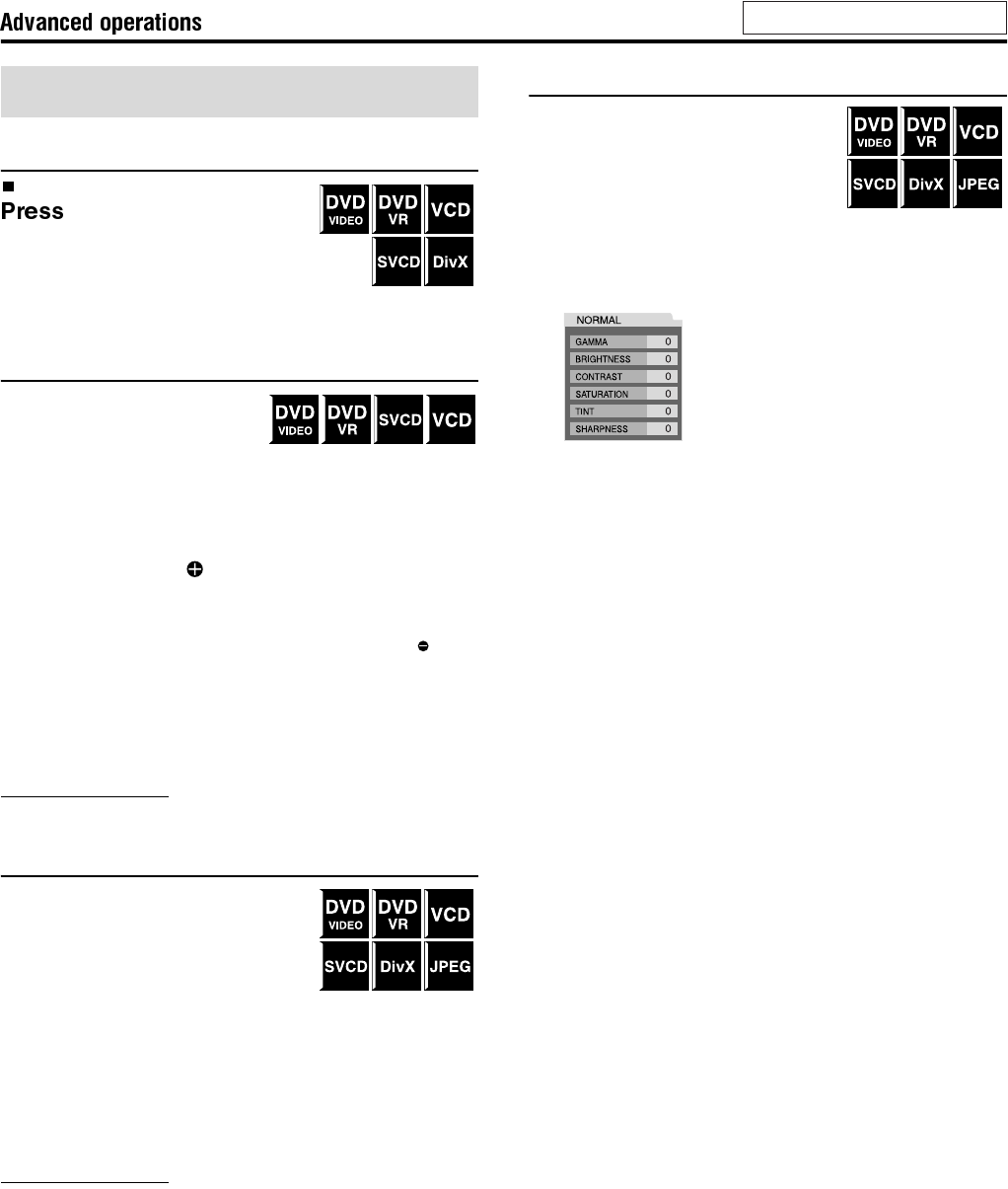
27
Frame-by-frame playback
During playback
8 repeatedly.
Each time you press the button, the still
picture advances by one frame.
To return to normal playback
Press DVD/CD3.
Playing back in slow-motion
7 During playback
1 Press 8 at the point
where you want to start playback in
slow-motion from.
The system pauses playback.
2 Press SLOW .
• Playback in forward slow-motion starts.
For DVD VIDEO only:
• To play back in reverse slow-motion, press SLOW .
Each time you press the button, the playback speed become
faster.
To return to normal playback
Press DVD/CD3.
NOTE
• Sound cannot be heard during slow-motion playback.
Zooming in
7 During playback or while paused
1 Press ZOOM, with SHIFT
pressed.
Each time you repeat the procedure,
the scene magnification changes.
2 While zoomed in, press Cursor 3/2/Y/
5 to move zoom-in area.
To return to normal playback
Press ZOOM repeatedly, with SHIFT pressed to select OFF.
NOTE
• The number of the magnification steps varies depending on the disc
type.
• During slide-show playback of JPEG, zooming in is not available. In
such a case, press 8 to pause slide-show playback, then zoom in.
• During playback of JPEG/DivX, there may be a case where Cursor
(3/2/Y/5) does not work in step 2.
Changing the VFP setting
The VFP (Video Fine Processor) function
enables you to adjust the picture character
according to the type of programming,
picture tone or personal preference.
7 During playback
1 Press VFP.
The current VFP settings appear on the TV screen.
Example:
2 Press Cursor 3/2 repeatedly to select
the VFP mode.
• NORMAL:Normally select this.
• CINEMA: Suitable for movies.
When you select “NORMAL” or “CINEMA”, press VFP to
complete the setting.
•USER 1andUSER 2:
You can adjust parameters that affect picture appearance.
Only when selecting “USER 1” or “USER 2” in step
2, proceed to perform the following operation;
3 Press Cursor Y/5 repeatedly to select
a parameter you want to adjust.
Adjust gradually and confirm picture appearance results are as
preferred.
• GAMMA:
Controls brightness of neutral tints while maintaining
brightness of dark and bright portions.
• BRIGHTNESS:
Controls screen brightness.
• CONTRAST:
Controls screen contrast.
• SATURATION:
Controls screen color depth.
•TINT:
Controls screen tint.
• SHARPNESS:
Controls screen sharpness.
Special picture playback
See page 20 for button locations.
THS33-11[B]-06advanced.fm Page 27 Monday, February 14, 2005 2:59 PM