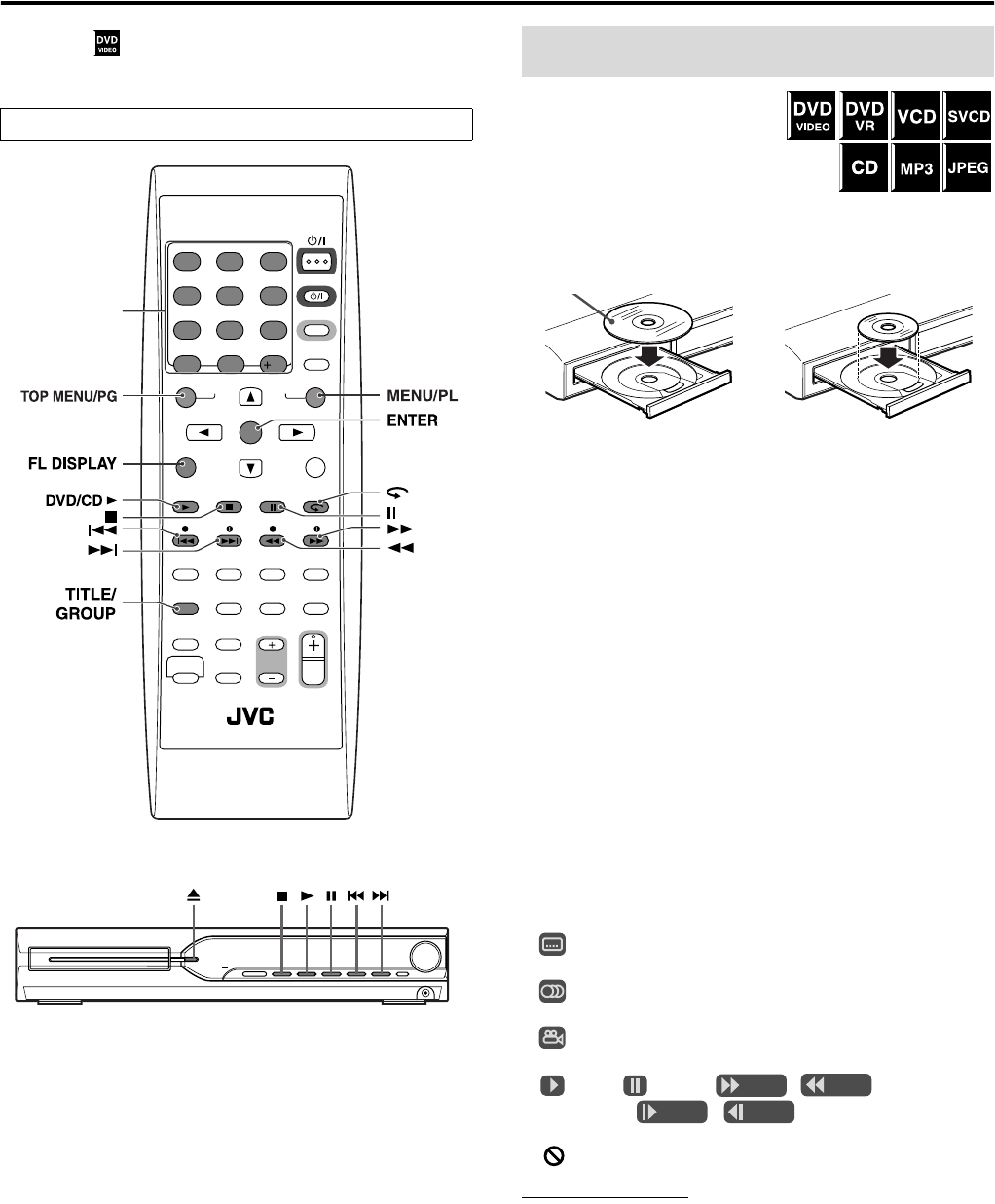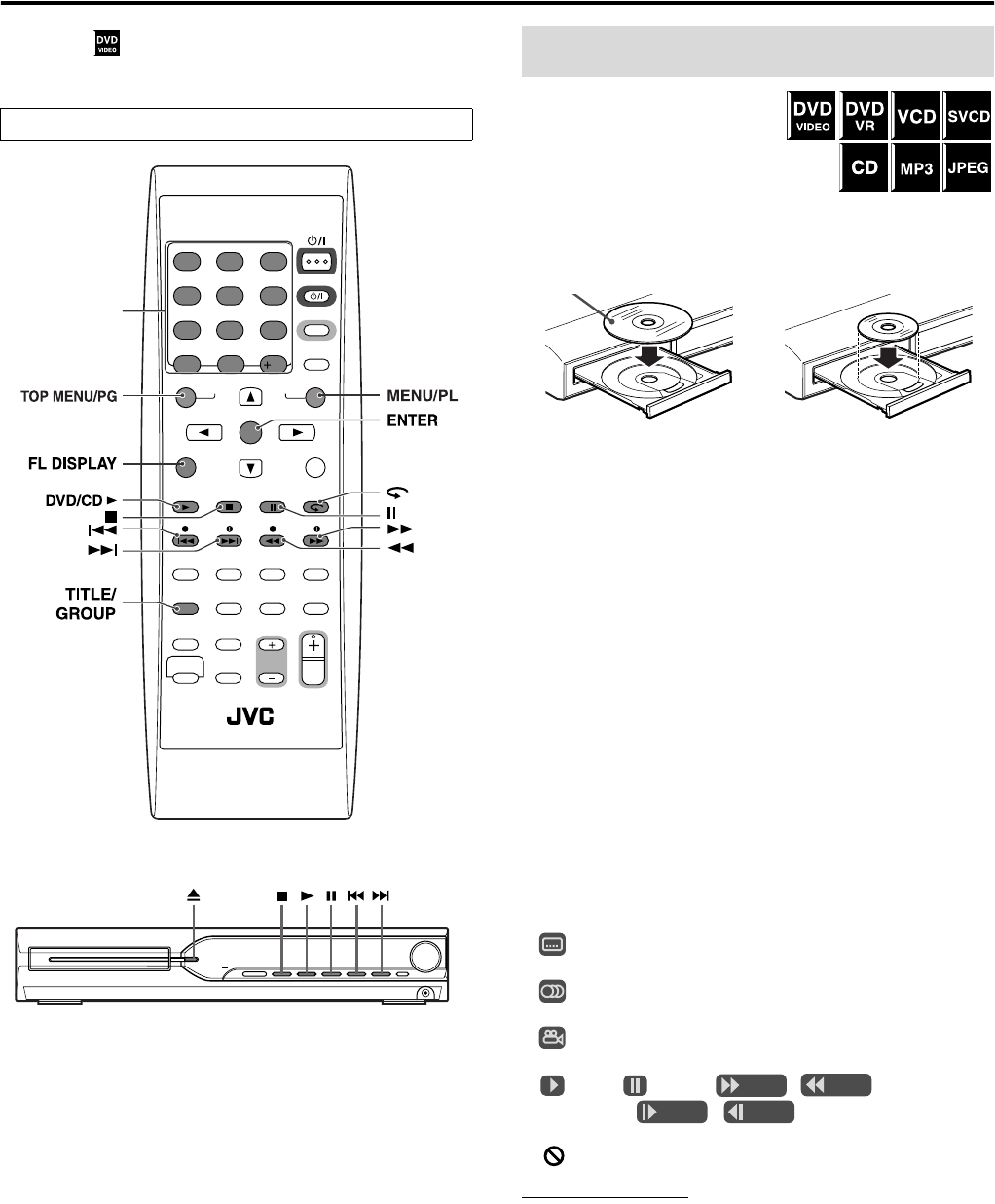
13
Playback
• The mark shows the types of discs the operation is available
for.
1 Press 0 on the
center unit.
• The system turns on and the
disc tray comes out.
2 Place a disc.
3 Press DVD/CD3 (play button).
For MP3
The file control display (see page 21) appears on the TV screen.
For JPEG
Each file (still pictures) is shown on the TV screen for about 3
seconds (slide-show). When stopping playback, the file control
display (see page 21) appears on the TV screen.
For DVD VR disc
Pressing TOP MENU/PG or MENU/PL shows the control display
on the TV screen (see page 16).
7 To pause
Press 8.
To return to playback, press 3 (play button).
7 To stop
Press 7.
7 On-screen guide icons
During DVD VIDEO playback, the following guide icons may
appear for a while on the TV screen;
• : appears at the beginning of a scene containing multi-
subtitle languages.
• : appears at the beginning of a scene containing multi-audio
languages.
• : appears at the beginning of a scene containing multi-angle
views.
• (Play), (Pause), / (Fast forward/
fast-reverse), / (Slow-motion forward/
reverse): appears when you perform each operation.
• : the disc cannot accept an operation you have tried to do.
NOTE
• (For JPEG) The system cannot accept operations even though you
press any buttons before the entire picture appears on the TV screen.
• If you do not want the on-screen guide icons to appear, see page 30.
The buttons described below are used on pages 13 to 16.
STANDBY/ON
REPEAT
DIMMER
A-B RPT SLEEP
SURROUND
TV
TV/VIDEO
1
4
7
10 0
2
5
8
3
6
9
10
ENTER
TOP MENU/PG MENU/PL
SET UP SETTING
FL DISPLAY
ON SCREEN
DVD/CD MEMORY FM MODE
TUNING SLOW
RETURN
FM/AM AUX
PLAY MODE CANCEL
TV CHANNEL
LEVEL AUDIO VOL
TV VOL
MUTING
ANGLE
AUDIO
TITLE/
GROUP
SCAN MODE
VFP
SHIFT SPK-LEVEL
BASS/
TREBLE
ZOOM
SUBTITLE
DVD THEATER SYSTEM
REMOTE CONTROL RM-STHS33J
Number
buttons
Basic playback
Label side up
When placing an 8 cm
(3 inches) disc
TH-S11B[J].book Page 13 Tuesday, May 8, 2007 4:15 PM