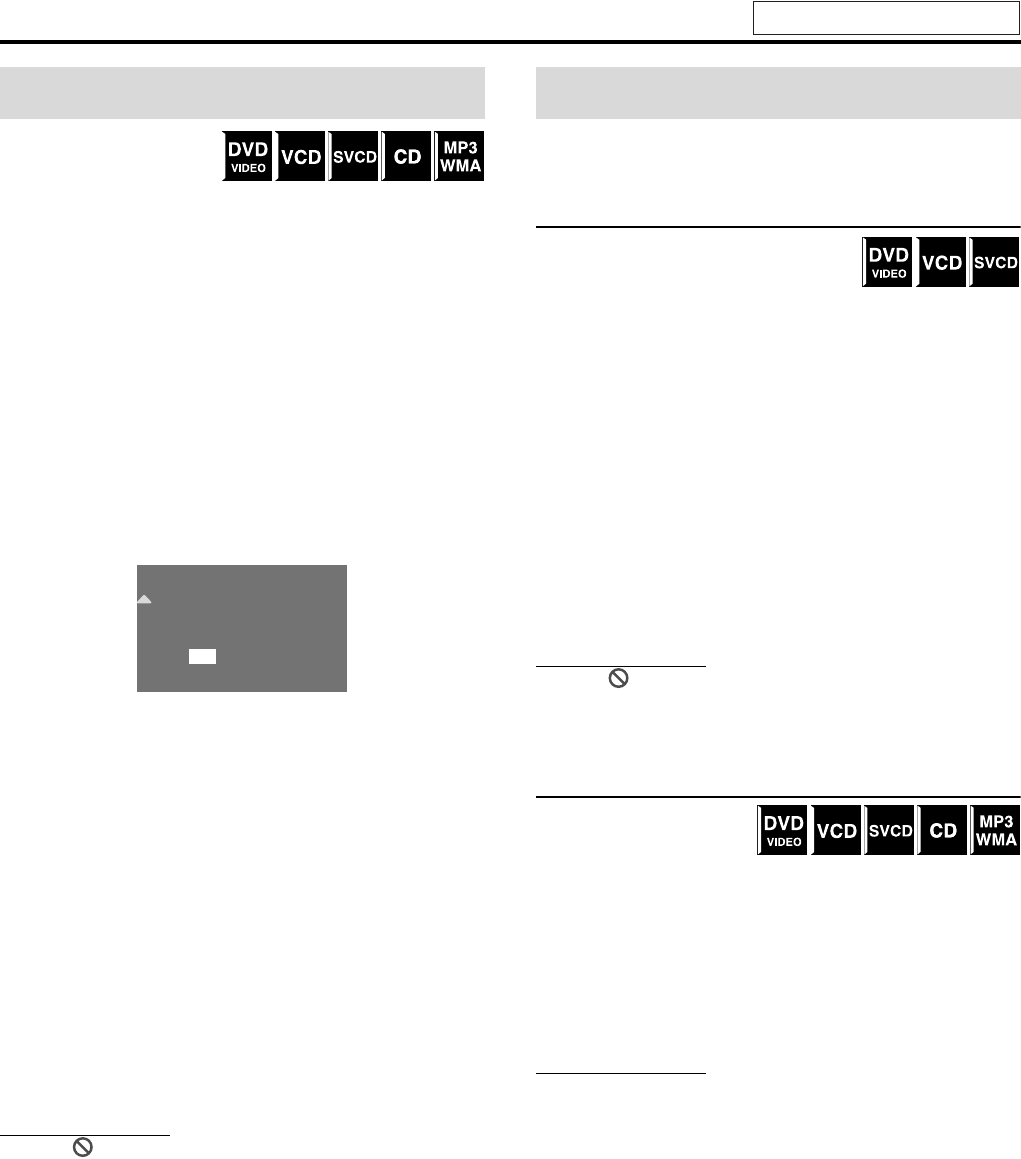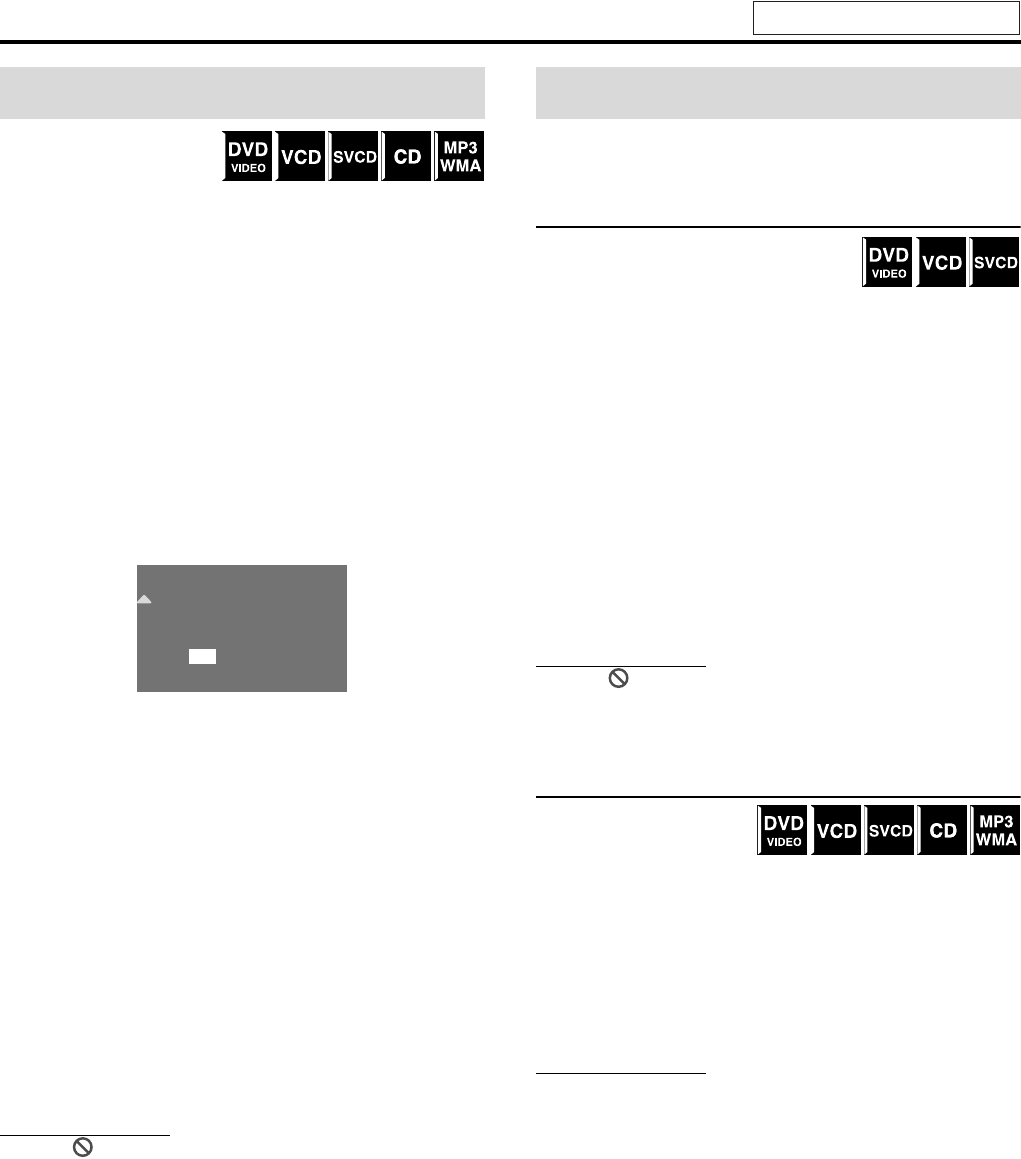
KARAOKE operations
44
You can reserve your desired
songs (tracks/chapters) to play
in the order of your choice.
Up to 12 songs can be reserved with this function.
7 While stopped with KARAOKE function turned on
1 Press RESERVE.
The reservation list appears on the TV screen.
2 Press number buttons (1-10, +10) to
select your desired song to reserve by
specifying the disc, group/title, and
track/chapter numbers.
Example:
To specify “track/chapter 2” of “disc 1”: Press 1 s 1 s 2
To specify “track/chapter 14” of “disc 3”: Press 3 s 1 s
+10 s 4
To specify “track/chapter 20” of “disc 3”: Press 3 s 1 s
+10 s 10
To erase a reserved song
Press Cursor Y/5 to select the desired song (disc, group/title,
and title/track numbers), then press CANCEL.
To add a song to the reservation list
Press Cursor Y/5 to select the desired song (disc, group/title,
and title/track numbers), then specify a new disc, group/title,
and title/track numbers. The new song is inserted before the
selected song.
3 Repeat step 2 to reserve the rest of your
selection.
4 Press 3 (play button) to start playback
of the reserved songs.
To hide or show the reservation list
Press RESERVE. Each time you press RESERVE, the reservation
list disappears/appears from/on the TV screen.
NOTE
• When “ ” appears in step 2, 12 songs have already been reserved
and you cannot make more reservations.
• While the reservation list is not displayed on the TV screen, you
cannot start playback of the reserved songs by pressing 3 (play
button). Be sure to press RESERVE to display the reservation list
before you start playback.
• You can additionally reserve a song next to the current playing song
even during playback. In such a case, perform the procedure above
from step 1 through 3.
Most Karaoke discs have the capability of adding “Guide vocal” or
“Guide melody” to the Karaoke accompaniment.
Selecting audio channel(s) [AUDIO]
With most DVD Karaoke discs, you can
select audio channel(s) among some options
called “with guide vocal”, “with guide
melody”, and “accompaniment only”, etc. to enjoy Karaoke to your
preference.
7 During playback
1 Press ON SCREEN.
2 Press AUDIO repeatedly to select the
desired audio channel.
Each time you press AUDIO, audio channel changes as
follows;
Example for a video CD, super VCD:
ST s L s R s (back to the beginning)
• ST: To listen to L (left) and R (right) audio channel.
• L: To listen to L (left) audio channel.
• R: To listen to R (right) audio channel.
NOTE
• When “ ” appears on the TV screen, the disc does not contain
multi audio channels or this operation is prohibited.
Masking the vocal recorded on a normal
disc [VOCAL MASK]
You can enjoy Karaoke with a
normal disc (containing no
multiplex audio or multi-
sound Karaoke audio, etc.) by attenuating the frequencies around a
human voice with this function. Note that this setting is applied
only to the current disc.
7 During playback with KARAOKE function turned on
1 Press VOCAL.
Each time you press VOCAL, vocal mask function turns on
and off alternately.
NOTE
• The voice may not be masked enough with some discs.
Reserving songs
No
1
2
3
4
5
Disc Gr/Tt
1
3
3
1
1
1
Tr/Chap
2
14
20
Selecting audio
See page 43 for button locations.
TH-M508-303[A]-07Settings.fm Page 44 Wednesday, May 19, 2004 9:58 AM