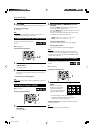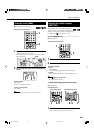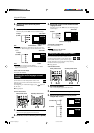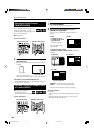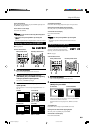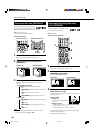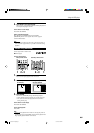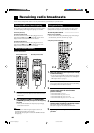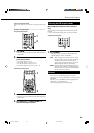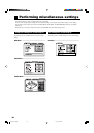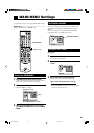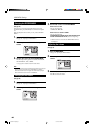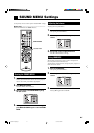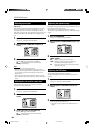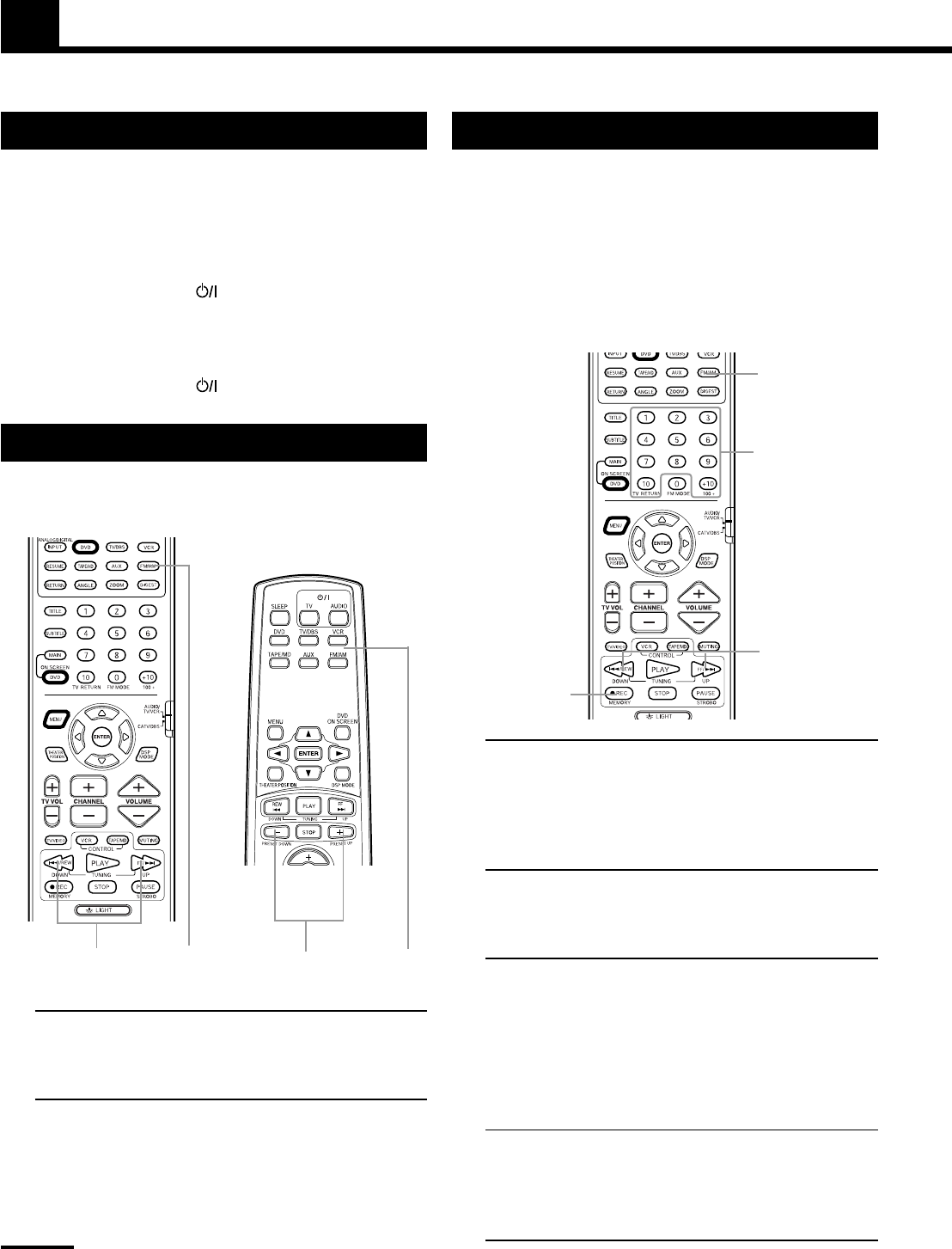
36
Receiving radio broadcasts
You can browse through all the stations or use the preset function to go immediately to a particular station.
Setting the AM tuner interval spacing
Some countries space AM stations 9 kHz apart, and other countries
use 10 kHz spacing. When shipped, the spacing is set to 9 kHz.
On the front panel only:
To select the 10 kHz interval
Be sure the center unit is turned off, but is plugged into an AC
outlet. Hold down
8 and press . “10K STEP” appears on the
display window. Now the 10 kHz interval is selected.
To select the 9 kHz interval
Be sure the center unit is turned off, but is plugged into an AC
outlet. Hold down
7 and press . “9K STEP” appears on the
display window. Now the 9 kHz interval is selected.
Tuning in stations manually
From the remote controls:
1. Press FM/AM to select the band.
• Each time you press the button, the band alternates between
FM and AM.
2. Press TUNING UP (FF/¢) or TUNING DOWM
(
4/REW) repeatedly until you find the frequency
you want.
• When you hold the button, the frequency keeps changing
unitl a station is tuned in.
Note:
• When a station of sufficient signal strength is tuned in, the
TUNED indicator lights up on the display.
When an FM stereo program is received, the STEREO indicator
also lights up.
Using preset tuning
Once a station is asssigne to a channel number, the station can be
quickly tuned. You can preset up to 30 FM and 15 AM stations.
To store the preset stations ——————————
Before you start, remember...
• There is a time limit in doing the following steps. If the setting is
canceled before you finish, start from step 1 again.
From primary remote contol only:
1. Tune in the station you want to preset (see “Tuning
in stations manually”).
• If you want to store the FM reception made for this stations,
select the FM reception mode you want. See “Selecting the
FM reception mode” on page 37.
2. Press MEMORY (¶ REC).
“CH-” appears and the channel number position starts flashing
on the display window for about 10 seconds.
3. Use the number buttons (1~10, +10) to select a
channel number while the channel number
position is flashing.
• For channel number 5, press 5.
• For channel number 15, press +10 = 5.
• For channel number 20, press +10 = 10.
• For channel number 30, press +10 = +10 = 10.
4. Press MEMORY (¶ REC) again while the selected
channel number is flashing on the display window.
The selected channel number stops flashing.
The sation is assigned to the selected channel number.
5. Repeat steps 1 to 4 until you store all the stations
you want.
Primary remote control Secondary remote control
1
21
2
1
1
2 • 4
3
p34-37/TH-A10[2/3U]1/f 00.9.18, 10:26 PM36