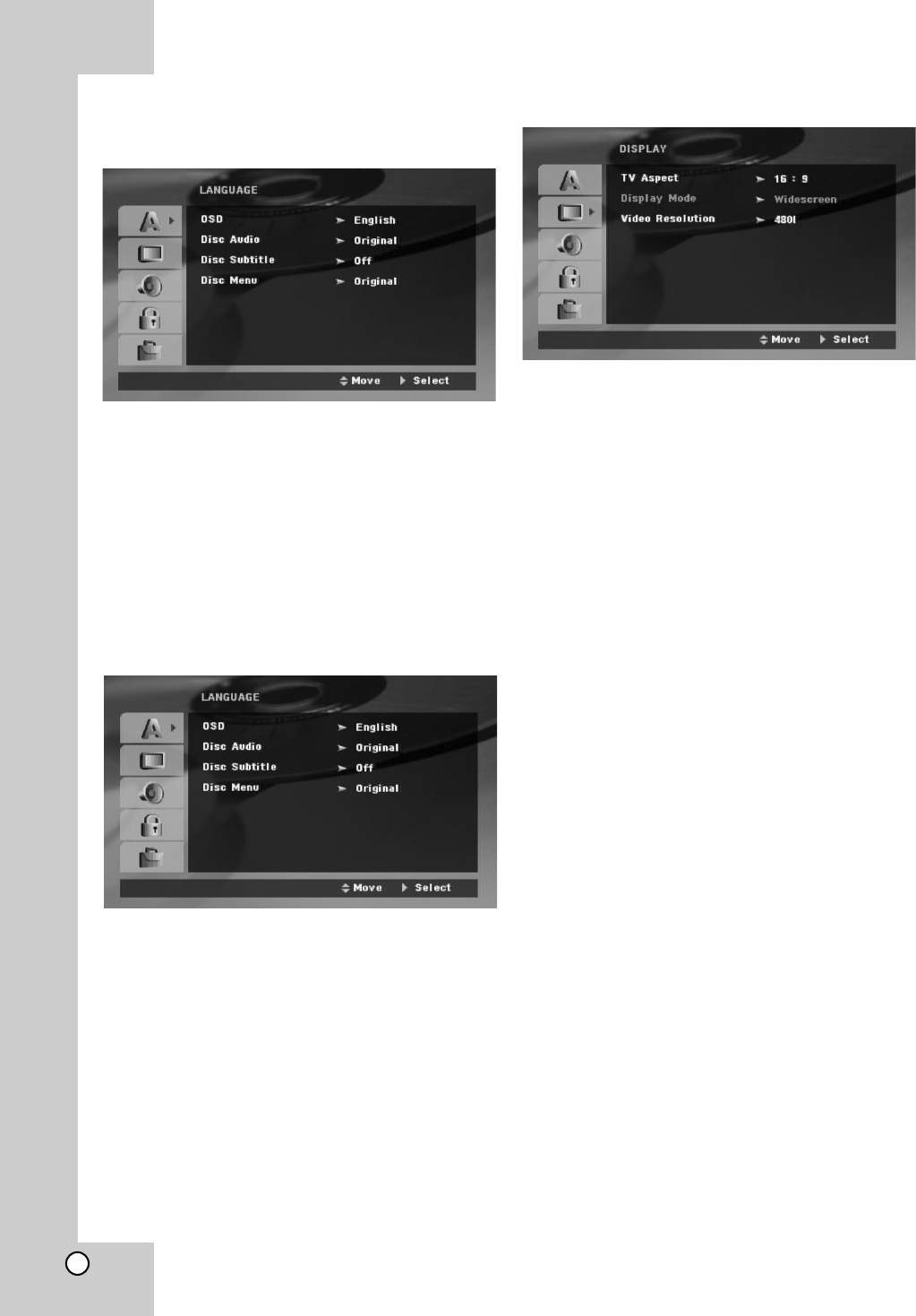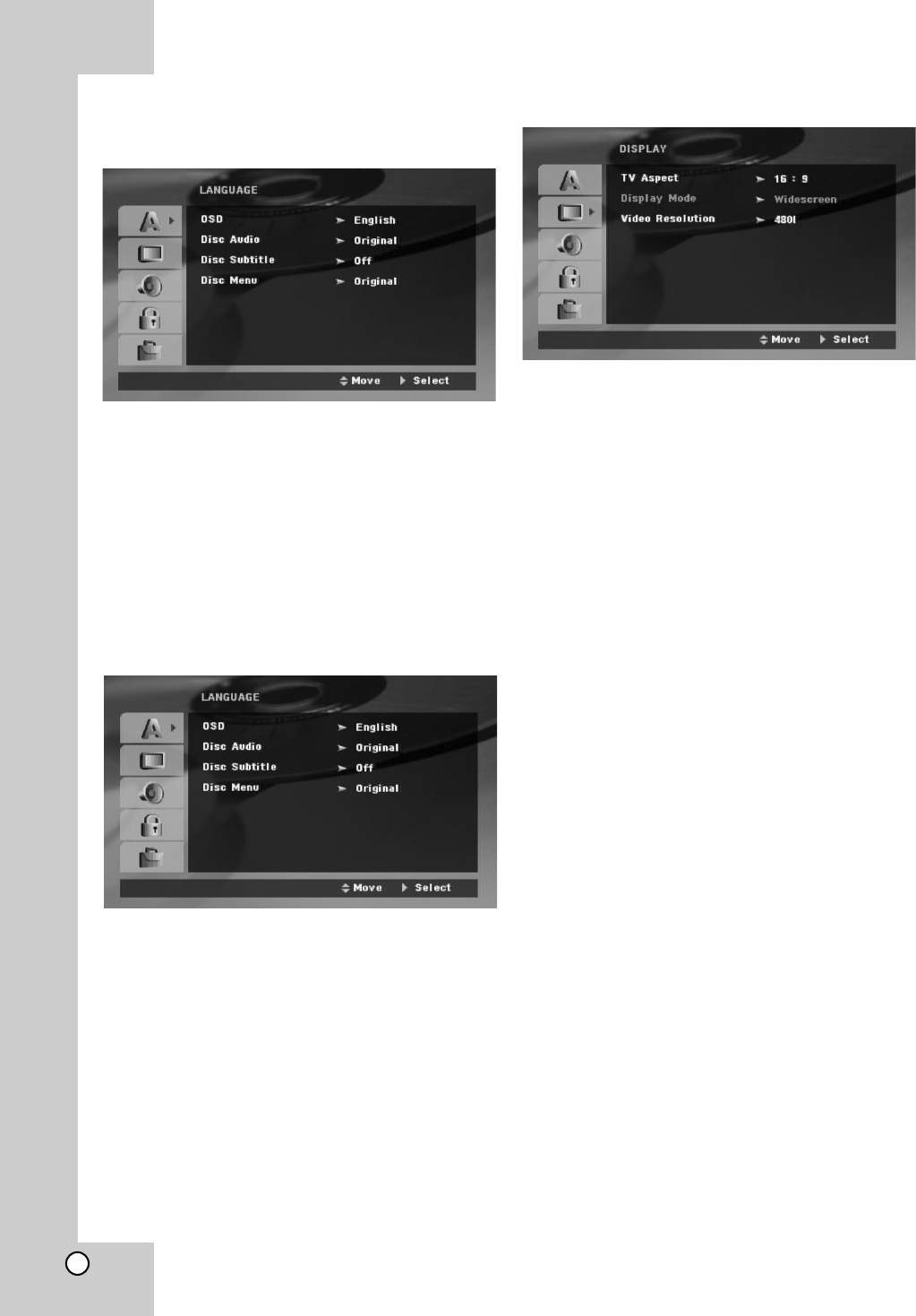
11
General Operation
1. Press SETUP.
The Setup menu appears.
2. Use v / V to select the desired option then press
B to move to the second level. The screen shows
the current setting for the selected item, as well as
alternate setting(s).
3. Use v / V to select the second desired option and
then press B to move to the third level.
4. Use v / V to select the desired setting then press
ENTER to confirm your selection.
Some items require additional steps.
5. Press SETUP or PLAY (N) to exit the Setup
menu.
LANGUAGE
OSD
Select a language for the Setup menu and then on-
screen display.
Disc Audio / Subtitle / Menu
Select the language you prefer for the audio track
(disc audio), subtitles, and the disc menu.
Original – Refers to the original language in which
the disc was recorded.
Other – To select another language, press
numeric buttons and then ENTER to enter the
corresponding 4-digit number according to the
language code list on the page 21. If you enter the
wrong language code, press CLEAR.
DISPLAY
TV Aspect
4:3 – Select when a standard 4:3 TV is connected.
16:9 – Select when a 16:9 wide TV is connected.
Display Mode
The Display Mode setting works only when the TV
Aspect mode is set to 4:3.
Letterbox – Displays a wide picture with bands on
the upper and lower portions of the screen.
Panscan – Automatically displays the wide picture
on the entire screen and cuts off the portions that
do not fit.(If the disc/file is not compatible with Pan
Scan, the picture is displayed at Letterbox ratio.)
Video Resolution
Use vV to select the desired resolution then press
ENTER to confirm your selection.
Full HD up-scaling convert SD(Standard Definition)
resolution into HD (High Definition) resolution.
The number in 480p, 720p, 1080p and 1080i indicates
the number of lines of video. The “i” and “p” indicate
interlaced and progressive scan, respectively.
Auto - If you HDMI jack is connected for TVs
providing display information (EDID), automatically
selects the resolution best suited to the connected
TV (1080p, 1080i, 720p or 480p). (only for HDMI
connection)
1080p - Outputs 1080 lines of progressive video.
(only for HDMI connection)
1080i - Outputs 1080 lines of interlaced video.
720p - Outputs 720 lines of progressive video.
480p - Outputs 480 lines progressive video.
480i - Outputs 480 lines of interlaced video.
Notes on Video Resolution
• Only resolutions supported by the TV are available.
• Depending on your TV, certain HDMI output
resolutions may not work.
• If your TV does not accept your resolution setting, an
abnormal picture appears on the screen. Please
read TV’s owner’s manual then set the resolution
that your TV can accept.
• If the HDMI jack is connected for TVs providing
display information (EDID), you can not select
resolutions that the TV does not accept.