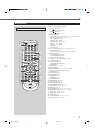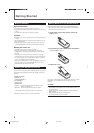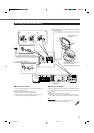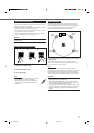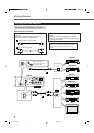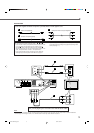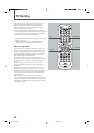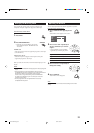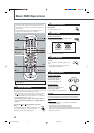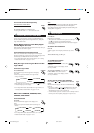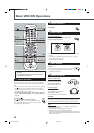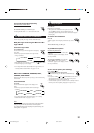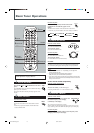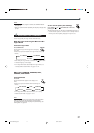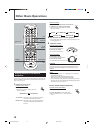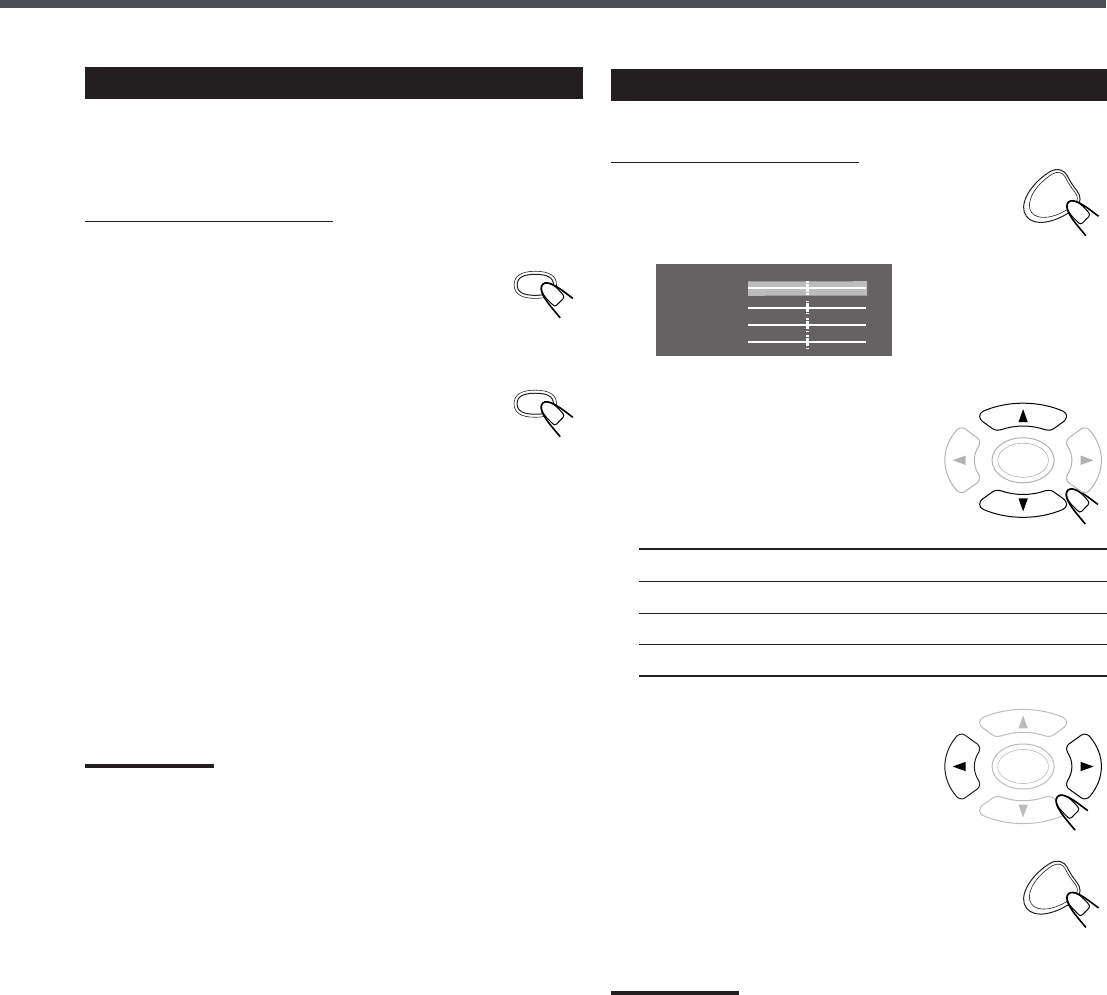
11
PROGRESSIVE
2
Press cursor 5/∞ repeatedly to
select a parameter you want to
adjust.
• Adjust gradually to show preferable
appearance by confirming the picture.
Brightness: Controls the brightness of the screen.
Edges: Controls the sharpness of the screen.
Color: Controls the color of the screen.
Contrast: Controls the contrast of the screen.
3
Press cursor 3/2 repeatedly to
change the setting.
4
Press CHOICE.
Video Enhance menu disappears.
Video Enhance
Brightness
Edges
Color
Contrast
CHOICE
ENTER
ENTER
CHOICE
Adjusting the Pictures
You can adjust parameters that affect the appearance of picture.
From the remote control ONLY:
1
Press CHOICE while playing back a
disc.
Video Enhance menu appears on TV-screen.
Note:
If you turn off the unit, the video enhance setting return to initial
setting.
Changing the Scanning Mode
You can select the scanning mode if your TV equipped with
component video jacks supports the progressive video input.
From the remote control ONLY:
1
Press DVD.
2
Press PROGRESSIVE.
• Each time you press the button, the scanning
mode alternates between “INTERLACE” and
“P–SCAN.”
INTERLACE:
Select this if your TV does not support the progressive video input
(conventional TV).
P (Progressive)–SCAN:
Select this if your TV equipped with component video jacks
supports the progressive video input.
When you select the “P-SCAN”, P-SCAN indicator lights up on the
display.
Notes:
• If you press PROGRESSIVE while playing back a disc, playing back
stops.
• Some progressive TVs and High-Definition TVs are not fully
compatible with this system, resulting in the unnatural picture when
playing back a DVD in the progressive scanning mode.
In such a case, change the scanning mode to “INTERLACE.”
To check the compatibility of your TV, contact your local JVC
customer service center.
• All JVC progressive TVs and High-Definition TVs are fully
compatible with this system.
DVD
EN10-20TH-A35[J].pm6 03.2.3, 4:03 PM11