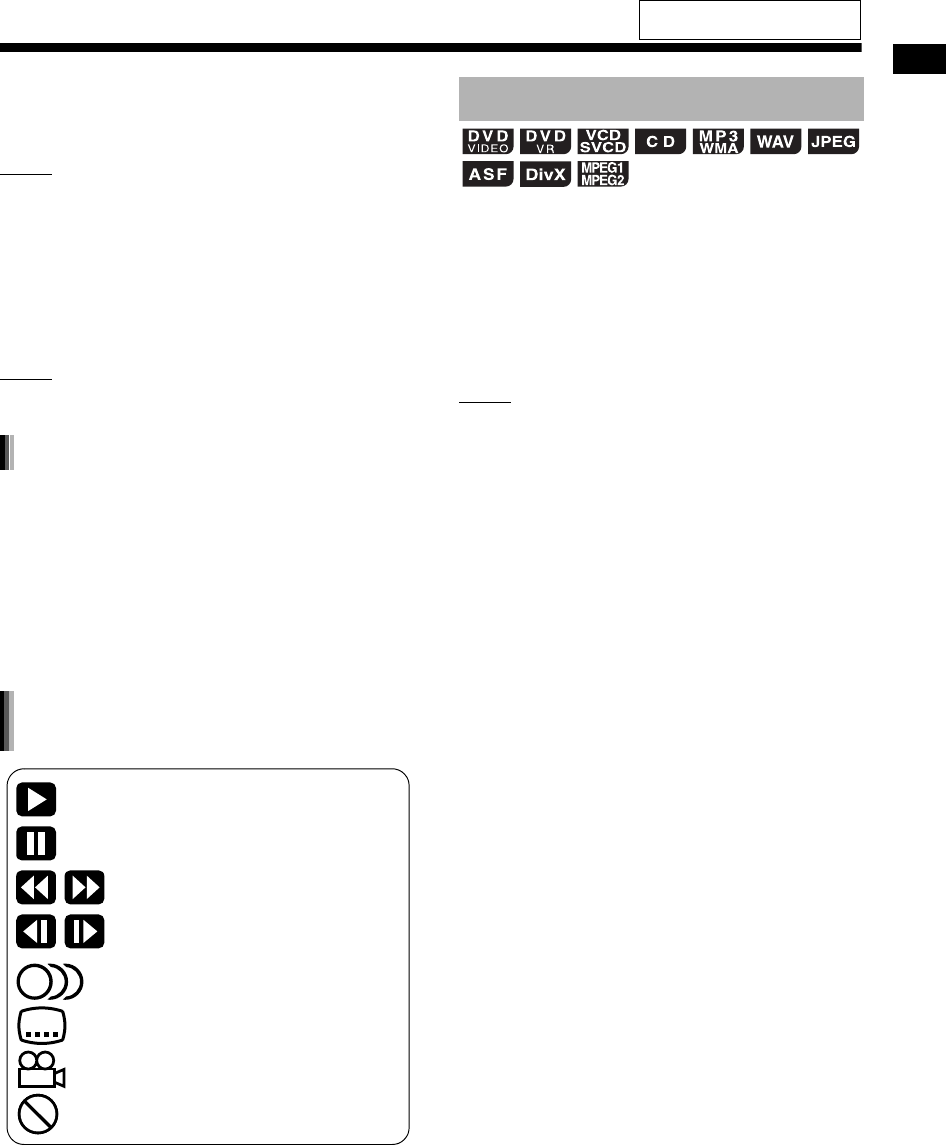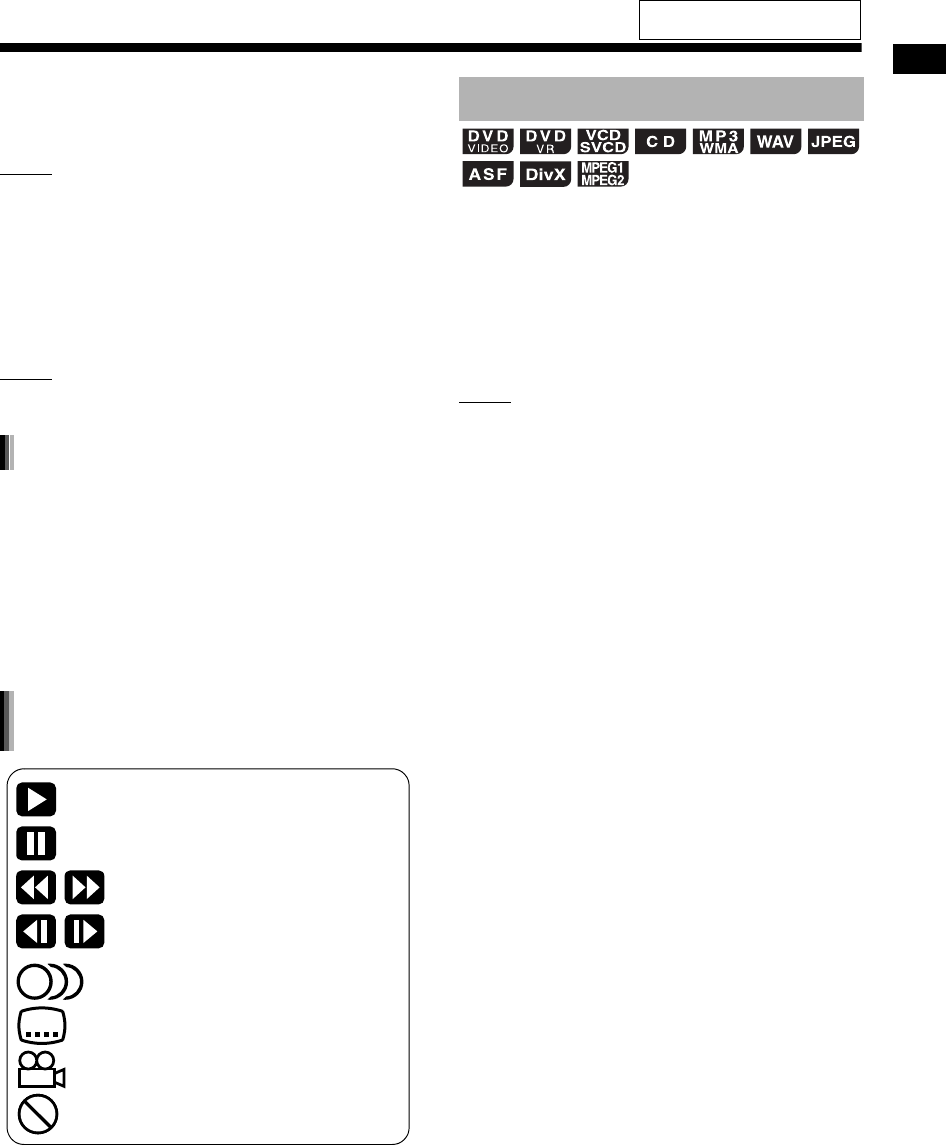
Basic operations of disc/file playback
20
4 Press , , or to select a
group and track.
NOTE
• You can also use the number buttons and 4
or ¢ to select a track.
• For some discs/files, you can also select a group
by pressing [GROUP/TITLE SKIP] while holding
down [SHIFT] or use the number buttons.
5 Press [DVD/CD 6] or [USB 6].
NOTE
• To disconnect a USB device safely, turn off the
main unit before disconnecting the USB device.
• JPEG files are continuously played back begin-
ning with the selected file.
• Display time for a file in slide-show playback is
approximately 3 seconds.
• You can stop slide-show playback and view the
current file by pressing [DVD/CD 6] or [USB
6] again.
• Press [ENTER/SET] to view only the selected
file.
When files of different types are recorded on a
loaded disc or connected USB device, select the
file type before playback.
Press [FILE TYPE] repeatedly.
• Each time you press [FILE TYPE], the selected
source changes to an audio file, still picture file
or video file.
NOTE
• You can also use the menu bar to select the file
type. Refer to page 34.
Slide-show playback
: Containing multi-audio languages
(Refer to page 28.)
: Containing multi-subtitle languages
(Refer to page 28.)
: Containing multi-view angles (Refer to
page 28.)
: The disc/file cannot accept the opera-
tion you have attempted.
: Play
: Pause
: Fast reverse/fast forward search
:
Slow motion playback (reverse/
forward directions)
Guide icons on the TV screen
(on-screen guide)
Selecting the file type
For the locations of the remote
control buttons, refer to page 18.
UX-GN7V[US]EN-06.fm Page 20 Monday, January 19, 2009 3:15 PM