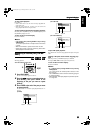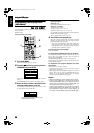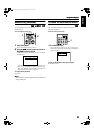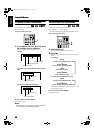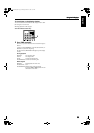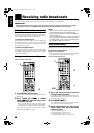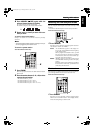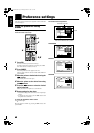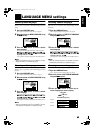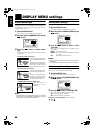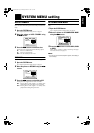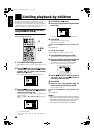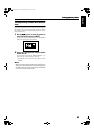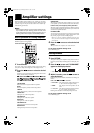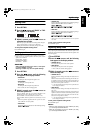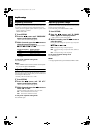43
4343
43
English
■■
LANGUAGE MENU settings
Choosing menu language
Some DVD discs feature menu display in multiple languages.
With these discs, it is possible to set the default language for menu
display.
1
Open the LANGUAGE menu.
See “Using the preference setting menus” on page 42
2
Move the pointer to MENU LANGUAGE using
the 5
55
5/∞
∞∞
∞ cursors.
3
Press the 2
22
2/3
33
3 cursors to select a default
menu language.
Pressing the cursors toggles between the following options.
j
jj
j ENGLISH j
jj
j SPANISH j
jj
j FRENCH j
jj
j CHI-
NESE j
jj
j GERMAN j
jj
j ITALIAN j
jj
j JAPANESE j
jj
j
language code (AA ~ ZU) j
jj
j
(See “Appendix A: Table of languages and their abbreviations”.)
Note:
• When the selected language is not available on the disc,
display will switch to an available language.
Choosing audio language
Some DVD discs feature audio playback in multiple languages.
With these discs, it is possible to set the default language for audio
playback.
1
Open the LANGUAGE menu.
See “Using the preference setting menus” on page 42.
2
Move the pointer to AUDIO LANGUAGE using
the 5
55
5/∞
∞∞
∞ cursors.
3
Press the 2
22
2/3
33
3 cursors to select a default
menu language.
Pressing the cursors toggles between the following options.
j
jj
j ENGLISH j
jj
j SPANISH j
jj
j FRENCH j
jj
j CHI-
NESE j
jj
j GERMAN j
jj
j ITALIAN j
jj
j JAPANESE j
jj
j
language code (AA ~ ZU) j
jj
j
(See “Appendix A: Table of languages and their abbreviations”.)
Note:
• When the selected language is not available on the disc,
audio playback will switch to an available language.
Choosing subtitle language
Some DVD discs feature subtitle display in multiple languages.
With these discs, it is possible to set the default language for sub-
title display.
1
Open the LANGUAGE menu.
See “Using the preference setting menus” on page 42.
2
Move the pointer to SUBTITLE LANGUAGE
using the 5
55
5/∞
∞ ∞
∞ cursors.
3
Press the 2
22
2/3
33
3 cursors to select a default
menu language.
Pressing the cursors toggles between the following options.
j
jj
j ENGLISH j
jj
j SPANISH j
jj
j FRENCH j
jj
j CHI-
NESE j
jj
j GERMAN j
jj
j ITALIAN j
jj
j JAPANESE j
jj
j
language code (AA ~ ZU) j
jj
j
(See “Appendix A: Table of languages and their abbreviations”.)
Note:
• When the selected language is not available on the disc,
subtitle display will switch to an available language.
Choosing on-screen language
You can select the on-screen display language to be displayed.
1
Open the LANGUAGE menu.
See “Using the preference setting menus” on page 42.
2
Move the pointer to ON SCREEN LANGUAGE
using the 5
55
5/∞
∞ ∞
∞ cursors.
3
Press the 2
22
2/3
33
3 cursors to select the on-
screen language you want to display.
MENU LANGUAGE
ENGLISH
ENGLISH
ENGLISH
ENGLISH
EXIT
AUDIO LANGUAGE
SUBTITLE
ON SCREEN LANGUAGE
DISPLAY SYSTEM
PRESS KEY
LANGUAGE
MENU LANGUAGE
ENGLISH
ENGLISH
ENGLISH
ENGLISH
EXIT
AUDIO LANGUAGE
SUBTITLE
ON SCREEN LANGUAGE
DISPLAY SYSTEM
PRESS KEY
LANGUAGE
MENU LANGUAGE
ENGLISH
ENGLISH
ENGLISH
ENGLISH
EXIT
AUDIO LANGUAGE
SUBTITLE
ON SCREEN LANGUAGE
DISPLAY SYSTEM
PRESS KEY
LANGUAGE
MENU LANGUAGE
ENGLISH
ENGLISH
ENGLISH
ENGLISH
EXIT
AUDIO LANGUAGE
SUBTITLE
ON SCREEN LANGUAGE
DISPLAY SYSTEM
PRESS KEY
LANGUAGE
ENGLISH
(Chinese)
ESPAÑOL (Spanish)
English
Spanish
Chinese
TH-A9(UW).book Page 43 Monday, March 12, 2001 9:17 AM