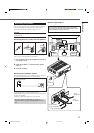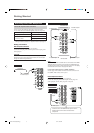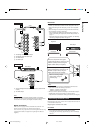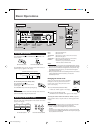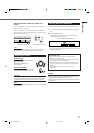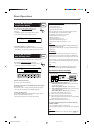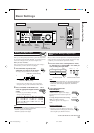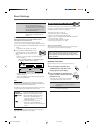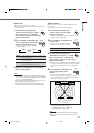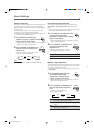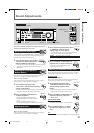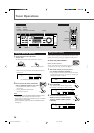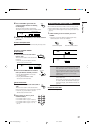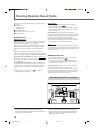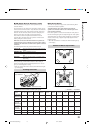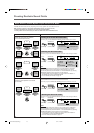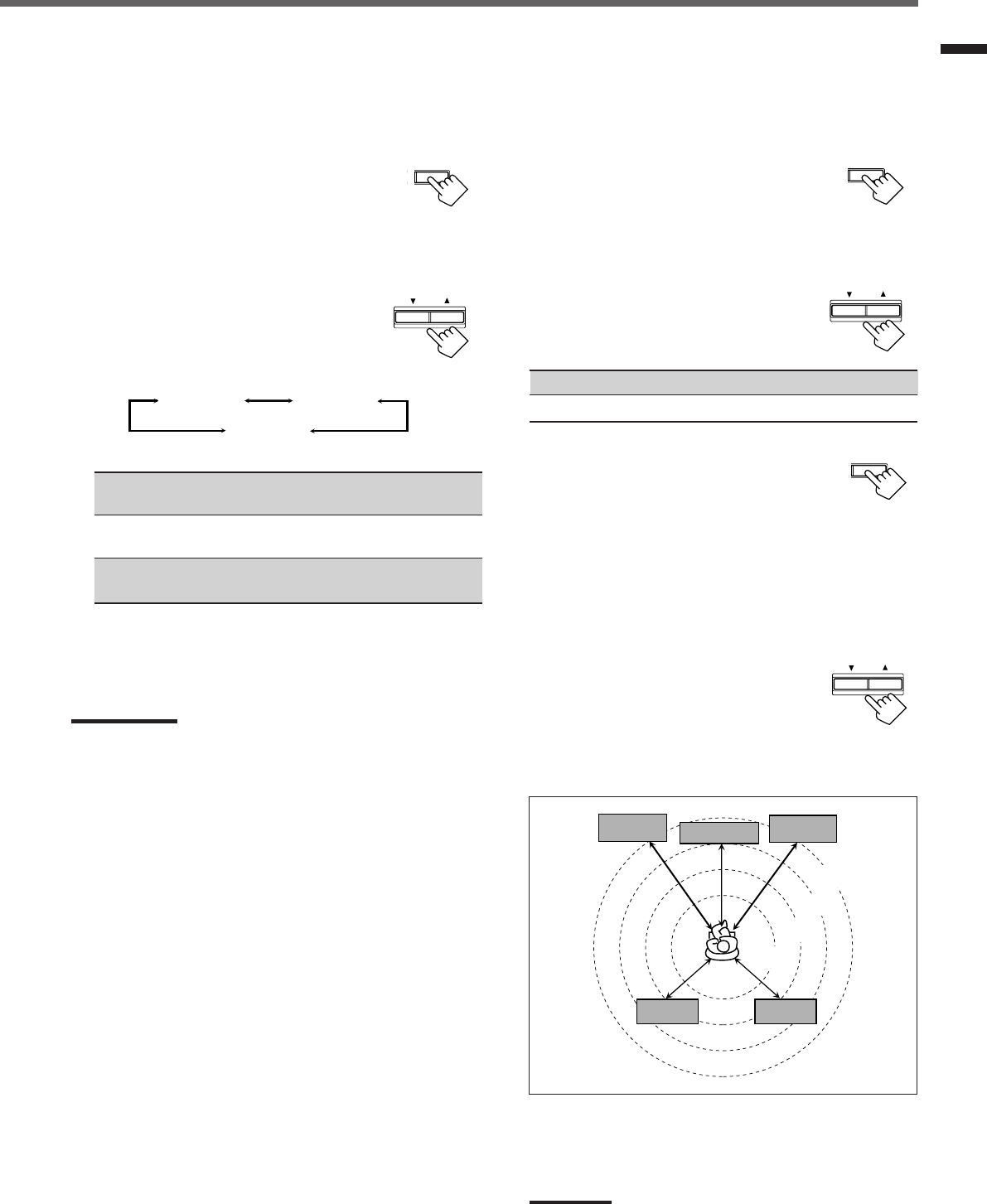
13
Basic Settings
T
SETTING
CONTROL
DOWN UP
SETTING
SETTING
Speaker distance
Register the unit you use, then the speaker distance from your
listening point.
• If you have set the unit before, start from step
3
.
1
Press SETTING repeatedly until
“UNIT” (with the current setting)*
appears on the display.
* “METER” is the initial setting. If you have already changed
the setting, “FEET” will be shown.
2
Press CONTROL UP 5/DOWN ∞ to
select the unit.
• Each time you press the button, the setting
alternates between “METER” and “FEET.”
METER : Speaker distance is shown in meter.
FEET : Speaker distance is shown in feet.
3
Press SETTING repeatedly until
“FRNT DIS (Front distance),” “CNTR
DIS (Center distance)” or “REAR DIS
(Rear distance)” (with the current setting)*
appears on the display.
The display shows the current setting in the unit selected in step
2
.
* “3.0m” is the initial setting for meter and “10FT” is for feet. If
you have already changed the setting, another value will be
shown.
4
Press CONTROL UP 5/DOWN ∞ to
select the appropriate speaker
distance.
• If you have selected “METER” in step
2
, the
value is changed from “0.3m” to “9.0m” by 0.3 m step.
• If you have selected “FEET” in step
2
,
the value is changed
from “1FT” to “30FT” by 1 foot step.
CONTROL
DOWN UP
LARGE
SMALL
NONE
Speaker size
Register the sizes of all the connected speakers.
• When you change your speakers, register the information about
the speakers again.
1
Press SETTING repeatedly until
“FRNT SP (Front speaker),” “CNTR
SP (Center speaker)” or “REAR SP
(Rear speaker)” (with the current setting)
appears on the display.
2
Press CONTROL UP 5/DOWN ∞ to
select the appropriate item about the
speaker selected in the above step.
• Each time you press the button, the display
changes as follows:
LARGE : Select this when the speaker size is relatively large.
(See “Notes” below.)
SMALL : Select this when the speaker size is relatively small.
(See “Notes” below.)
NONE : Select this when you have not connected a speaker.
(Not selectable for the front speakers)
3
Repeat steps
1
and
2
to select the appropriate
items for other speakers.
Notes:
• Keep the following comment in mind as reference when adjusting.
– If the size of the cone speaker unit built in your speaker is greater
than 12 cm (4
3
/
4
inches), select “LARGE,” and if it is smaller than
12 cm (4
3
/
4
inches), select “SMALL.”
• If you have selected “NO” for the subwoofer setting, you can only
select “LARGE” for the front speaker setting.
• If you have selected “SMALL” for the front speaker setting, you
cannot select “LARGE” for the center and rear speaker settings.
CONTROL
DOWN UP
3.0 m
(10 feet)
Left front
speaker
Right front
speaker
Right rear
speaker
Left rear
speaker
Center speaker
2.7 m
(9 feet)
2.4 m
(8 feet)
2.1 m
(7 feet)
Example: In this case,
set “FRNT DIS” to “3.0m” or “10FT,”
set “CNTR DIS” to “2.7m” or “9FT” and,
set “REAR DIS” to “2.4m” or “8FT.”
Note:
If you have selected “NONE” for the center and rear speakers
setting, you cannot set the speaker distance for the center and
rear speakers.
EN08-17.RX-5020/5022V[J]_f 01.12.7, 11:28 AM13