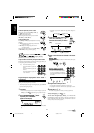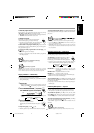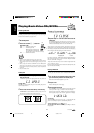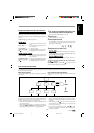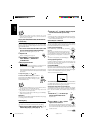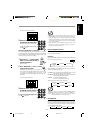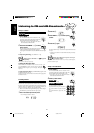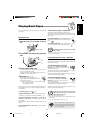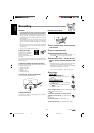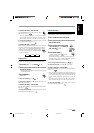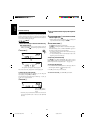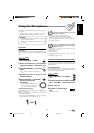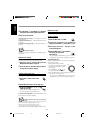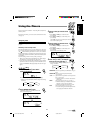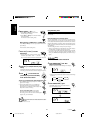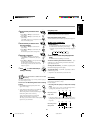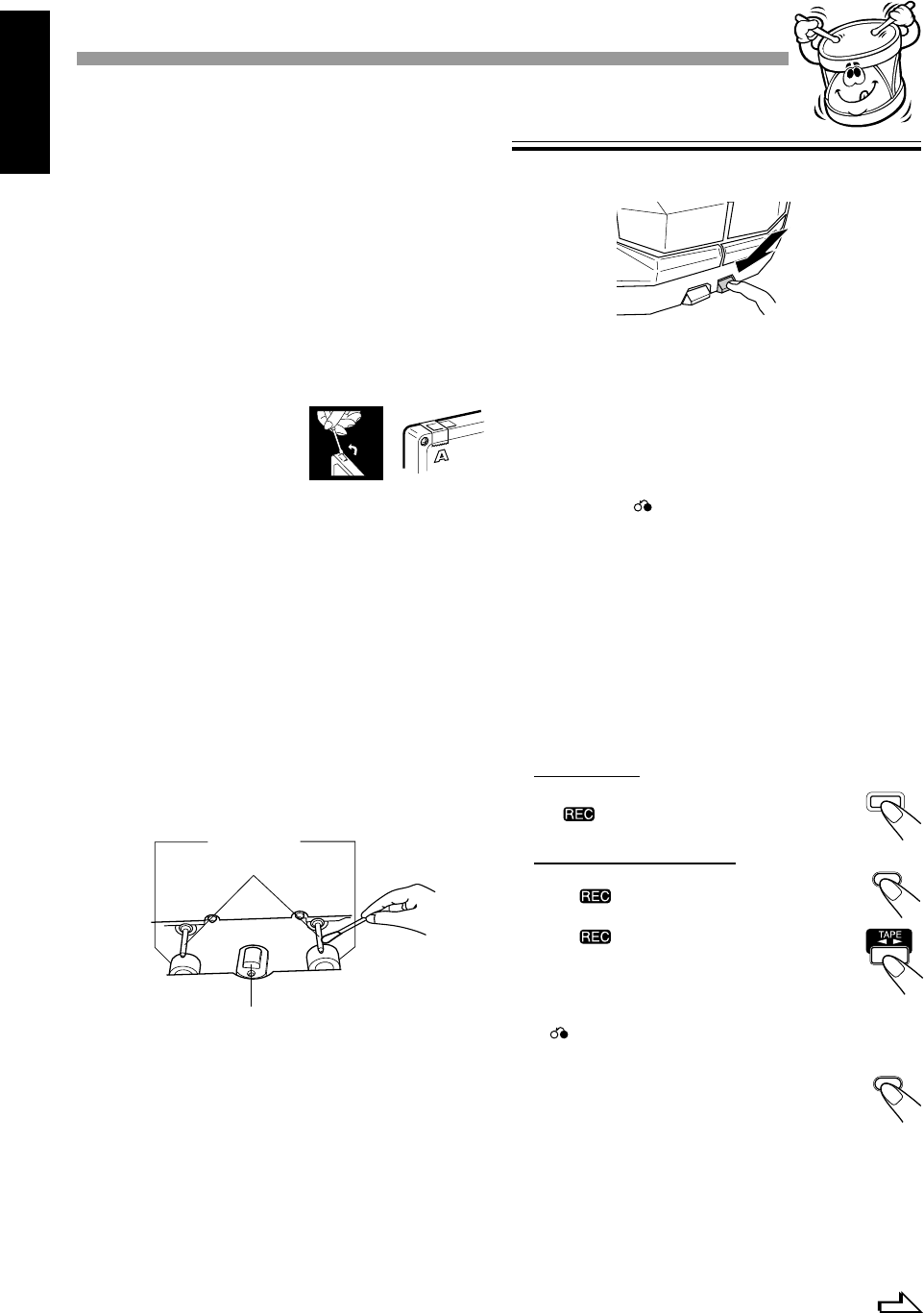
19
English
Continued
2
Put in a recordable cassette, with the exposed part
of the tape down.
3
Close the cassette holder gently.
4
Check the tape direction of deck B.
• If the tape direction is not correct, press TAPE 23 7,-
twice then 7 z, _ to change the tape direction.
5
Start playing the source — FM, AM*, CD player,
deck A or auxiliary equipment connected to AUX
jacks.
• When the source is CD, you can also use CD Direct Recording
(see page 20) and Auto Edit Recording (see page 21).
• When the source is deck A, you can also use the dubbing
method. (See “Dubbing Tapes” on page 20.)
* See “To record an AM station — Beat Cut” on page 20.
6
Start recording.
On the unit:On the unit:
Press REC START/STOP s.
The indicator lights up on the display and
recording starts.
On the remote control:On the remote control:
1) Press REC PAUSE 8.
The indicator starts flashing on the display.
2) Press TAPE 23 - .
The indicator stops flashing and remains
lit, and recording starts.
To stop during recording, press REC START/STOP s again
(or 7 _ on the remote control).
To stop recording temporarily (except when the
playback source is deck A), press REC PAUSE 8
on the
remote control.
To resume recording, press TAPE 23 7,-.
To remove the cassette, press EJECT 0 o for deck B.
REC
START/STOP
REC PAUSE
REC PAUSE
IMPORTANT:
• It may be unlawful to record or play back copyrighted
material without the consent of the copyright owner.
• The recording level is automatically set correctly, so it is not
affected by the VOLUME control. Thus, during recording you
can adjust the sound you are actually listening to without affecting
the recording level.
• While recording, you can hear sound modes and/or the Signal
Adaptive Bass effect through the speaker or headphones.
However, the sound is recorded without these effect (see page
8).
• If recording you have made have excesssive noise or static, the
unit may be too close to a TV. Increase the distance between the
TV and the unit.
• You can use type I and II tapes for recording.
To protect your recording
Cassettes have two small tabs on
the back to protect unexpected
erasure or re-recording.
To protect your recording, remove
these tabs.
To re-record on a protected tape, cover the holes with adhesive tape.
When using type II tape, be careful not to cover the holes used to
detect the tape type.
To keep the best recording and playback sound quality
If the heads, capstant, and pinch rollers of the cassette decks become
dirty, the following will occur:
• Impaired sound quality
• Discontinuous sound
• Fading
• Incomplete erasure
• Difficulty in recording
To clean the heads, capstants and pinch rollers
Use a cotton swab moistened with alcohol.
Heads
Capstans
Pinch rollers
To demagnetize the heads
Turn off the unit, and use a head demagnetizer (available at
electronics and record shops).
Recording Tapes on Deck B
1
Press EJECT 0 o for the deck B.
RecordingRecording
EN19-23;MX-J555V/PM6 7/8/99, 9:07 AM19