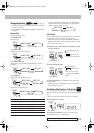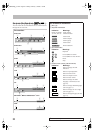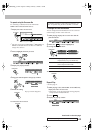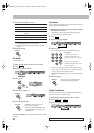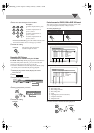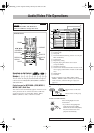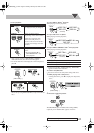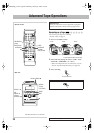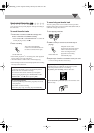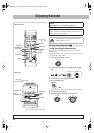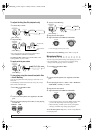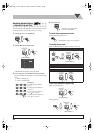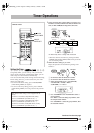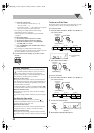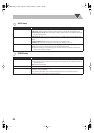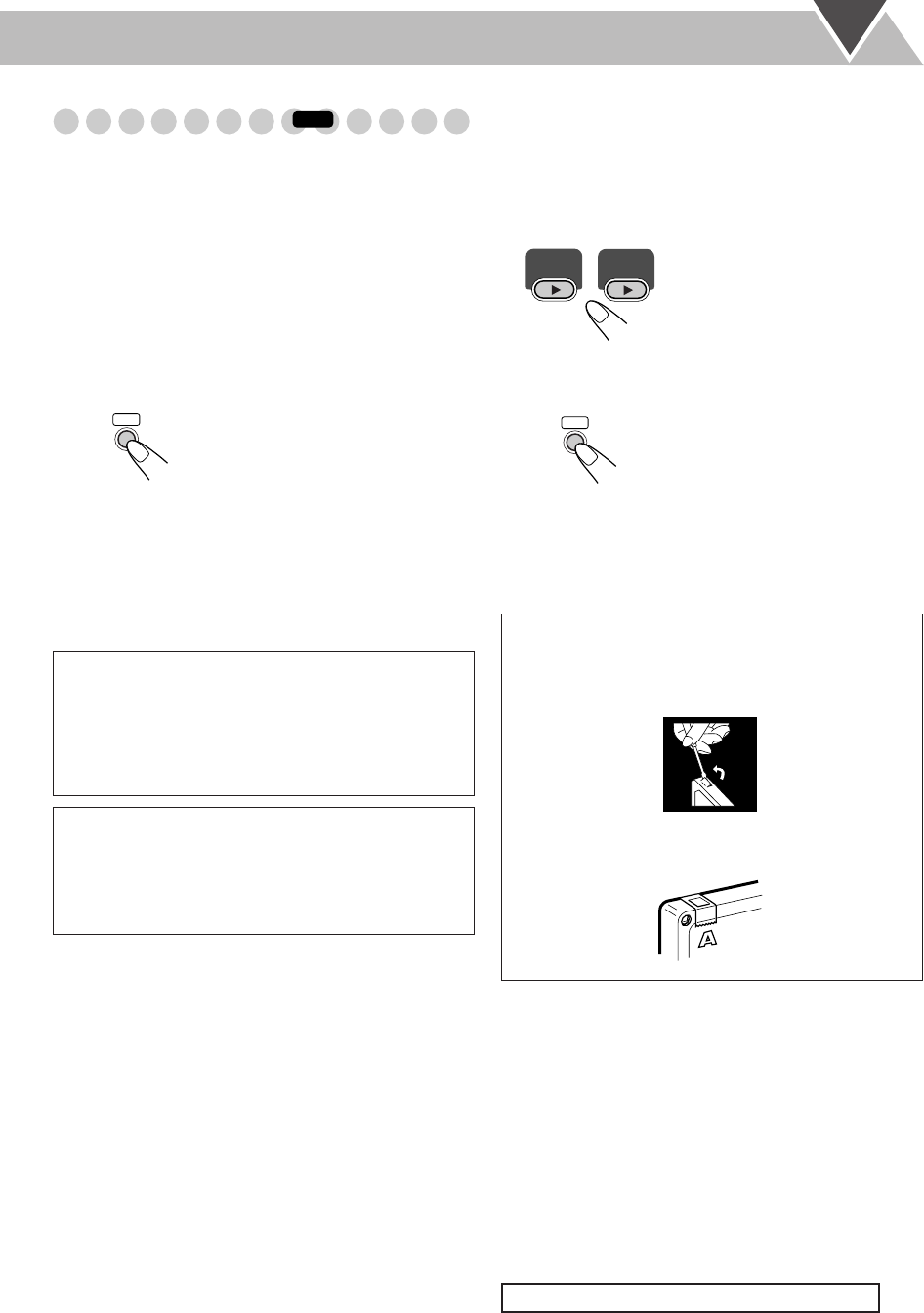
29
Synchronized Recording
You can start and stop both playback and tape recording at
the same time.
To record the entire tracks
1
Load a disc or connect a USB mass storage class
device
*
1
and insert a recordable cassette.
• Press DVD/CD 3
or USB MEMORY 3
*
1
to select the
current playing source, then 7
.
2
Start recording.
• When either playback*
2
or recording ends, both playback
and recording stop at the same time.
*
2
For DVD Video: When a title is finished playing.
• When the tape reaches its end, both playback and recording
also stop at the same time.
To record only your favorite track
You can specify tracks to be recorded on the tape while
listening from a disc (except for DVD Video/DVD-VR) or
USB mass storage class device*
1
.
1
Start playing a disc/file.
2
While a track you want to record on the tape is
playing...
3
Repeat steps
1
and
2
to record other tracks you want.
• You can change the disc if necessary.
On the main unit
The System automatically
creates 4-second blanks between
the tunes recorded on the tapes.
To record a “Live” disc
It will not be desirable to put 4-second blank portions
between the tunes recorded on the tape.
To record the entire tracks without any interruption
recorded, pause playback (press DVD/CD 3
or USB
MEMORY 3
*
1
, then 8
) before pressing REC.
To record Program Play
1 Select Program Play (and make a program), but do not
start playback.
2 Press REC to start recording.
• When disc play stops, recording stops automatically.
INFO
REC
Playback returns to the
beginning of that track and the
track is recorded on the tape.
After recording the track,
playback and recording
automatically stop.
To protect your recording
Cassettes have two small tabs on the back to protect
from unexpected erasure or re-recording.
To protect your recording,
remove these tabs.
To re-record on a protected tape,
cover the holes with
adhesive tape.
DVD/CD
USB
MEMORY
*
1
REC
*
1
For UX-G60 only
On the main unit
UX-G60[U]_2.book Page 29 Monday, February 20, 2006 2:21 PM