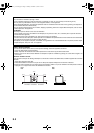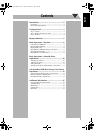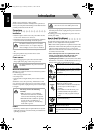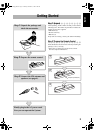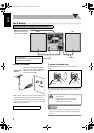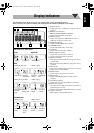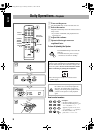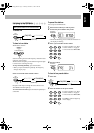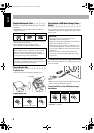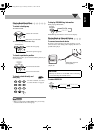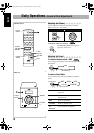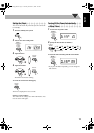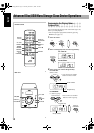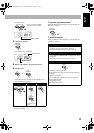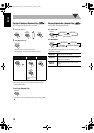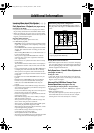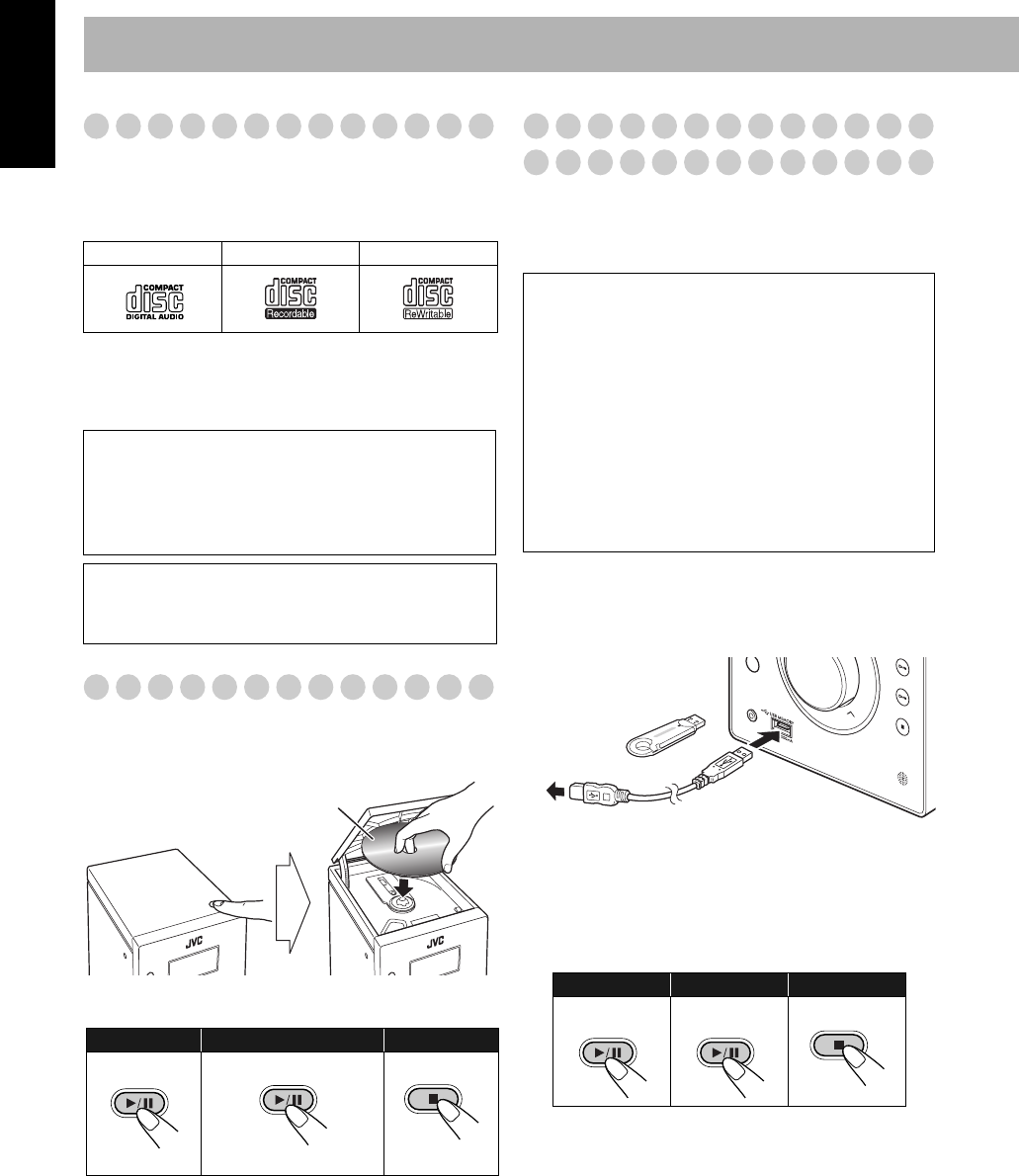
8
English
Playable Media and Files
This System can play back following types of discs/files.
• Audio CD
• MP3/WMA files on a CD-R, CD-RW, or USB mass
storage class device
• This System may not play back some files even though
their formats are listed above.
• In this manual, “file” and “track” are used
interchangeably for MP3 and WMA operations.
Playing Back a Disc
To place a disc
• You can place a disc while playing another source.
To play back a disc
Playing Back a USB Mass Storage Class
Device
You can connect a USB mass storage class device such as
a USB flash memory device, Digital Audio Player (DAP)
to this System.
To connect the USB mass storage class device
When connecting a USB mass storage class device, refer
also to its manual.
• When disconnecting the USB mass storage class device,
make sure that the playback is stopped.
To play back files on the USB mass storage
class device
• The USB indicator on the display lights while USB
MEMORY is selected.
Audio CD CD-R CD-RW
Caution for DualDisc playback
The Non-DVD side of a “DualDisc” does not comply
with the “Compact Disc Digital Audio” standard.
Therefore, the use of the Non-DVD side of a DualDisc
on this product may not be recommended.
Microsoft and Windows Media are either registered
trademarks or trademarks of Microsoft Corporation in
the United States and/or other countries.
To start: To pause: To stop:
To release, press again.
Label side
CD
CD
STOP
IMPORTANT
• You cannot connect a computer to the USB
MEMORY terminal of the System.
• When connecting with a USB cable, use the USB 2.0
cable whose length is less than 1 m.
• Electrostatic shock at connecting a USB device may
cause abnormal playback of the device. In this case,
disconnect the USB device then reset this unit and the
USB device.
• Always set volume to the minimum level when
connecting or disconnecting the USB mass storage
class device.
To start: To pause: To stop:
AUD
IO IN
STO
P
D
USB MEMORY
REMOTE
SENSOR
or
Digital Audio
Player
MEMORY
USB
MEMORY
USB
STOP
UX-G210[C].BOOK Page 8 Monday, December 7, 2009 3:00 PM