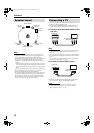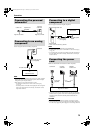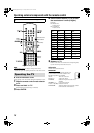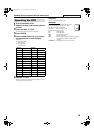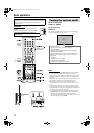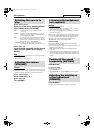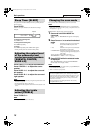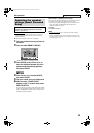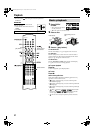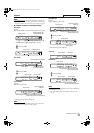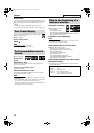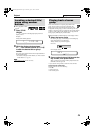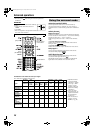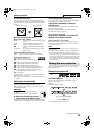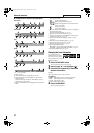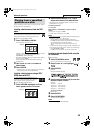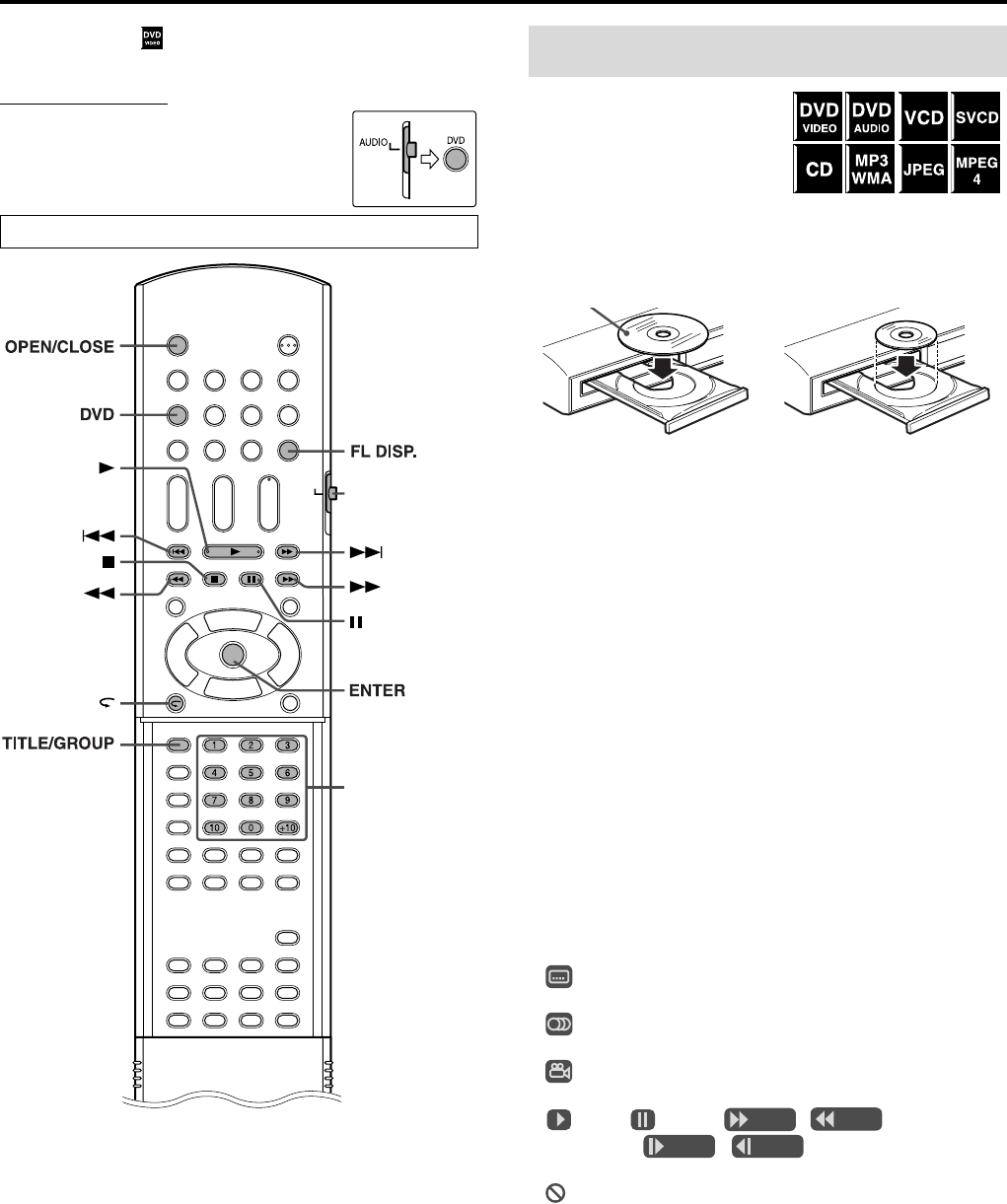
21
Playback
• The icon such as shows the types of discs the operation is
available for.
IMPORTANT
Before using the remote control for the
following operation;
1 Set the remote control mode selector to
AUDIO.
2Press DVD.
1 Press OPEN/
CLOSE.
• The system turns on and the
disc tray comes out.
• 0 on the center unit can also be used.
2 Place a disc.
3 Press 3 (play button).
For MP3/WMA disc
The file control display (A pg. 29) appears on the TV screen.
For JPEG disc
Each file (still pictures) is shown on the TV screen for about 3
seconds (slide-show). When stopping playback, the file control
display (A pg. 29) appears on the TV screen.
For MPEG4 disc
Pressing TOP MENU or MENU shows the file control display
(A pg. 29) on the TV screen during playback.
7 To pause playback
Press 8.
To return to playback, press 3 (play button).
7 To stop
Press 7.
7 On-screen guide icons
During DVD VIDEO playback, the following guide icons may
appear for a while on the TV screen;
• : appears at the beginning of a scene containing multi-
subtitle languages.
• : appears at the beginning of a scene containing multi-audio
languages.
• : appears at the beginning of a scene containing multi-angle
views.
• (Play), (Pause), / (Fast forward/
fast-reverse), / (Slow-motion forward/
reverse): appears when you perform each operation.
• : the disc cannot accept an operation you have tried to do.
The buttons described below are used on pages 21 to 24.
OPEN/CLOSE
DVD
FL DISP.
AUDIO
ENTER
TITLE/GROUP
100+
Remote control
mode selector
(play button)
Number buttons
Basic playback
When placing an 8 cm
disc
Label side up
TH-SW9SW8[B].book Page 21 Friday, March 12, 2004 1:02 PM