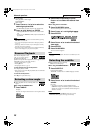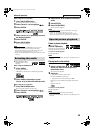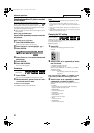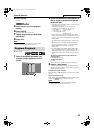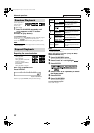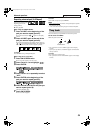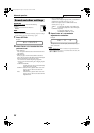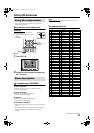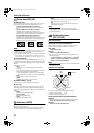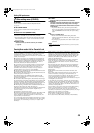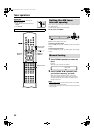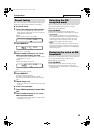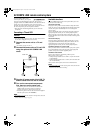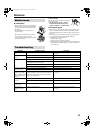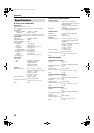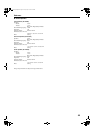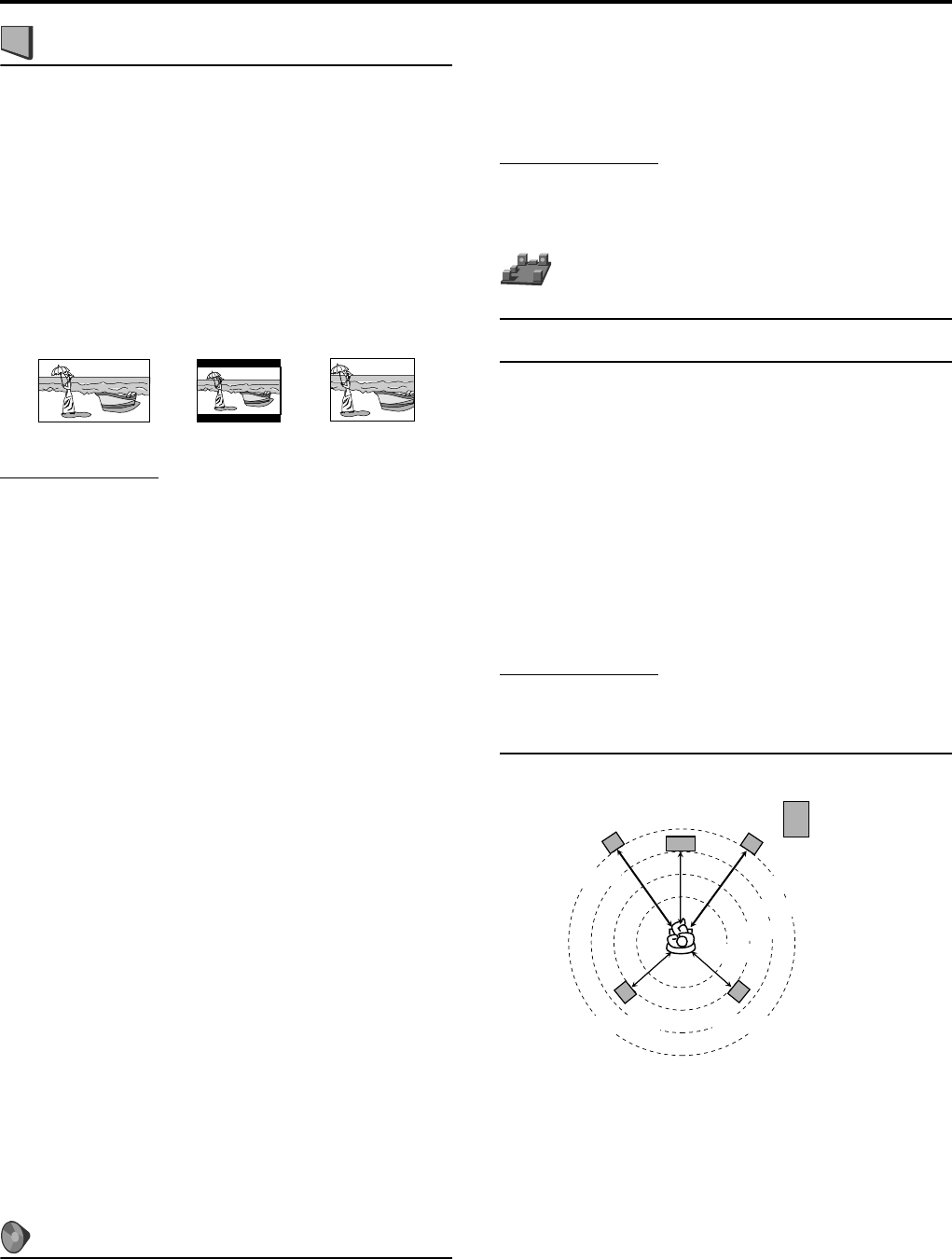
Setting DVD preferences
37
:Picture menu (PICTURE)
7 MONITOR TYPE
You can select the monitor type to match your TV when you play
DVDs recorded in the picture’s height/width ratio of 16:9.
• 16:9/16:9 MULTI (Wide television conversion)
Select this when the aspect ratio of your TV is 16:9 (wide
TV).
• 4:3 LB/4:3 MULTI LB (Letter Box conversion)
Select this when the aspect ratio of your TV is 4:3
(conventional TV). While viewing a wide screen picture, the
black bars appear on the top and the bottom of the screen.
• 4:3 PS/4:3 MULTI PS (Pan Scan conversion)
Select this when the aspect ratio of your TV is 4:3
(conventional TV). While viewing a wide screen picture, the
black bars do not appear, however, the left and right edges of
the pictures will not be shown on the screen.
NOTE
• Even if “4:3 PS” or “4:3 MULTI PS” is selected, the screen size may
become “4:3 LB” or “4:3 MULTI LB” with some DVDs. This
depends on how DVDs are recorded.
• When selecting “MULTI” options as the monitor type for the multi-
color system TV, this system outputs PAL or NTSC video signal
according to the disc, regardless of the scan mode setting. (A pg. 18)
7 PICTURE SOURCE
When you set the scan mode to PROGRESSIVE (A pg. 18), you
can obtain optimal picture quality by selecting whether the content
on the disc is processed by field (video source) or by frame (film
source).
Normally set to “AUTO”.
• AUTO
Used to play a disc containing both video and film source
materials.
This system recognizes the source type (video or film) of the
current disc according to the disc information.
• If the playback picture is unclear or noisy, or the oblique
lines of the picture are rough, try to change to other modes.
• FILM
Suitable for playing back a film source disc.
• VIDEO
Suitable for playing back a video source disc.
7 SCREEN SAVER (A pg. 22)
You can activate or deactivate Screen Saver function.
7 FILE TYPE
When several types of files are recorded on a disc, you can select
which files to play. If you have changed FILE TYPE setting, be
sure to turn the power off, then turn the power on to enable the new
setting.
• AUDIO
Select this to play MP3/WMA files.
• STILL PICTURE
Select this to play JPEG files.
• VIDEO
Select this to play MPEG4 files.
: Audio menu (AUDIO)
7 D. RANGE COMPRESSION
(Dynamic range compression)
You can enjoy low level recorded sound clearly at night even at a
low volume when listening to the sound with Dolby Digital.
• AUTO
Select this when you want to enjoy surround sound with its
full dynamic range (no effect applied).
• ON
Select this when you want to fully apply the compression
effect (useful at midnight).
NOTE
• When you play a multichannel Dolby Digital source with the
surround mode is off, the setting of D. RANGE COMPRESSION is
set to ON automatically.
: Speaker setting menu
(SPK. SETTING)
7 Level menu (LEVEL)
CENTER SPEAKER/SURROUND RIGHT SPEAKER/
SURROUND LEFT SPEAKER/SUBWOOFER
While monitoring the test tone, adjust the center and surround
speakers volume as much as that of the front speakers.
TEST TONE*
Outputs the test tone.
RETURN
Returns to the SPK. SETTING menu.
* The test tone comes out of all of the activated speakers in the
following sequence:
s Front left speaker s Center speaker s Front right
speaker s Surround right speaker s Surround left
speaker s (back to the beginning)
NOTE
• Before you turn on the test tone, be sure to select AUTO SURR as the
surround mode. (A pg. 24)
7 Distance menu (DISTANCE)
Example:
In this case, set the distance of each speaker as follows;
• Distance of front speakers: 3.0 m
• Distance of center speaker: 2.7 m
• Distance of surround speakers: 2.4 m
FRONT SPEAKER/CENTER SPEAKER/SURROUND
SPEAKER
Adjust the distance from the listening position to the speakers.
Within the range from 0.3 m to 9.0 m. (by 0.3 m)
RETURN
Returns to the SPK. SETTING menu.
Ex.: 16:9 Ex.: 4:3 LB Ex.: 4:3 PS
Subwoofer
Front left
Center
speaker
Front right
3.0 m
2.7 m
2.4 m
2.1 m
Surround left Surround right
TH-S8S5[USUB].book Page 37 Friday, May 28, 2004 2:22 PM