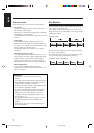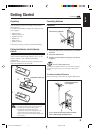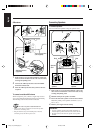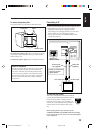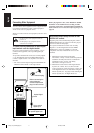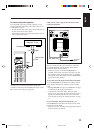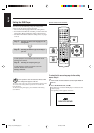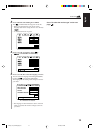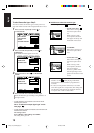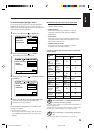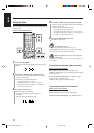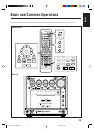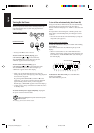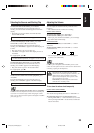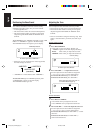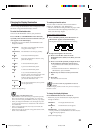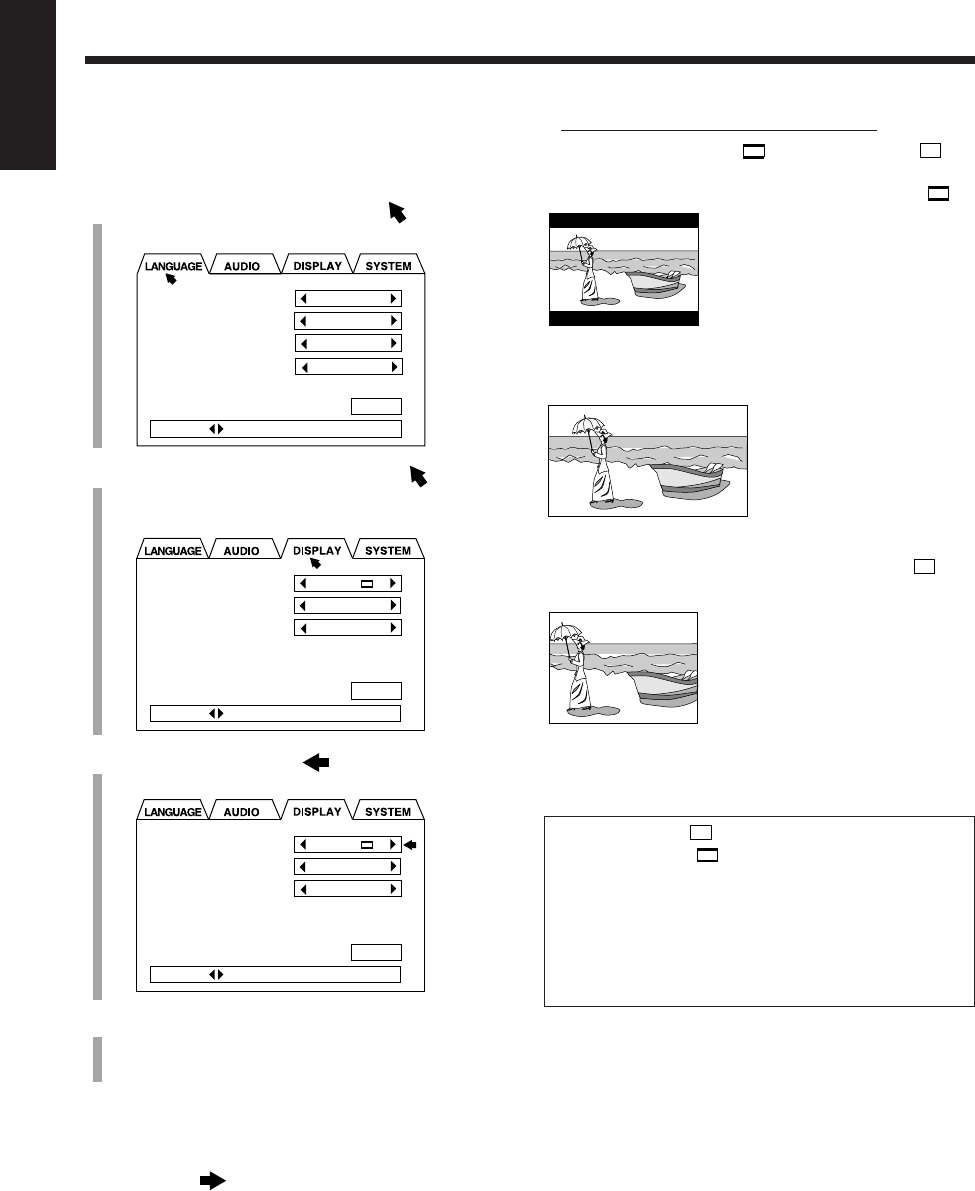
15
English
7 Guidelines to select the monitor type
Selectable types: 4:3 LB
, 16:9 WIDE, 4:3 PS
• 4:3 LB (Letter Box) :
Select when viewing on a
TV whose aspect ratio is
4:3.
While viewing a wide
screen picture, the black
bars appear on the top and
the bottom of the screen.
• 16:9 WIDE:
Select when viewing on a
TV whose aspect ratio is
16:9.
• 4:3 PS (Pan Scan)
:
Select when viewing on a
TV whose aspect ratio is
4:3.
While viewing a wide
screen picture, the black
bars do not appear;
however, a portion of the
left and right edges of the
picture will not show on the
screen.
• Even if “4:3 PS
” is selected, the screen size may
become “4:3 LB
” while playing some DVDs.
This depends on how the DVD is programed and
recorded.
• If a disc (or some portions of the disc) is recorded
with video signals of 4:3 aspect ratio, this setting does
not take effect. The pictures are displayed with full
4:3 aspect ratio or with 4:3 Letter Box.
To select the monitor type—Step 2:
You need to select the monitor type to match your TV to
play back DVDs recorded with a height/width ratio of 16:9.
1
Press Cursor 5 repeatedly to move to
“LANGUAGE.”
2
Press Cursor 3/2 repeatedly to move to
“DISPLAY.”
The DISPLAY menu appears on the TV.
3
Press Cursor ∞ to move to “MONITOR
TYPE.”
4
Press Cursor 3/2 to select the monitor type.
Select the monitor type according to the guidelines on
the right column.
MONITOR TYPE
SCREEN SAVER
ON SCREEN GUIDE
4:3 LB
MODE 2
ON
PRESS KEY
EXIT
MONITOR TYPE
SCREEN SAVER
ON SCREEN GUIDE
4:3 LB
MODE 2
ON
PRESS KEY
EXIT
• If audio equipment is connected to the DVD OPTICAL
DIGITAL OUT terminal:
Go to “To select the output signal type” on the
next page.
• If audio equipment is NOT connected to the DVD OPTICAL
DIGITAL OUT terminal:
The setting is done.
Press CHOICE while holding down SHIFT.
The setting menu goes off.
MENU LANGUAGE
AUDIO LANGUAGE
SUBTITLE
ON SCREEN LANGUAGE
ENGLISH
ENGLISH
ENGLISH
ENGLISH
PRESS KEY
EXIT
EN08_17UX_A7DVD[UF].pm6 03.2.26, 9:24 PM15